How to upgrade Windows Server Evaluation to Full Version
If you download Windows Server from Microsoft, you need to upgrade it to full version to use the Windows Server product key. After you upgrade Windows Server Evaluation to full version, you need a product key to activate it. You can buy Windows Server 2012/2016/2019 product key here: https://cheapproductkeys.com/product-category/windows-server-product-key/
Today I will show you how to upgrade Windows Server Evaluation to full version.
1. How to upgrade Windows Server 2022 Evaluation to full version
Step 1: You open cmd (run as administrator), then you type
dism /online /get-targeteditions
You will see Windows Server 2022 editions you can upgrade

Step 2: You type this code in cmd
If you want to upgrade to Windows Server 2022 Standard you type:
dism /online /set-edition:serverstandard /productkey:VDYBN-27WPP-V4HQT-9VMD4-VMK7H /accepteula
If you want to upgrade to Windows Server 2022 Datacenter you type:
dism /online /set-edition:serverdatacenter /productkey:WX4NM-KYWYW-QJJR4-XV3QB-6VM33 /accepteula
Done.
You can check again.
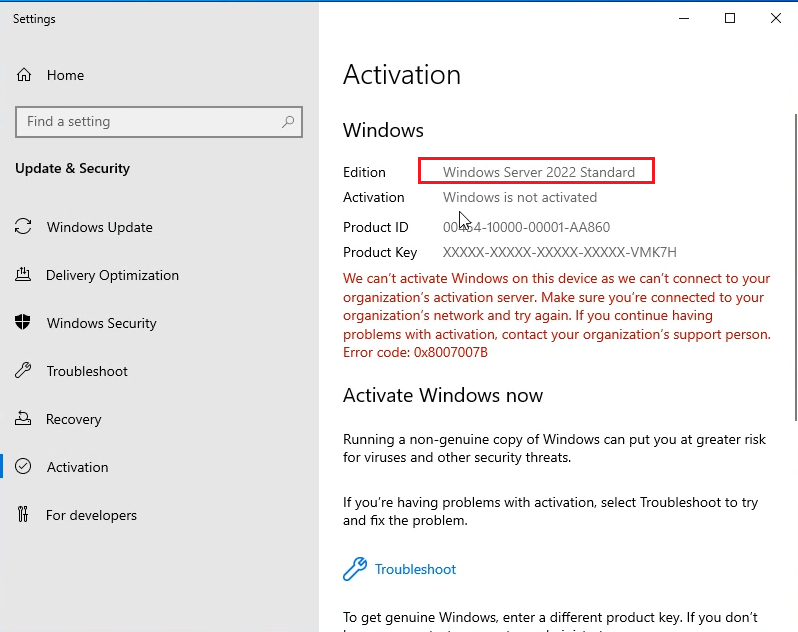
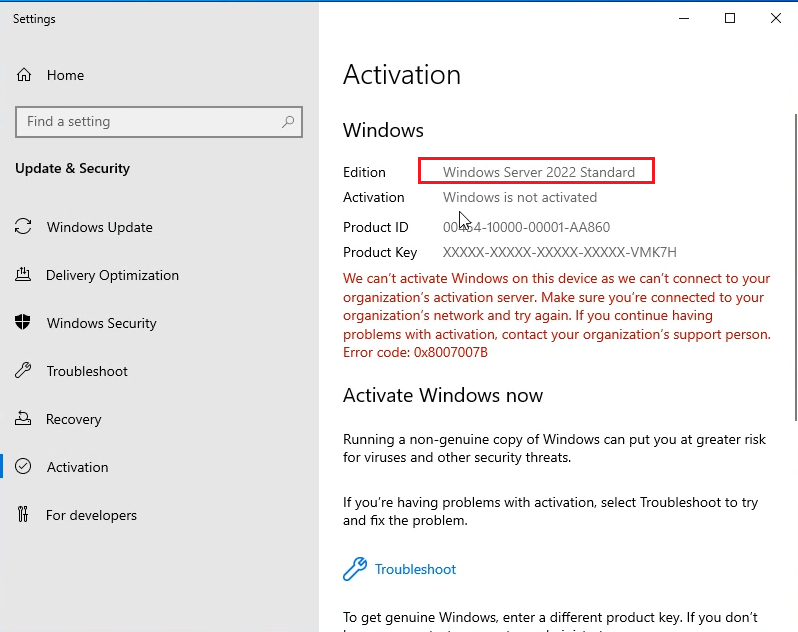
You can watch this video to know how to upgrade Windows Server 2022 Evaluation to full version
2. How to upgrade Windows Server 2019 Evaluation to full version
Step 1: You open cmd (run as administrator), then you type
dism /online /get-targeteditions
You will see Windows Server 2019 editions you can upgrade





Step 2: You type this code in cmd
If you want to upgrade to Windows Server 2019 Standard you type:
dism /online /set-edition:serverstandard /productkey:N69G4-B89J2-4G8F4-WWYCC-J464C /accepteula
If you want to upgrade to Windows Server 2019 Datacenter you type:
dism /online /set-edition:serverdatacenter /productkey:WMDGN-G9PQG-XVVXX-R3X43-63DFG /accepteula
Done.
You can check again.
You can watch this video to know how to upgrade Windows Server 2019 Evaluation to full version
3. How to upgrade Windows Server 2016 Evaluation to full version
Step 1: You open cmd (run as administrator), then you type
dism /online /get-targeteditions
You will see Windows Server 2016 editions you can upgrade





Step 2: You type this code in cmd
If you want to upgrade to Windows Server 2016 Standard you type:
dism /online /set-edition:serverstandard /productkey:WC2BQ-8NRM3-FDDYY-2BFGV-KHKQY /accepteula
If you want to upgrade to Windows Server 2016 Datacenter you type:
dism /online /set-edition:serverdatacenter /productkey:CB7KF-BWN84-R7R2Y-793K2-8XDDG /accepteula
Done.
You can check again.
You can watch this video to know how to upgrade Windows Server 2016 Evaluation to full version
4. How to upgrade Windows Server 2012 R2 Evaluation to full version
Step 1: You open cmd (run as administrator), then you type
dism /online /get-targeteditions
You will see Windows Server 2012 R2 editions you can upgrade





Step 2: You type this code in cmd
If you want to upgrade to Windows Server 2012 R2 Standard you type:
dism /online /set-edition:serverstandard /productkey:D2N9P-3P6X9-2R39C-7RTCD-MDVJX /accepteula
If you want to upgrade to Windows Server 2012 R2 Datacenter you type:
dism /online /set-edition:serverdatacenter /productkey:W3GGN-FT8W3-Y4M27-J84CP-Q3VJ9 /accepteula
Done.
You can watch this video to know how to upgrade Windows Server 2012 R2 Evaluation to full version
You can check again.
Tag: convert windows server 2012 r2 evaluation to full version, upgrade windows server 2022 evaluation to standard
Read more:
- Download Windows Server 2022
- Download Windows Server 2019
- Download Windows Server 2016
- Download Windows Server 2012