How to Open the Local Group Policy Editor in Windows 10
The Local Group Policy Editor (gpedit.msc) is a Microsoft Management Console (MMC) snap-in that provides a single user interface through which all the User Configuration and Computer Configuration settings of Local Group Policy objects can be managed.
Computer Configuration
Administrators can use Computer Configuration to set policies that are applied to computer, regardless of who logs on to the computers. Computer Configuration typically contains sub-items for software settings, Windows settings, and administrative templates.
User Configuration
Administrators can use User Configuration to set policies that apply to users, regardless of which computer they log on to. User Configuration typically contains sub-items for software settings, Windows settings, and administrative templates.
By default, policies set in the Local Group Policy Editor are applied to all users unless you apply user policy settings for administrators, specific user, or all users except administrators.
The Local Group Policy Editor is only available in the Windows 10 Pro, Education, and Enterprise editions.
How to open the local group policy editor in Windows 10
Step 1: You press Win + R to open Run
Step 2: You type gpedit.msc, then you click OK
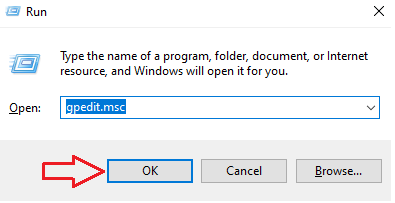
Done. You can see it now.
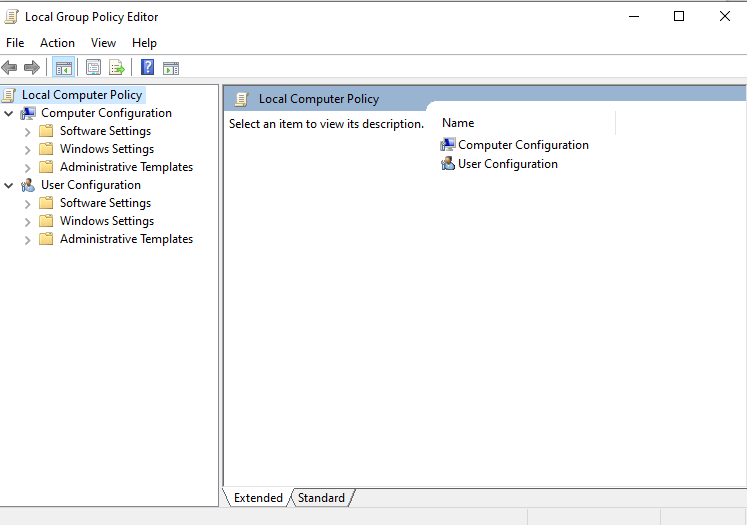
Tag: local group policy editor windows 10
Read more: