How to Reactivate Windows 10 after a Hardware Change
You buy a new PC, and you want to transfer the Windows 10 license key from old PC to new PC. You can read this article.
Or when you make a change, such as you replace the motherboard, hard drive, or processor, the system of Windows 10 may fail to recognize the computer. As a result, the installation will become deactivated (with error 0xC004F211).
Prepare your Windows 10 device for a hardware change
To ensure that you can reactivate Windows 10 after a hardware change, or after a PC change, you sure you activated Windows 10 before you change hardware or PC and your key is retail key.
I also sell Windows 10 Pro Retail Key ($25/key). If you want to buy it you can visit https://taloshop.xyz/ban/
You open Start button => Setting => Update & Security => Activation
If you’re not activated, complete the activation process with the steps you see on the Activation page.
If you activated Windows 10, you will see “Windows is activated with a digital license” or “Windows is activated with a digital license linked to your Microsoft account”
If you see Windows is activated with a digital license linked to your Microsoft account, you needn’t do anything
If you see Windows is activated with a digital license, you need to sign in your Microsoft account in your Windows 10
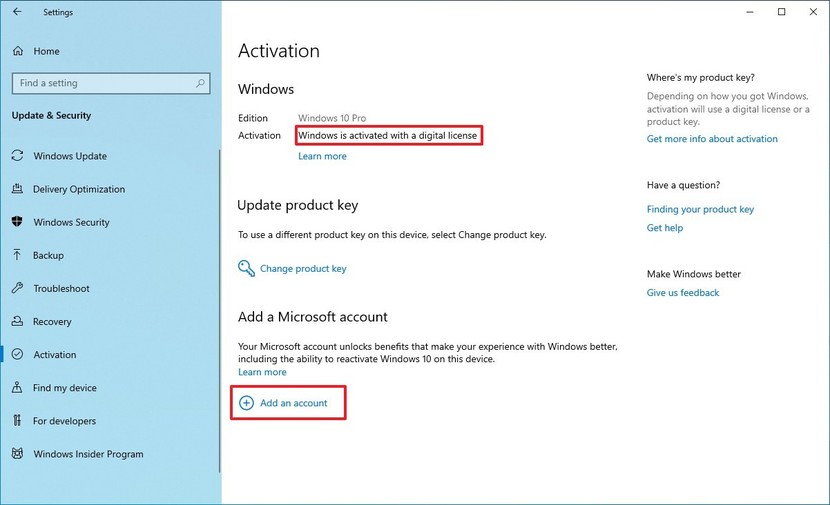
You must be using an administrator account to complete the process. I example my account is [email protected]
How to reactivate Windows 10 after a hardware change or PC change
Step 1: You sign-in the account in your Windows 10 ([email protected])
Step 2: You open Activation => Troubleshoot
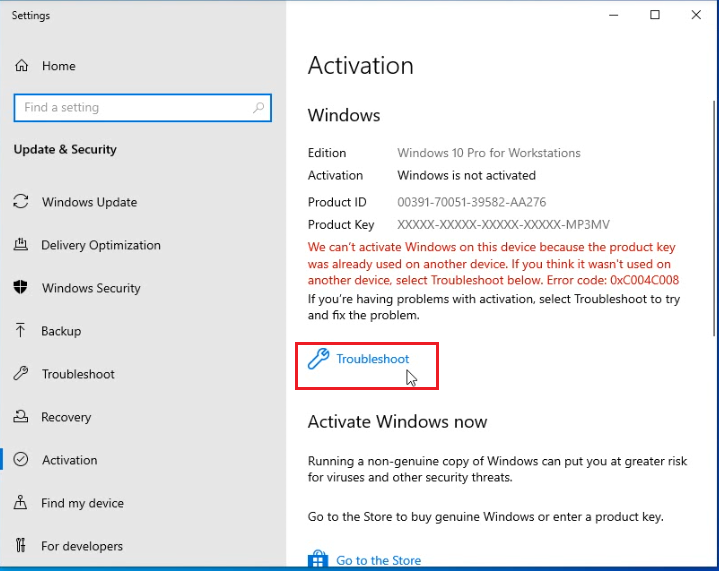 Step 3: You click I changed hardware on this device recently
Step 3: You click I changed hardware on this device recently
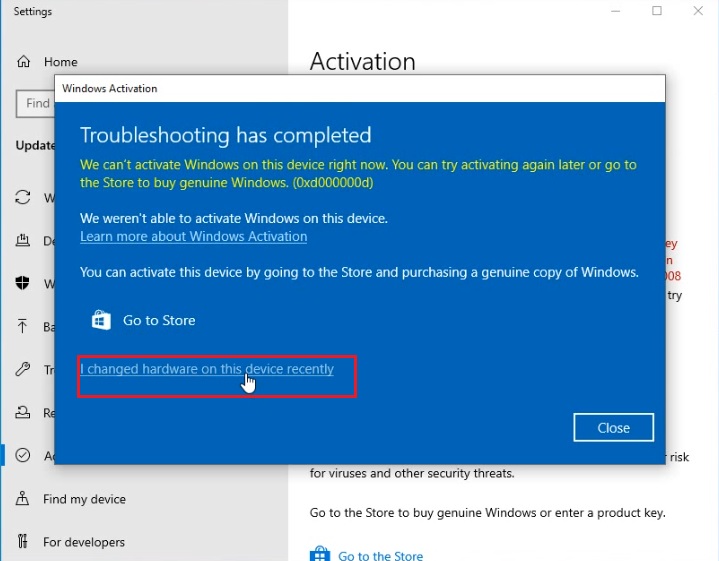
Step 4: You click This is the device I’m using right now=> Activate
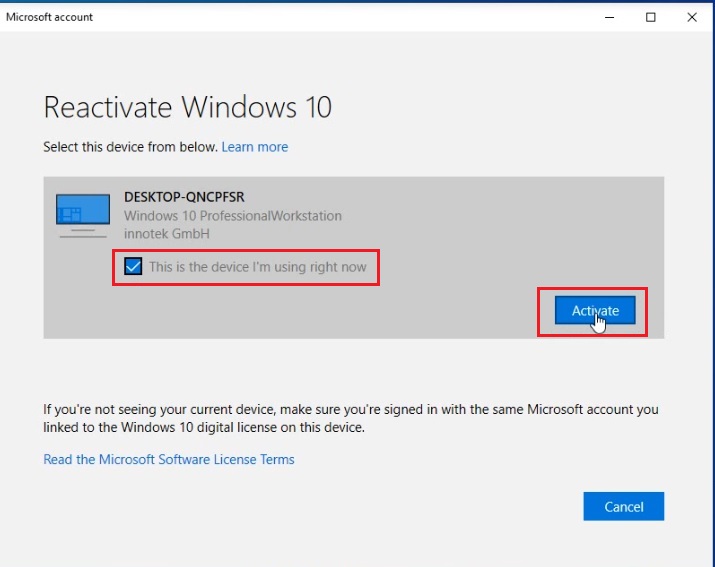
Done
You can watch this video to know how to reactivate Windows 10 after a hardware change or PC change
In step 4 if you see “We can’t reactivate Windows from these devices“, it means your account hasn’t license key. It has 2 abilities: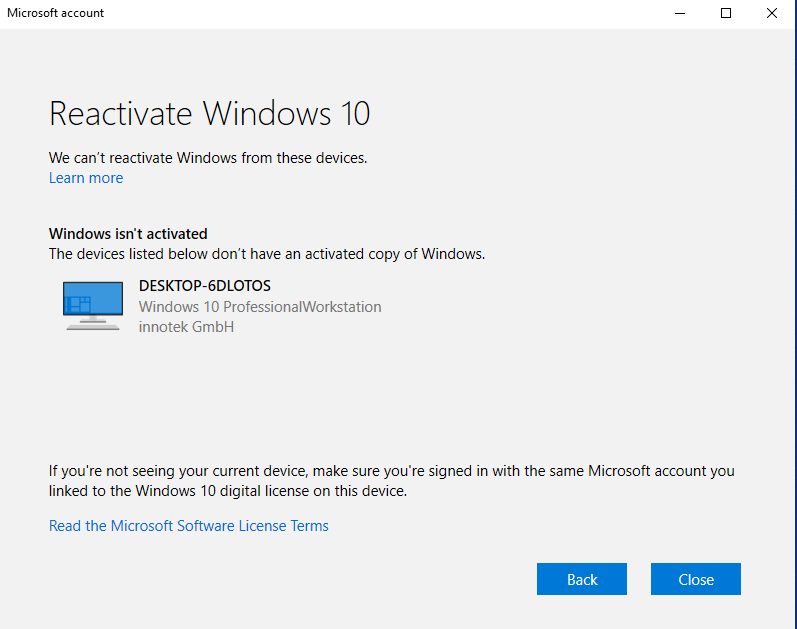
1.You log in to the wrong account admin. You should check the account
2.Microsoft doesn’t update the status of the old PC. You start old PC and reset it
To reset old PC you do:
Step 1: You open Activation Setting => Recovery => Reset this PC => Get Start
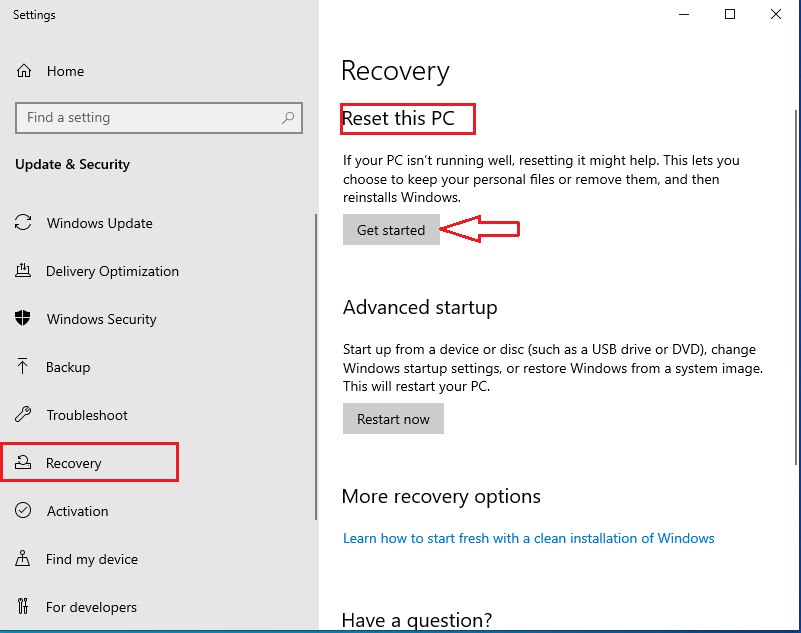
Step 2: You select Keep my files and wait
Tag: Reactivate Windows 10 after a Hardware Change, Reactivate Windows 10 after a PC Change, transfer license Windows 10 from old PC to new PC
Read more:
- Windows 10 ISO download
- Windows 10 upgrade key
- How to Upgrade Windows 10 Home to Pro Free
- How to Upgrade Windows 10 Pro to Enterprise or Education