How to Upgrade Windows 10 Home to Pro Free
You use Windows 10 Home and you want to upgrade Windows 10 Home to Windows 10 Pro free. You can find it in this article. These methods upgrade Windows 10 Home to Pro by using Windows 10 Pro upgrade key: VK7JG-NPHTM-C97JM-9MPGT-3V66T
But you can’t use the key in the usual way. I will guide you on how to use it below.
Today I will guide you how to upgrade Windows 10 Home to Pro
Note: Because these methods help you upgrade Windows 10 Home to Pro for free, so you will lose Windows 10 Home license. After you upgrade Windows 10 Home to Pro, you need to buy Windows 10 Pro product key to activate it. I also sell cheap Windows 10 Pro product key ($25/key) on https://saleproductkey.com
Method 1: You use cmd to upgrade Windows 10 Home to Windows 10 Pro
(
Step 1: You open cmd (run as administrator)

Step 2: You type one by one these codes in cmd
slmgr.vbs /upk
slmgr.vbs /cpky
slmgr.vbs /ckms
Step 3: Then you type
DISM /online /Get-TargetEditions
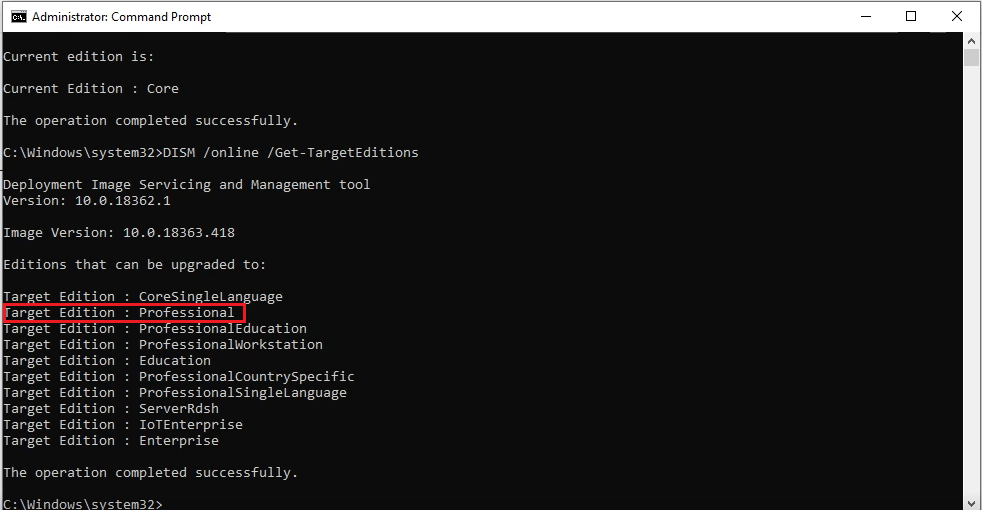
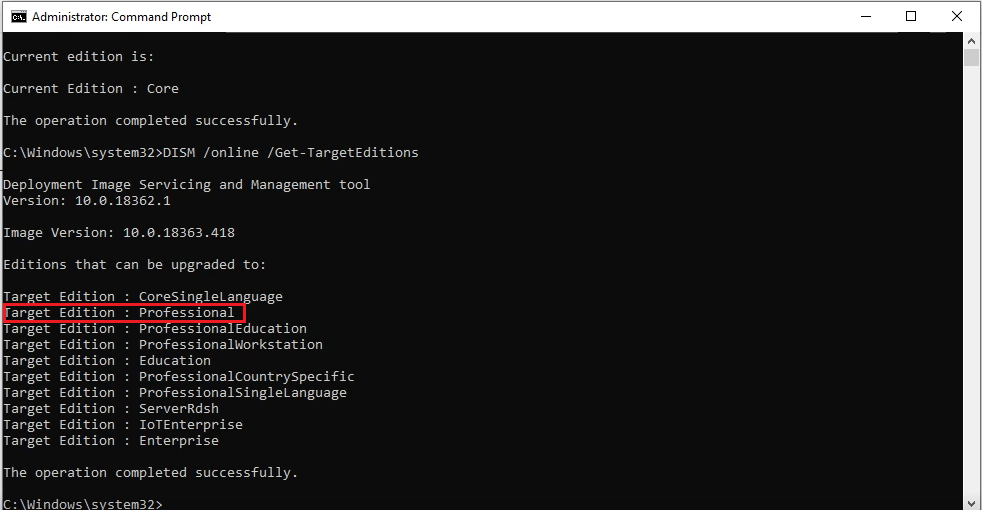
- If you see Target edition: Professional, your Windows 10 Home can upgrade to Windows 10 Pro.
- If you don’t see Target edition: Professional, you do as method 3, 4, 5.
Step 4: You type these codes in cmd
sc config LicenseManager start= auto & net start LicenseManager
sc config wuauserv start= auto & net start wuauserv
changepk.exe /productkey VK7JG-NPHTM-C97JM-9MPGT-3V66T
exit
Then you enter and wait for a moment.
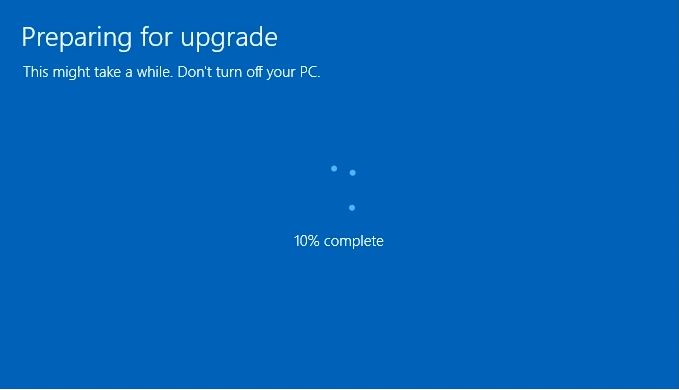
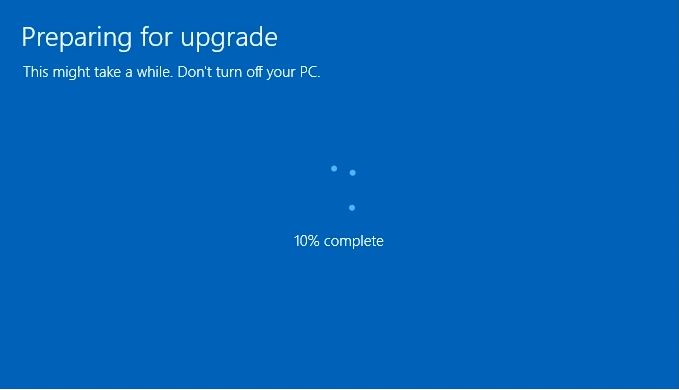
Step 5: If you use Windows 10 version 20H2, 21H1, you will see error0x80070005. You restart Windows 10 to complete upgradation.
You can watch this video to know how to use cmd to upgrade Windows 10 Home to Pro by cmd:
Note:
1. If you can’t upgrade Windows 10 Home to Pro and you lose the Windows 10 Home license. You type this code in cmd to reactivate Windows 10 Home
slmgr.vbs /ipk YTMG3-N6DKC-DKB77-7M9GH-8HVX7
2. If you see the error, you use method 3. This error means your Windows 10 has error and you need to fix it.
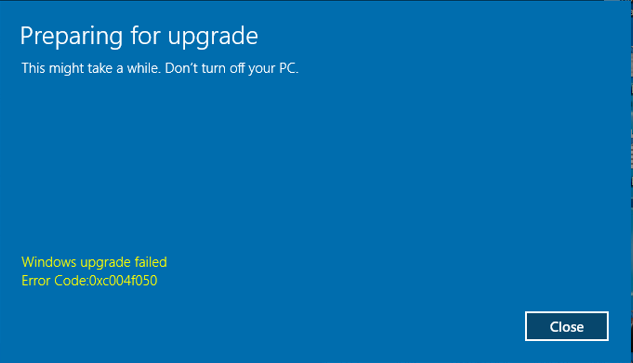
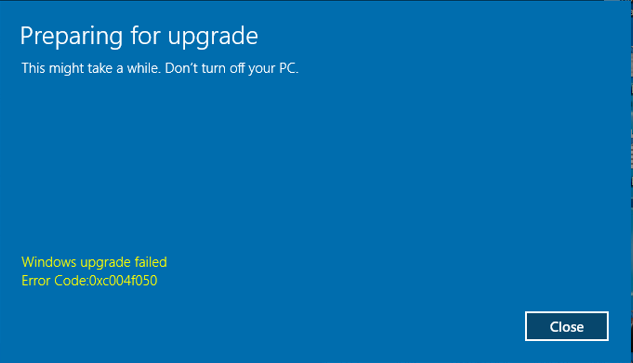
Method 2: You use Windows Setting to upgrade Windows 10 Home to Pro
This method now can’t use
Step 1: You open “Activation Setting”
Step 2: You click “Change product key“. Then you paste the Windows 10 upgrade key here:
Windows 10 Pro upgrade key: VK7JG-NPHTM-C97JM-9MPGT-3V66T
Note:
- You need to turn off your wifi before you click “Next” and turn it back on when the update is 10% or more to complete
- If you have Windows 10 Home license, you will lose the license when you upgrade Windows 10 Home to Pro free.
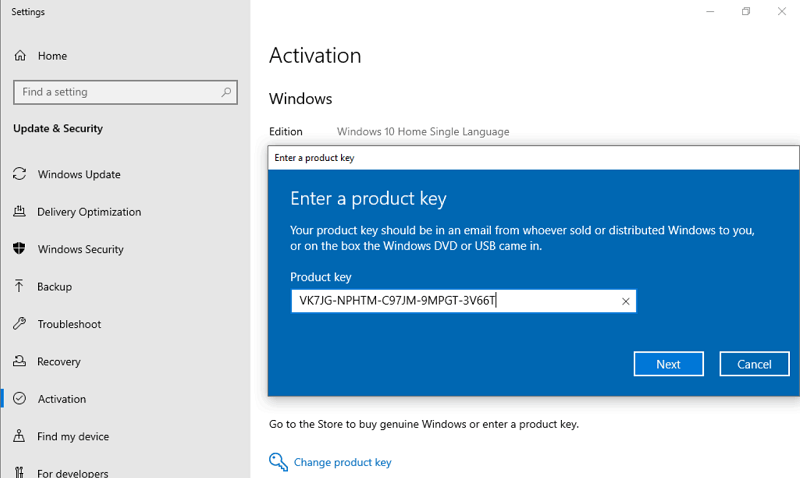
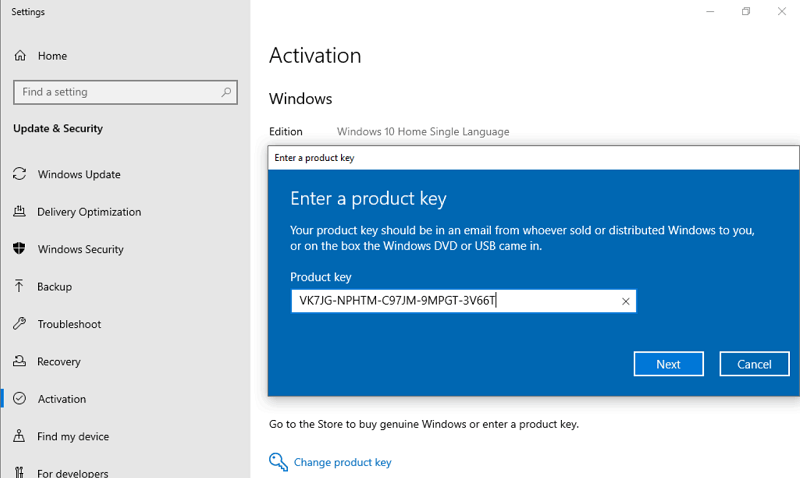
Then you click “Next“.
Step 3: You click “Start” to begin upgrading Windows 10 Home to Windows 10 Pro
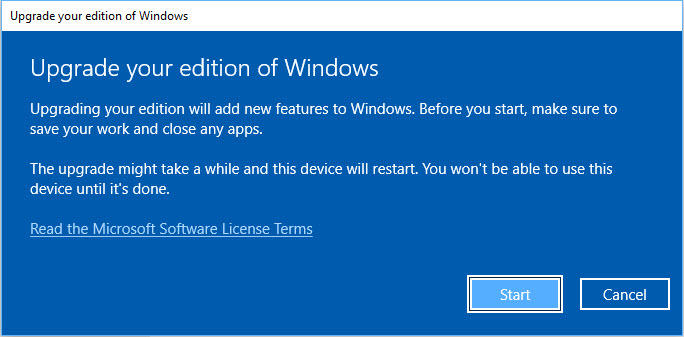
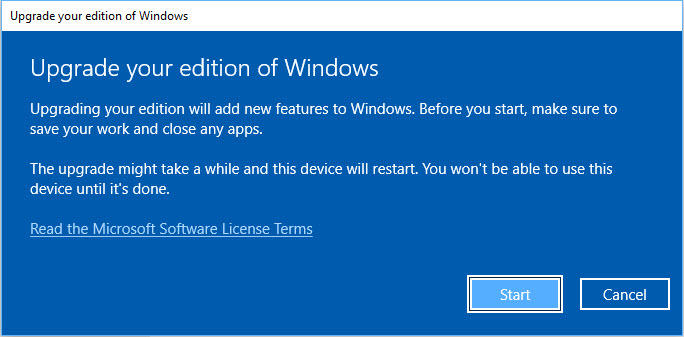
You can watch this video to know how to upgrade Windows 10 Home to Windows 10 Pro by Windows Setting
With this method, you can:
- Upgrade Windows 10 Home to Pro
- Upgrade Windows 10 Home Single Language to Pro
Method 3: You use media creation tool to reinstall Windows 10 Home without losing data. Then you use method 1 again to upgrade Windows 10 Home to Pro
Step 1: You visit here to download media creation tool https://www.microsoft.com/en-us/software-download/windows10
Step 2: You click “Download tool now”
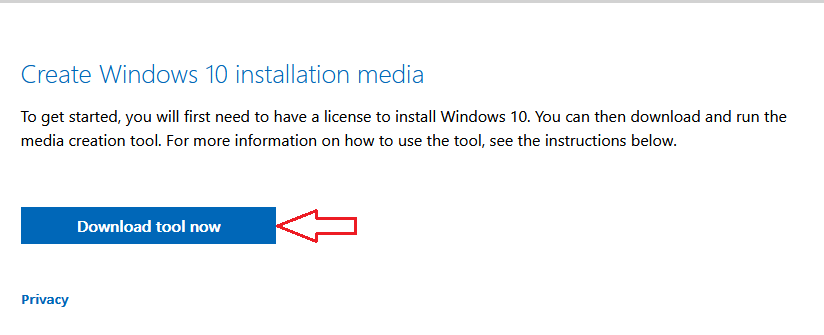
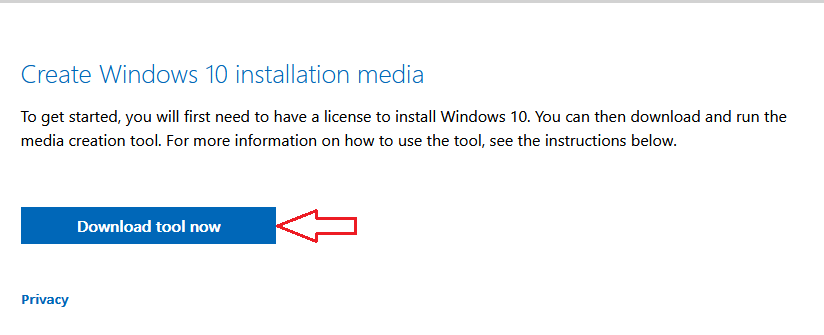
Step 3: You install this tool
Step 4: You use the tool to reinstall Windows 10. You accept Microsoft software license terms to start reinstalling Windows 10
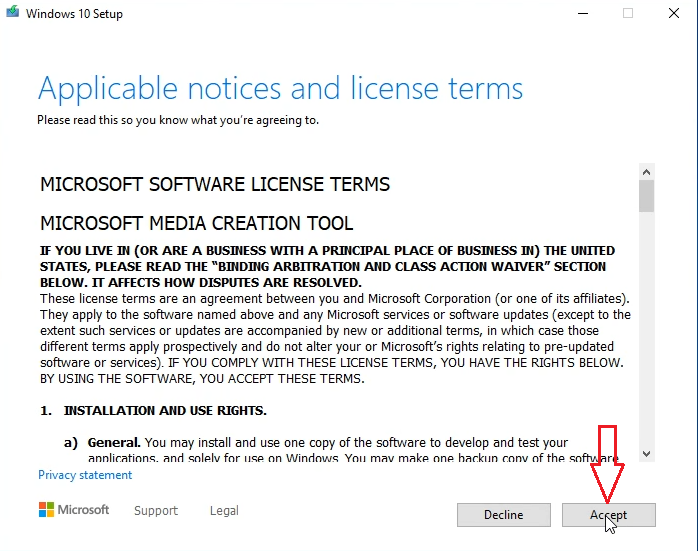
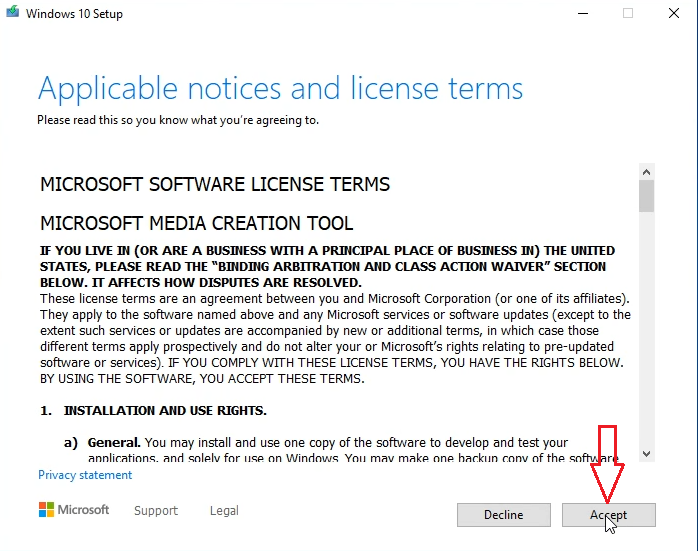
Step 5: You select “Keep personal files and apps” to reinstall Windows 10 without losing data => Then you click Install
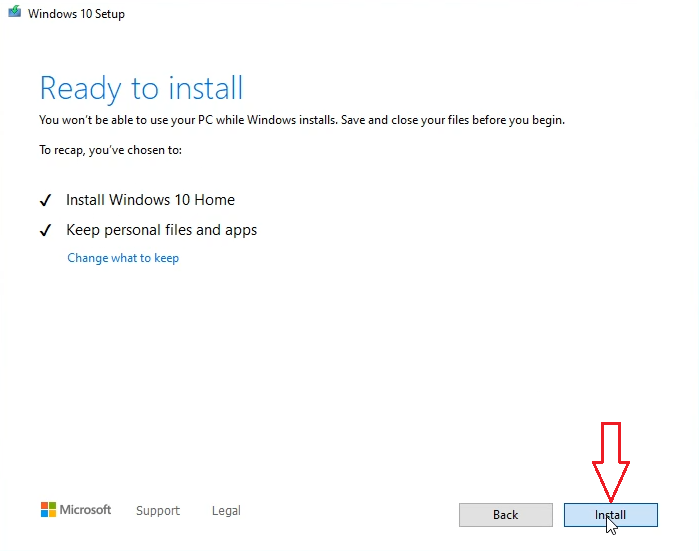
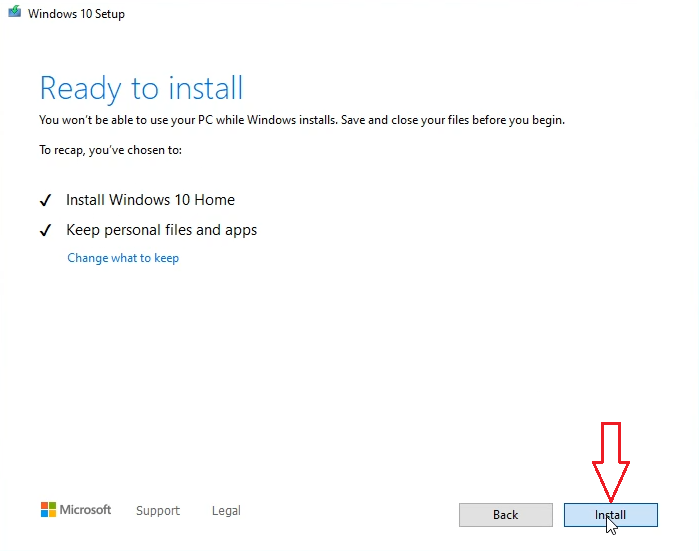
Done. You wait for a moment to reinstall Windows 10.
Then you use method 1 again.
You can watch this video to know how to reinstall Windows 10
Method 4: You install new Windows 10 Pro to replace the old Windows 10 Home
Note: You back up your data first before you reinstall Windows 10 Pro. You copy data from C drive to D or E drive. You also copy data from Desktop to D or E drive. If you don’t want to reinstall Windows 10, you use method 5.
Step 1: You download Wintohdd here: https://www.easyuefi.com/wintohdd/index.html
Step 2: You install Wintohdd
Step 3: You download Windows 10 Pro iso from Microsoft: https://appsforpcfree.net/download-windows-10-iso-from-microsoft-2020/
Then you move Windows 10 iso file to the D drive or E drive. You don’t put Windows 10 iso file on the C drive because Wintohdd will delete all data on the C drive
Step 4: You open Wintohdd, then you select “Reinstall Windows”
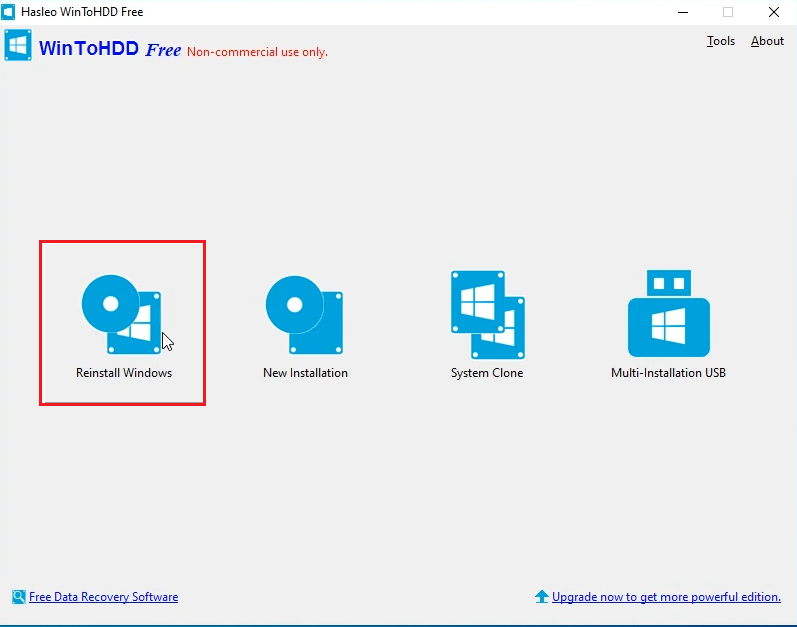
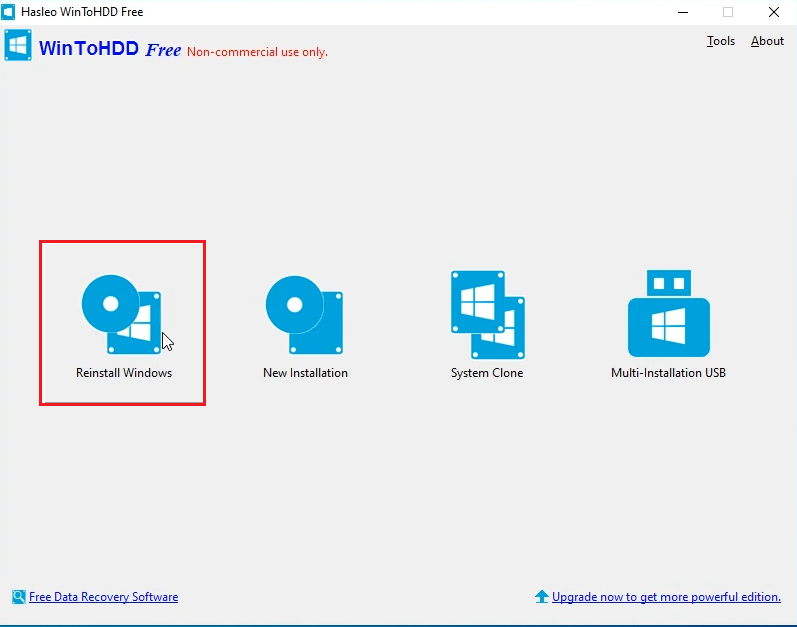
Step 5: You click the ![]()
![]()
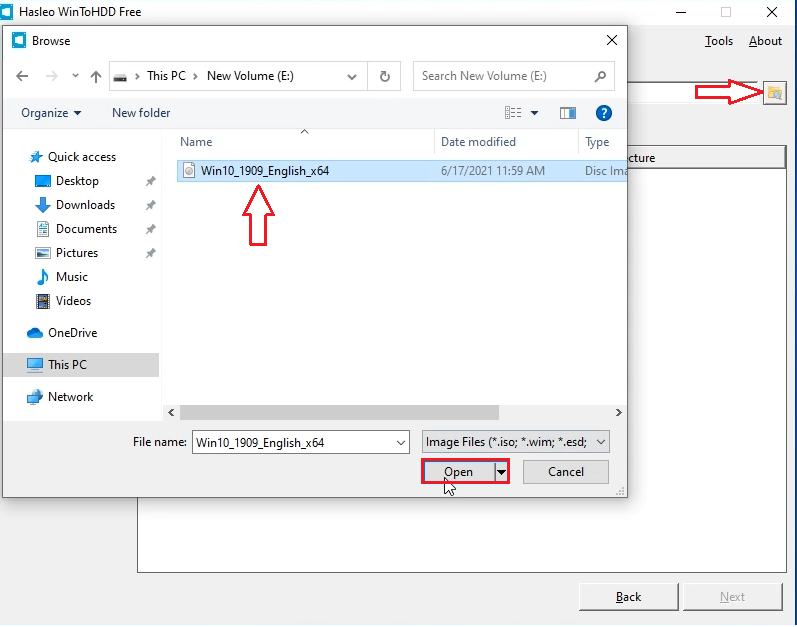
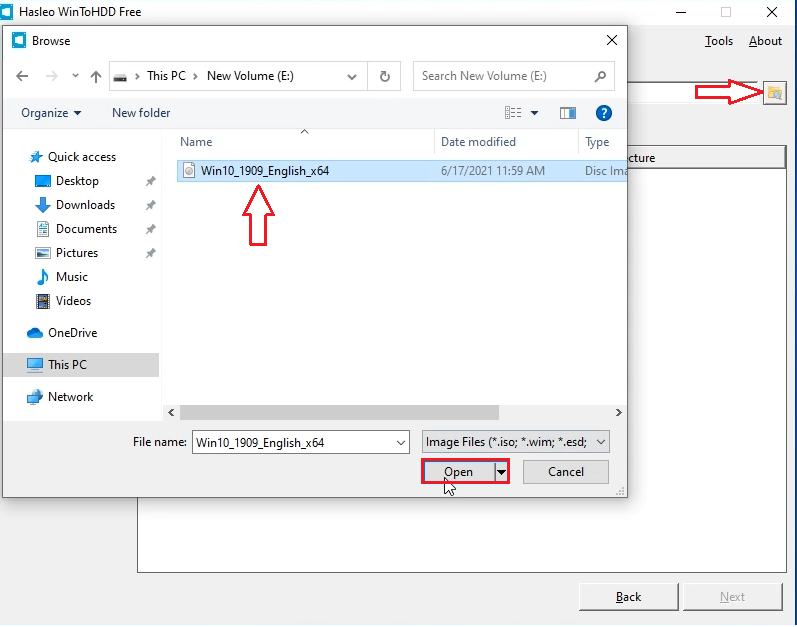
Step 6: You select Windows 10 Pro to install Windows 10 Pro. Then you click Next
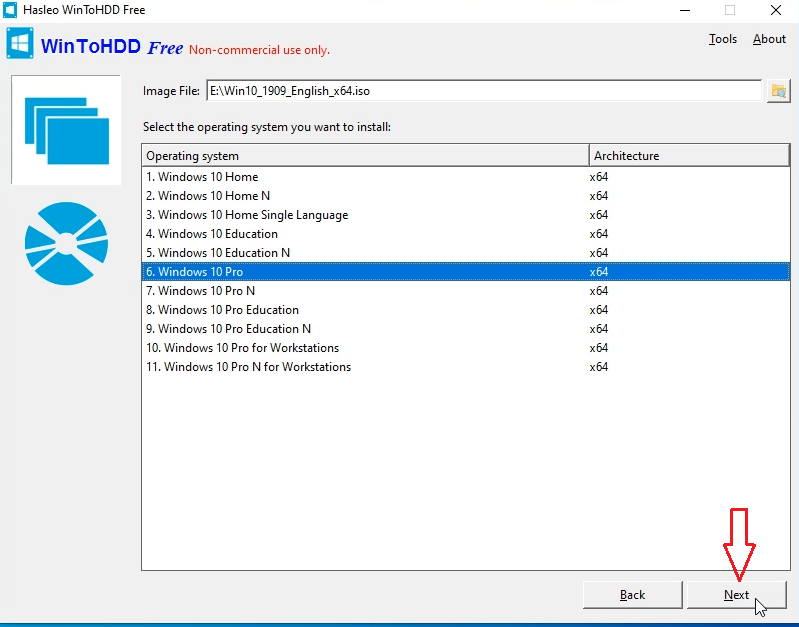
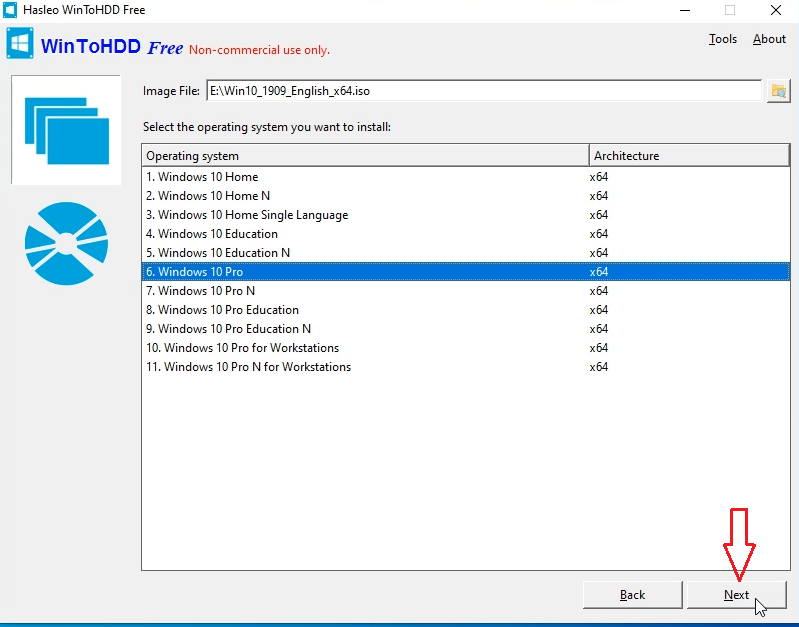
Step 7: You select Next and Wintohdd will ask you to create a WinPE image. You select Yes


Step 8: After successfully built the WinPE image, WinToHDD will prompt you to reboot the computer. You click “Yes” button to allow WinToHDD to reboot your computer.
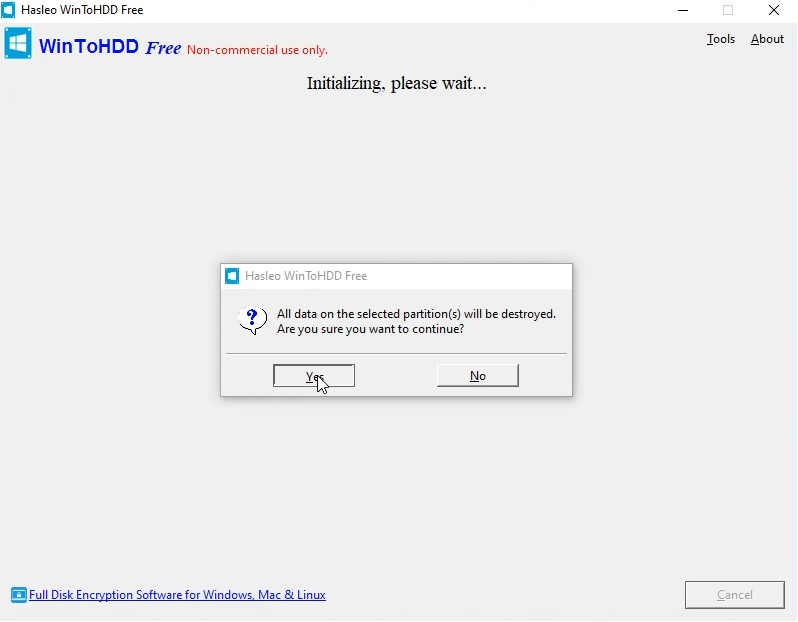
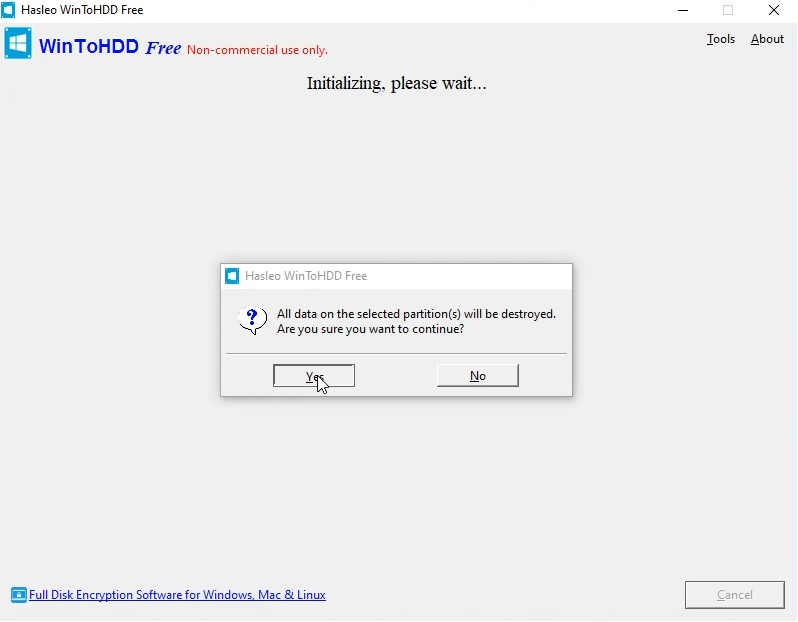
Done. You wait for a moment to Wintohdd install Windows 10 Pro.
You can watch this video to know how to install Windows 10 Pro by Wintohdd
Method 5: You change SKUs to upgrade Windows 10 Home to Pro
I will explain this method. You add Windows 10 Pro profile. Media creation tool will think you use Windows 10 Pro while you are still using Windows 10 Home. So when you use media creation tool to reinstall Windows 10 without losing data, the tool will reinstall Windows 10 Pro. If you don’t add Windows 10 Pro profile, when you use media creation tool, the tool will reinstall Windows 10 Home. This method takes long time but I’m sure it works 100%.
Step 1: You download SKUs of Windows 10 Pro here
Step 2: You extract the SKUs of Windows 10 Pro which you download
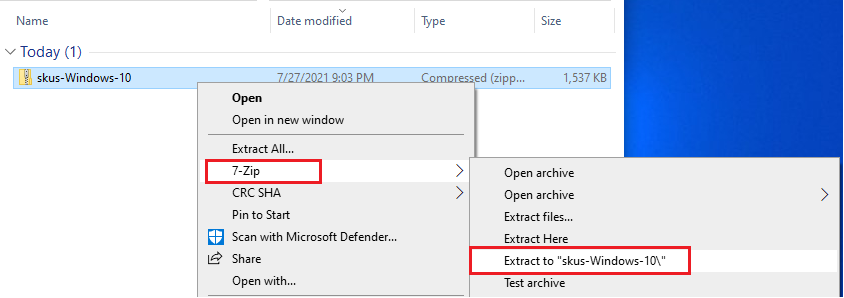
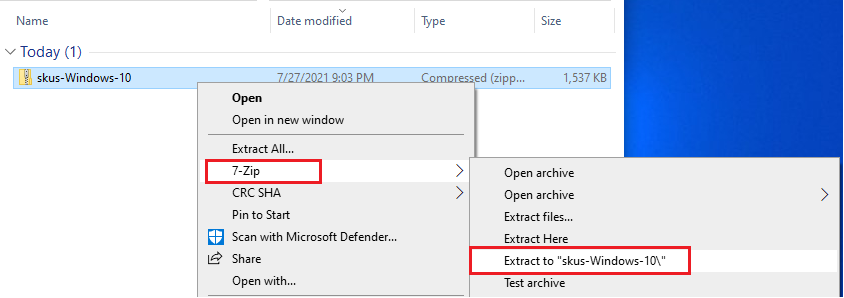
Now you have skus-Windows-10 folder. You open skus-Windows-10 folder, then you copy all folders on it to C:\Windows\System32\spp\tokens\skus
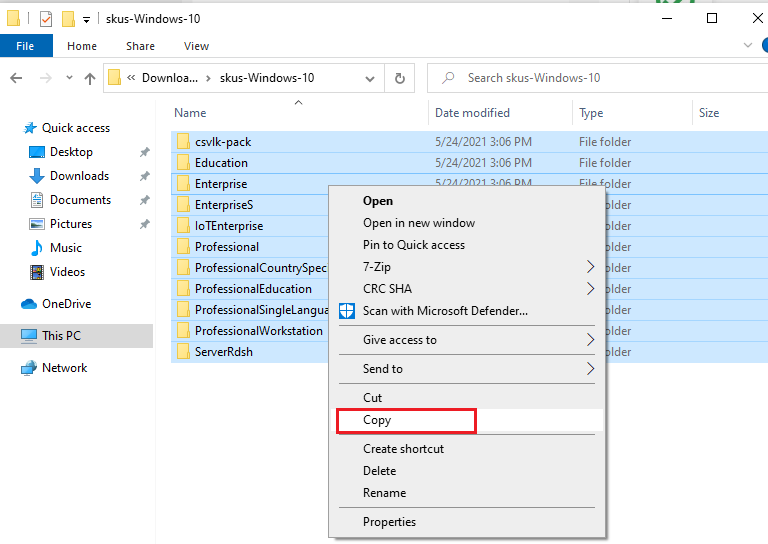
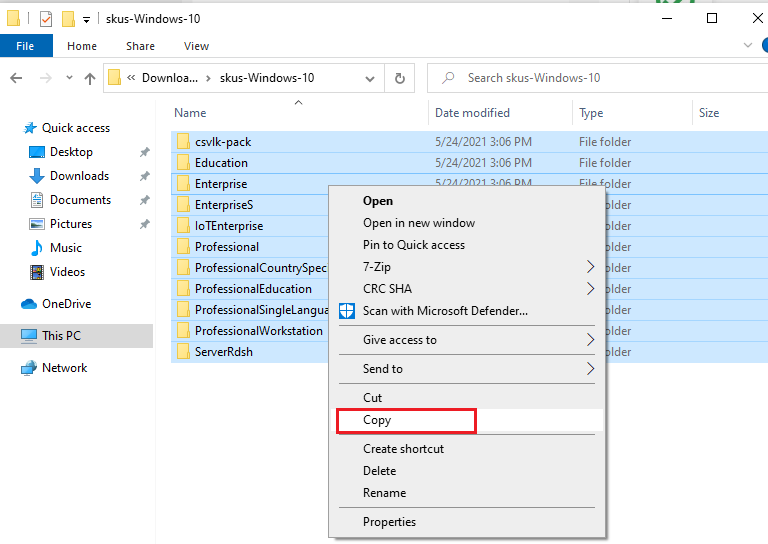
Step 3: You cope all folders on skus-Windows-10 folder to C:\Windows\System32\spp\tokens\skus
( You press Win + R to open Run, Then you type: C:\Windows\System32\spp\tokens\skus to open it)
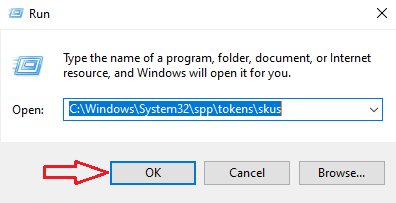
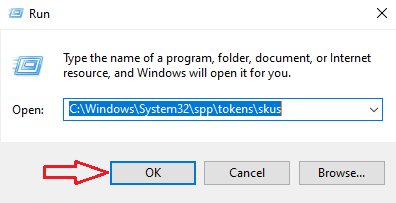
Step 4: You open cmd (run as administrator)



Then you copy and paste these codes:
cscript.exe %windir%\system32\slmgr.vbs /rilc
cscript.exe %windir%\system32\slmgr.vbs /upk >nul 2>&1
cscript.exe %windir%\system32\slmgr.vbs /ckms >nul 2>&1
cscript.exe %windir%\system32\slmgr.vbs /cpky >nul 2>&1
cscript.exe %windir%\system32\slmgr.vbs /ipk VK7JG-NPHTM-C97JM-9MPGT-3V66T
sc config LicenseManager start= auto & net start LicenseManager
sc config wuauserv start= auto & net start wuauserv
clipup -v -o -altto c:\
echo
Step 5: You use media creation tool to reinstall Windows 10 to complete this upgradation.
Done.
You can watch this video to know how to upgrade Windows 10 Home to Pro by changing SKUs
If you only want to change Windows 10 Home Single Language to Windows 10 Home, you read this article: https://appsforpcfree.net/change-windows-10-home-single-language-windows-10-home/
I also sell Windows 10 Pro product key, Windows 10 Home product key ($25/key). If you want to buy it you can visit https://cheapproductkeys.com/
Tag: How to upgrade Windows 10 Home to Pro, windows 10 home to pro upgrade key free, upgrade windows 10 home to pro free, windows 10 pro upgrade, upgrade to windows 10 pro free, Windows 10 Pro upgrade key, how to upgrade windows 10 home single language to pro
Read more: