How to use Windows 10 Media Creation Tool
Windows 10 media creation tool is the tool that helps you to reinstall Windows 10 without losing data, upgrade Windows 7/8/8.1 to Windows 10.
You can download Windows 10 media creation tool from Microsoft here: https://www.microsoft.com/en-us/software-download/windows10
Case 1: You use Windows 10 media creation tool to reinstall Windows 10 without losing data
Step 1: You visit here to download media creation tool https://www.microsoft.com/en-us/software-download/windows10
Step 2: You click “Download tool now”
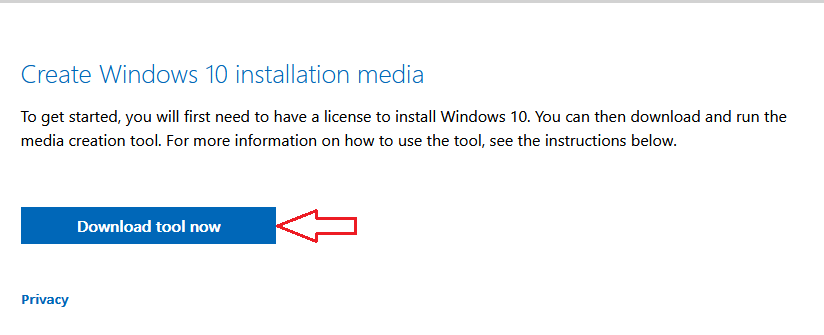
Step 3: You install this tool
Step 4: You use the tool to reinstall Windows 10. You accept Microsoft software license terms to start reinstalling Windows 10
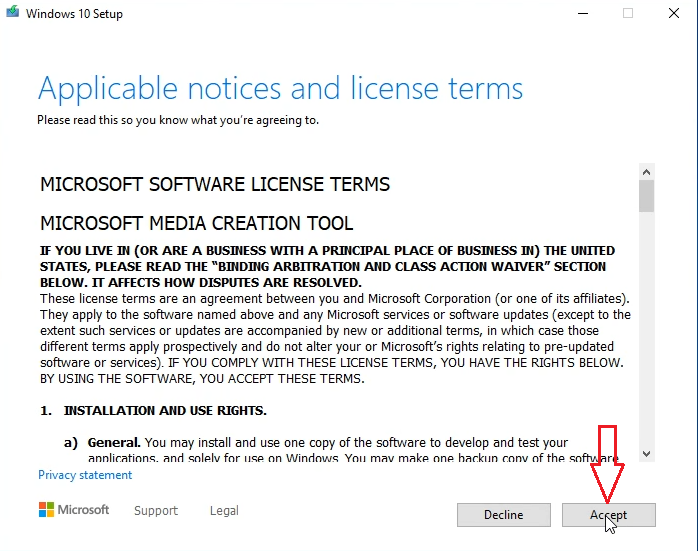
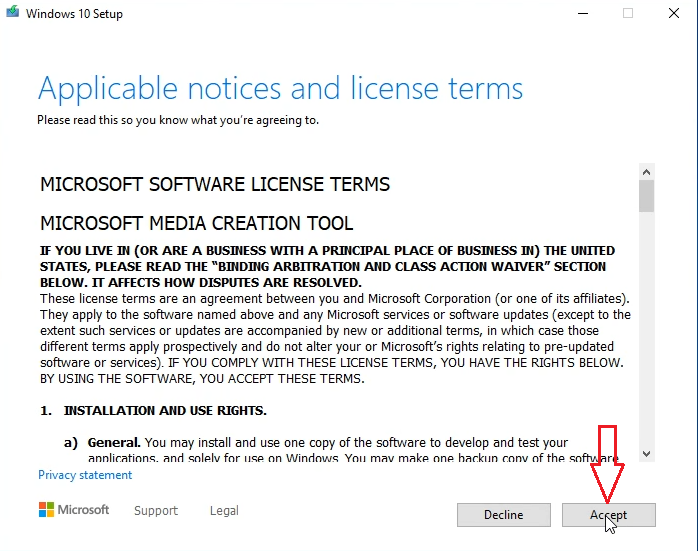
Step 5: You select “Keep personal files and apps” to reinstall Windows 10 without losing data => Then you click Install
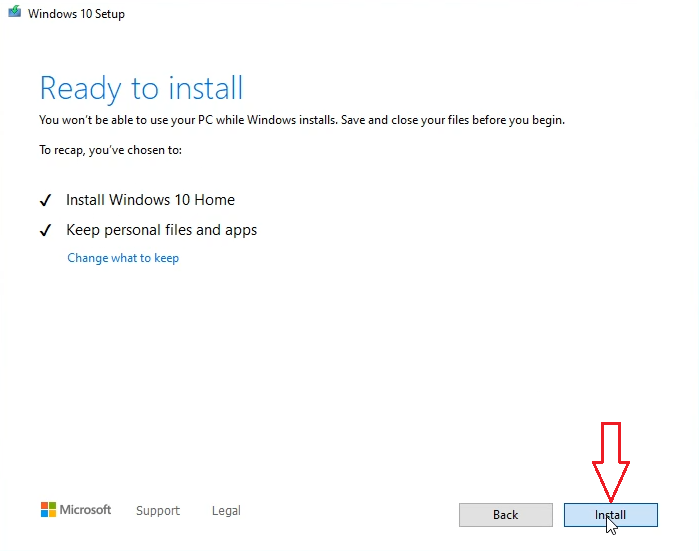
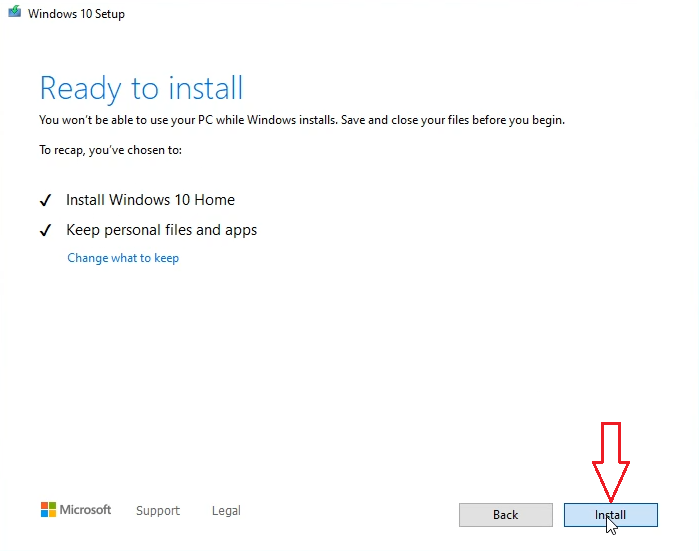
Done. You wait for a moment to reinstall Windows 10.
You can watch this video to know how to use the media creation tool to reinstall Windows 10 without losing data
Case 2: You use Windows 10 media creation tool to upgrade Windows 7 to Windows 10 without losing data
Step 1: You visit here to download media creation tool: https://www.microsoft.com/en-us/software-download/windows10
Step 2: You click “Download tool now”
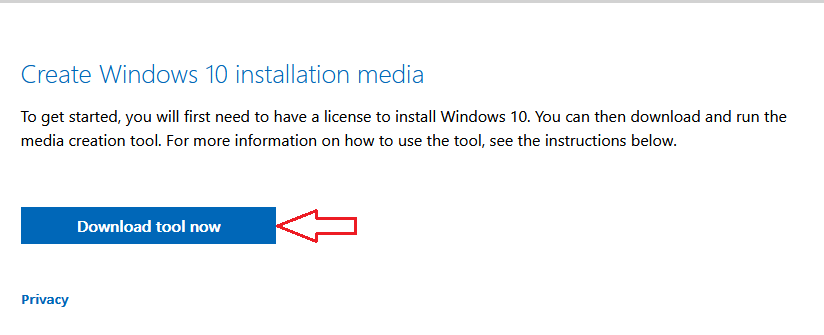
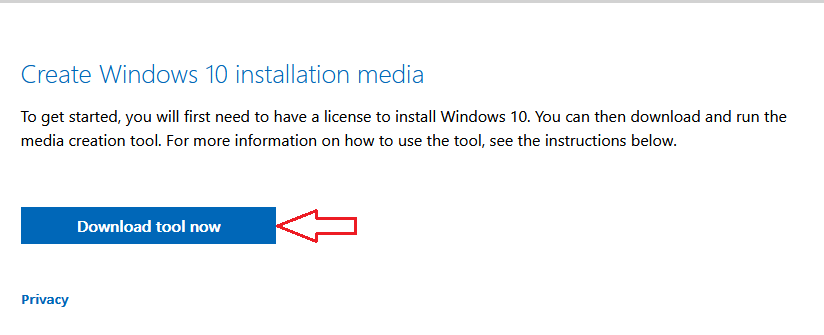
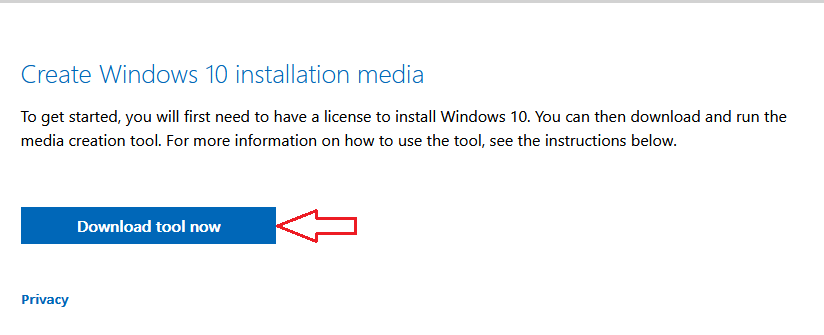
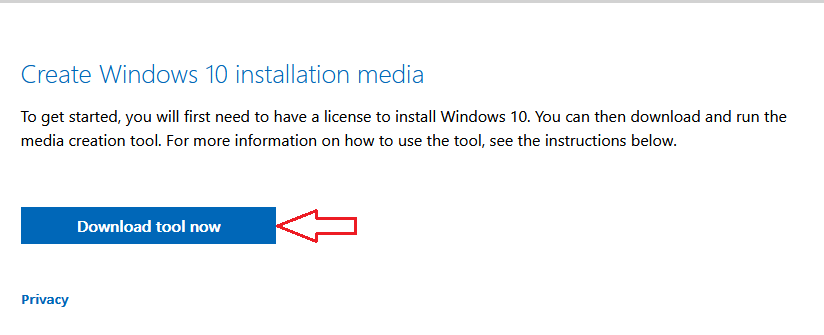
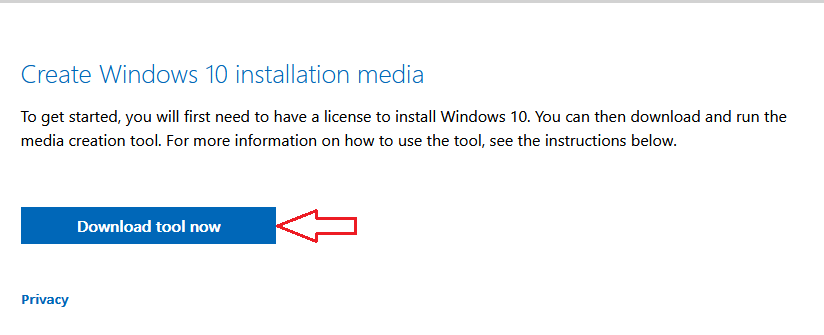
Step 3: You install this tool
Step 4: You use the tool to upgrade Windows 7 to Windows 10
Step 5: You select “Upgrade PC now” => Next
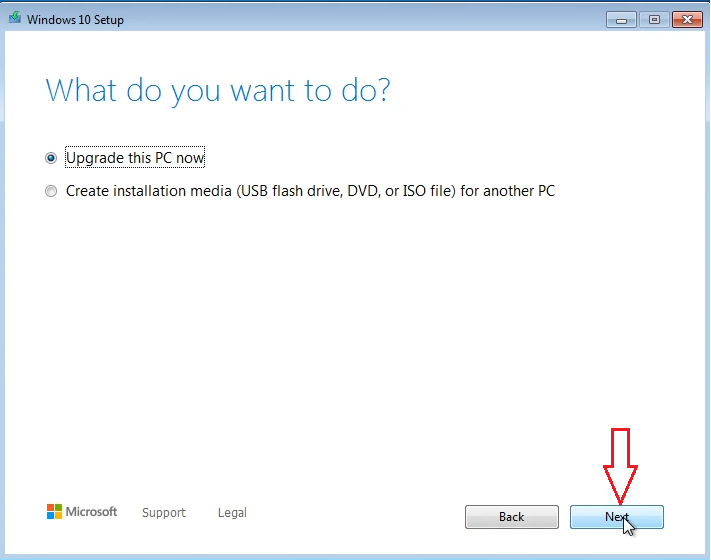
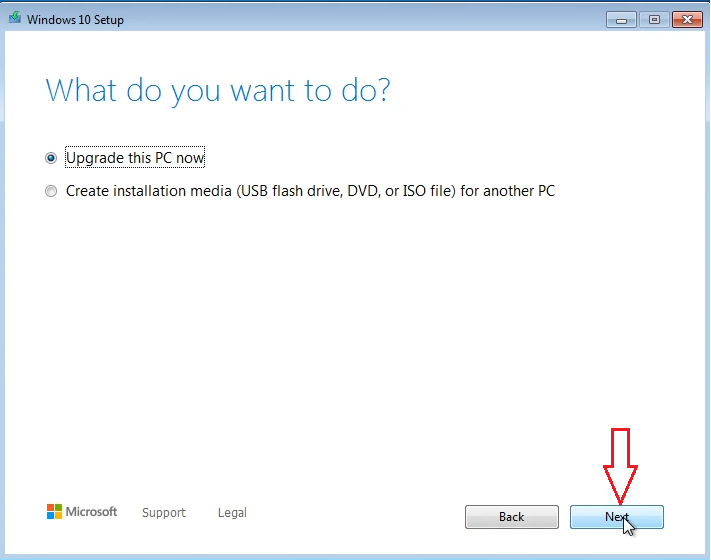
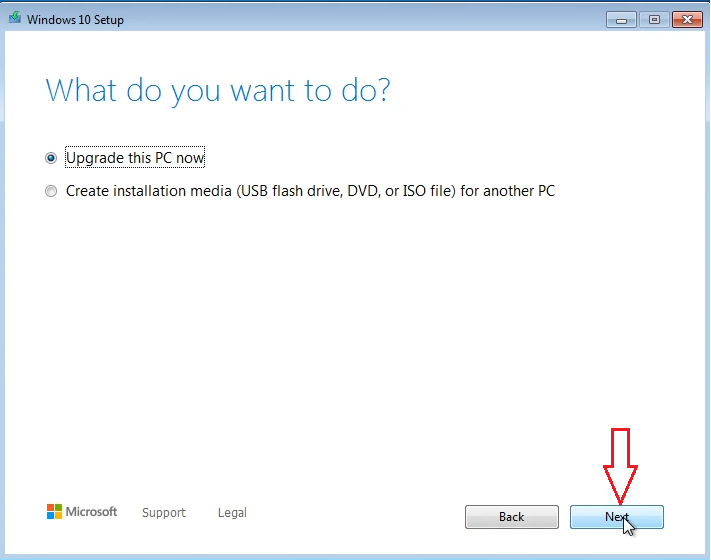
Step 5: When you upgrade Windows 7 to Windows 10, Windows will ask you Windows 10 installation key.
You use Windows 10 Pro installation key: W269N-WFGWX-YVC9B-4J6C9-T83GX
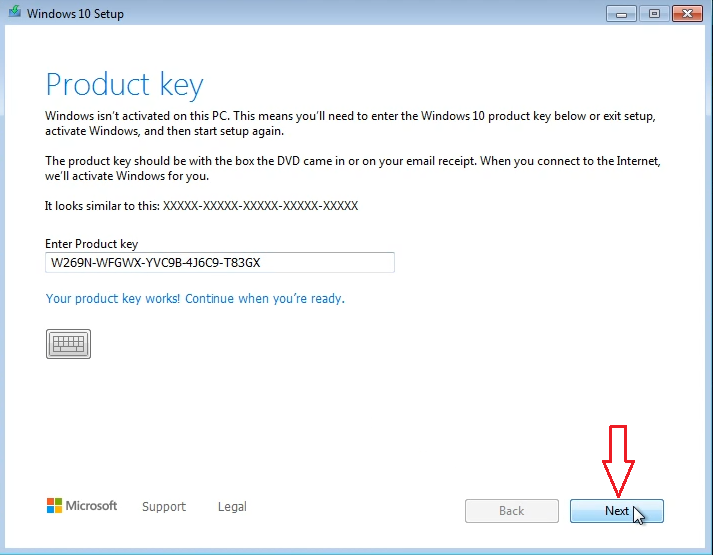
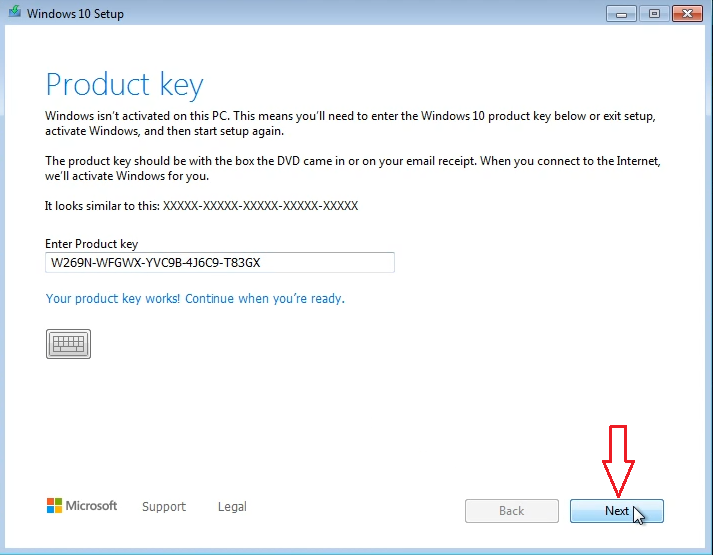
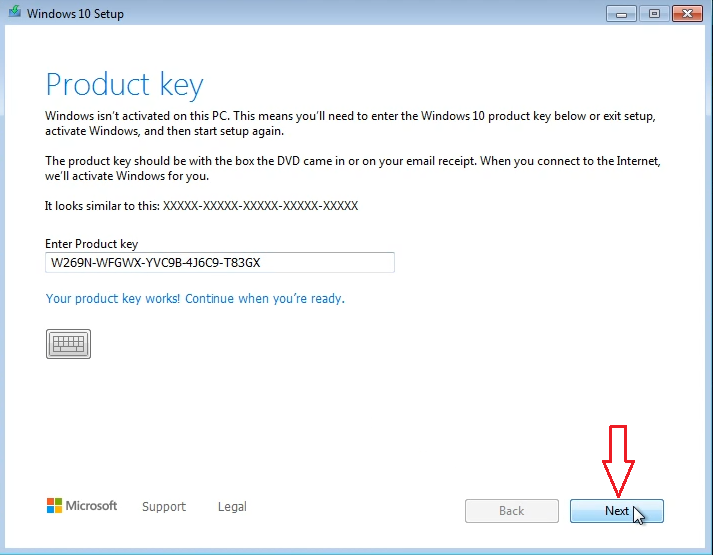
Step 6: You select “Keep personal files and apps“. Then you click Install
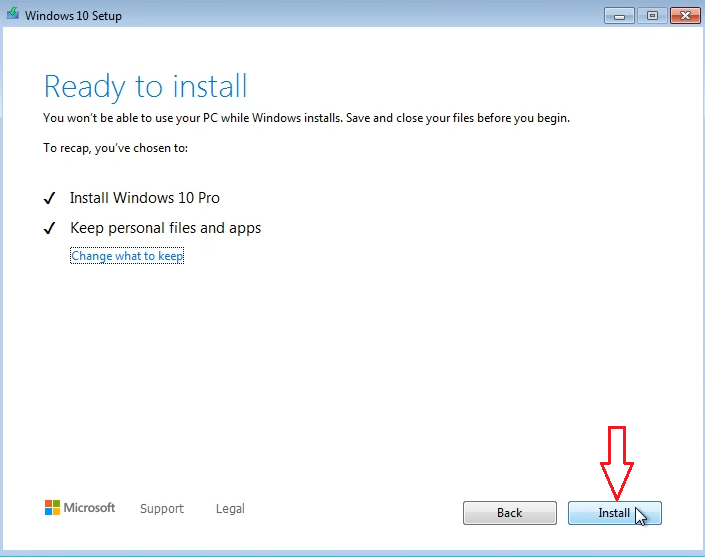
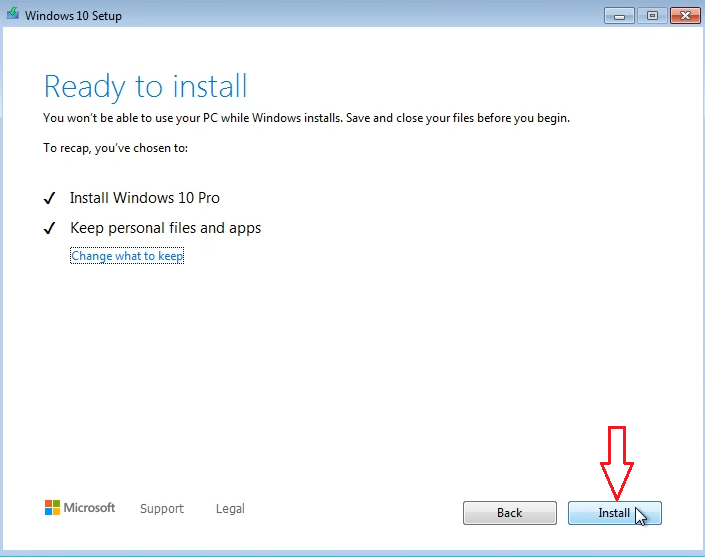
After you upgrade Windows 7 to Windows 10, you need Windows 10 product key to activate it. You can buy Windows 10 Pro key here
You can watch this video to know how to upgrade Windows 7 to Windows 10 for free
Case 3: You use Windows 10 media creation tool to upgrade Windows 8.1 to Windows 10 without losing data
(You can also use this method to upgrade Windows 8 to Windows 10)
Step 1: You visit here to download media creation tool: https://www.microsoft.com/en-us/software-download/windows10
Step 2: You click “Download tool now”
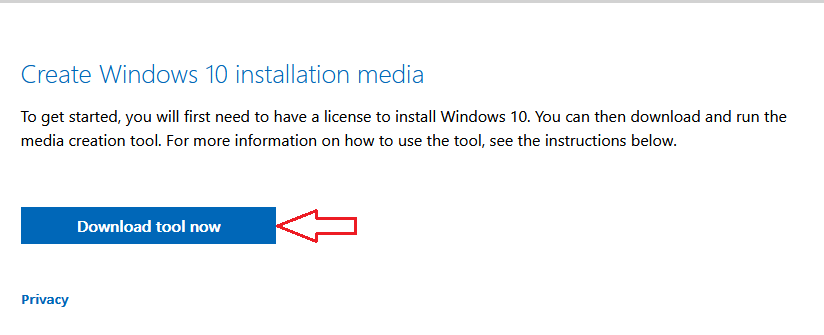
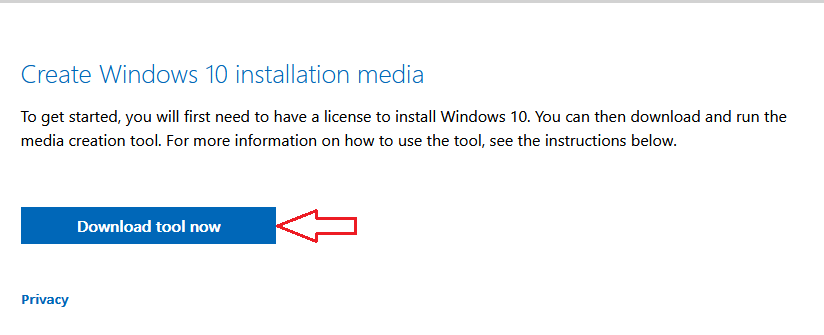
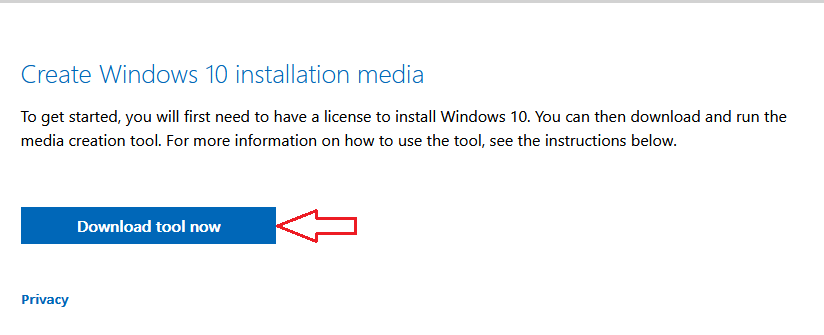
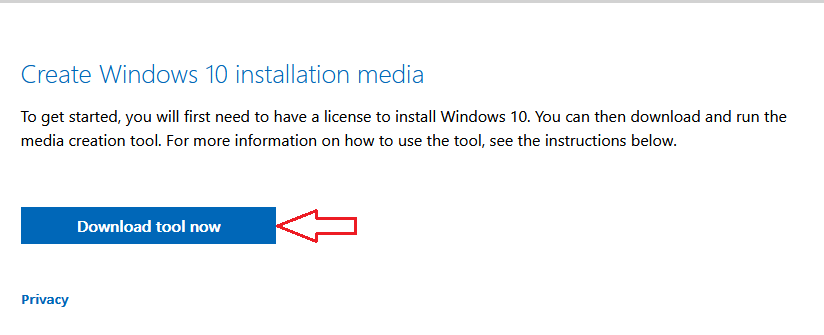
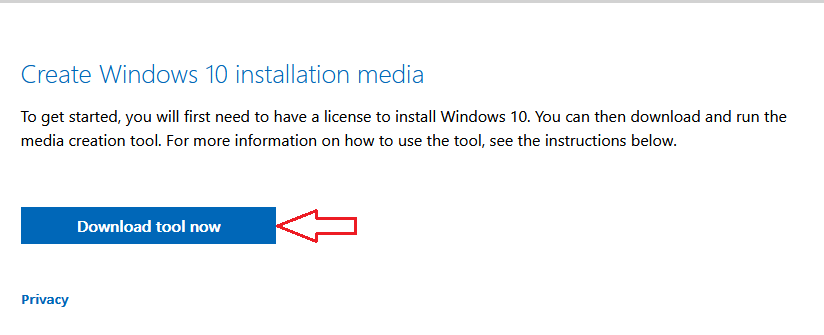
Step 3: You install this tool
Step 4: You use the tool to upgrade Windows 8.1 to Windows 10
Step 5: You select “Upgrade PC now” => Next
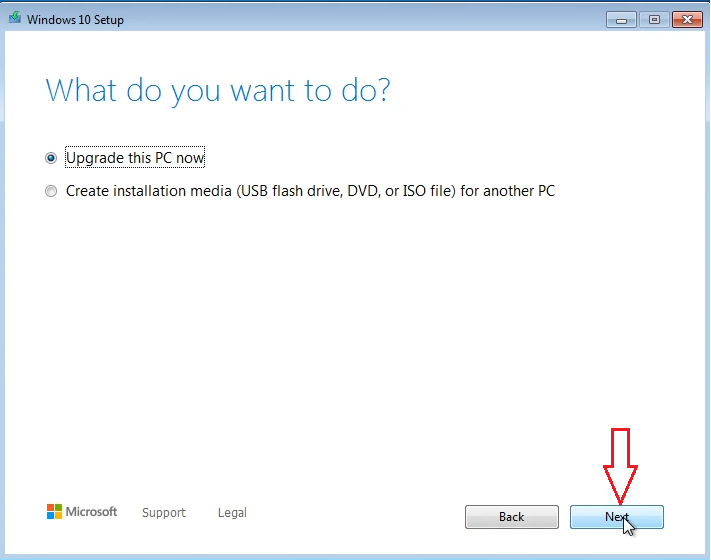
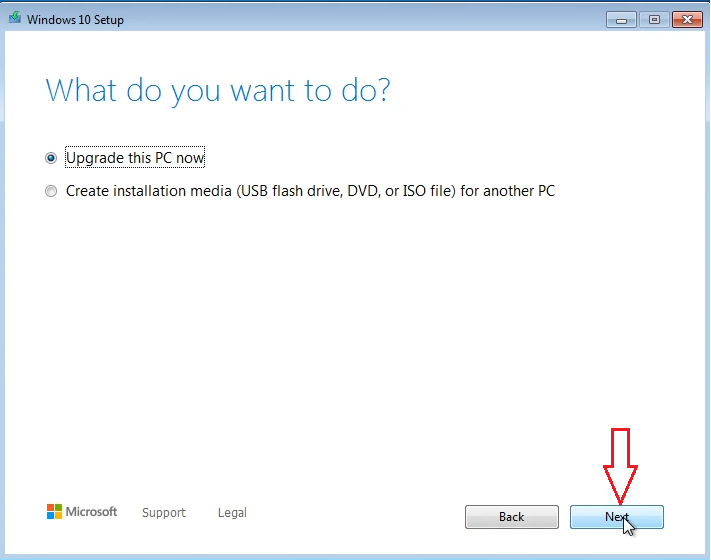
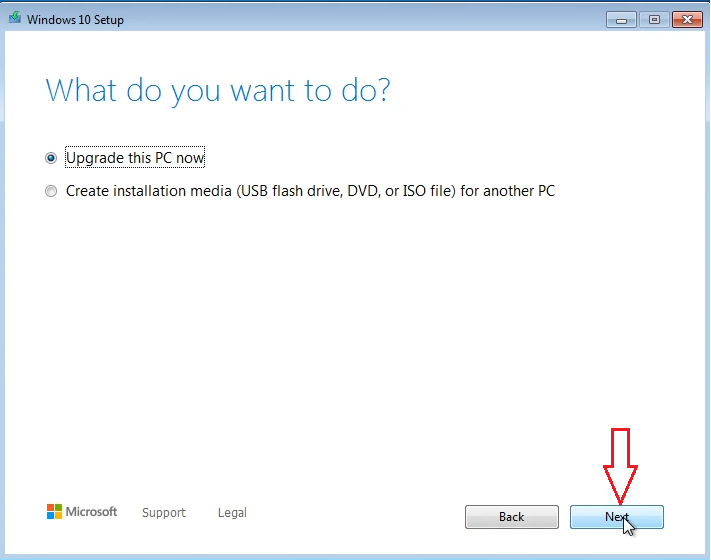
Step 5: When you upgrade Windows 8.1 to Windows 10, Windows will ask you Windows 10 installation key.
You use Windows 10 Pro installation key: W269N-WFGWX-YVC9B-4J6C9-T83GX
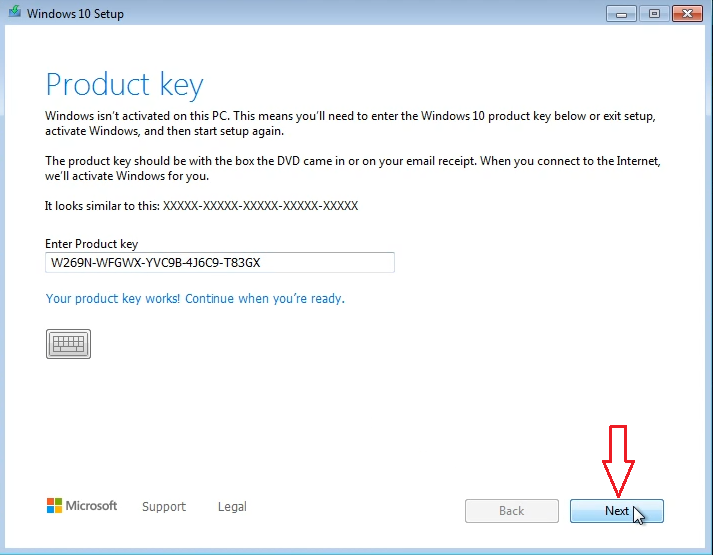
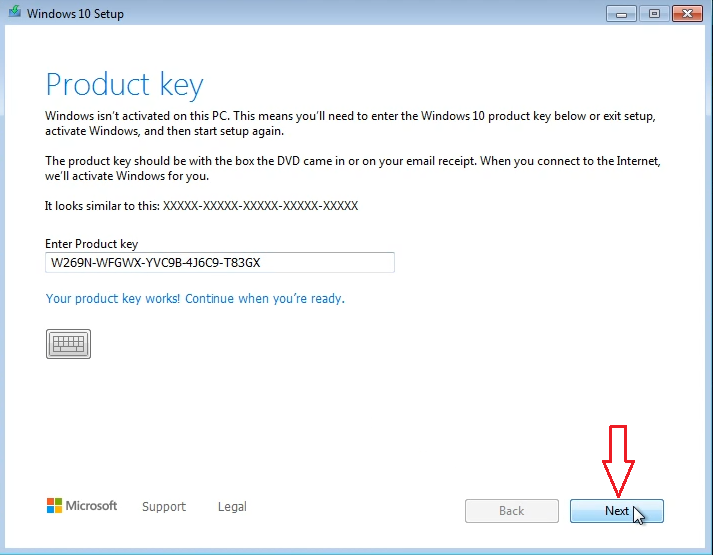
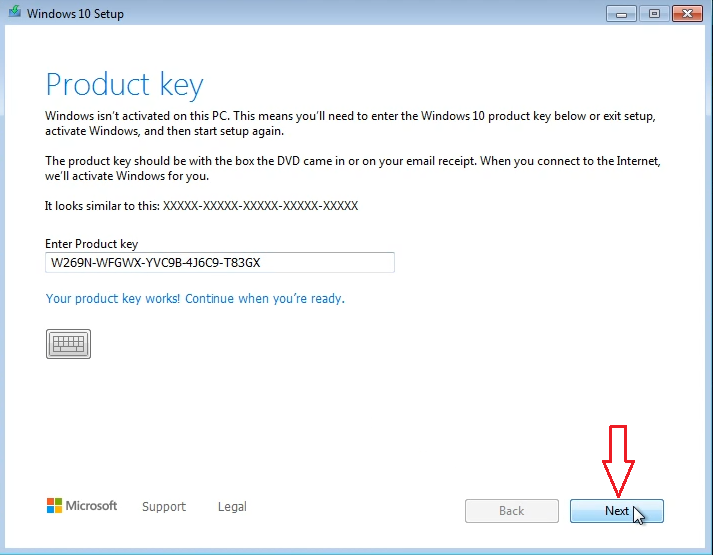
Step 6: You select “Keep personal files and apps“. Then you click Install
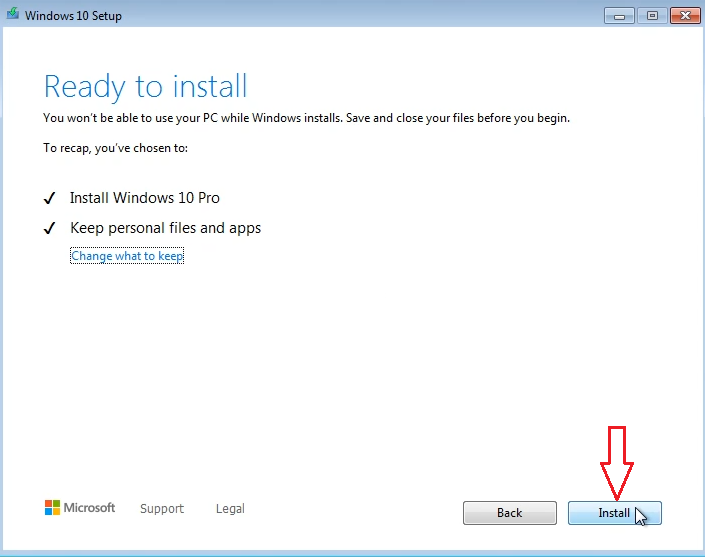
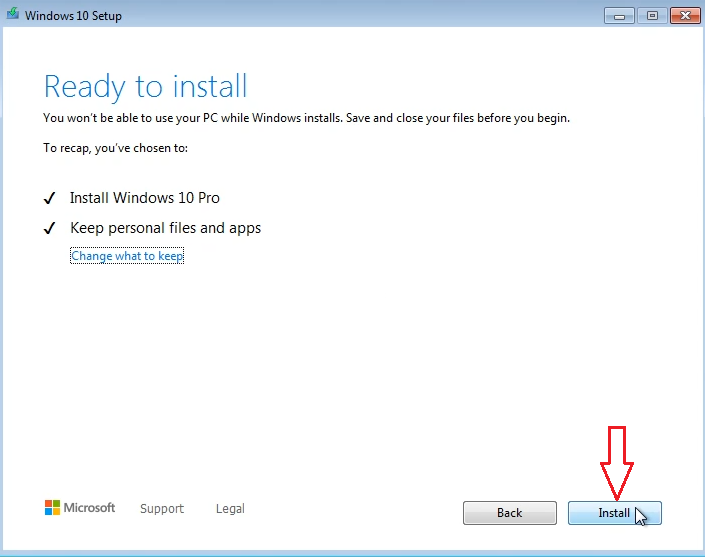
After you upgrade Windows 8.1 to Windows 10, you need Windows 10 product key to activate it. You can buy Windows 10 Pro key here: https://cheapproductkeys.com/product/cheap-windows-10-pro-product-key/
You can watch this video to know how to upgrade Windows 8.1 to Windows 10 for free
Case 4: You can use Windows 10 media creation tool to download Windows 10 iso from Microsoft
Step 1: You visit here to download media creation tool: https://www.microsoft.com/en-us/software-download/windows10
Step 2: You click “Download tool now”
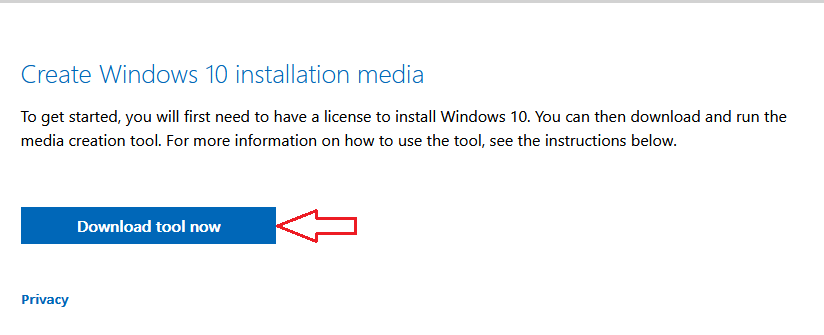
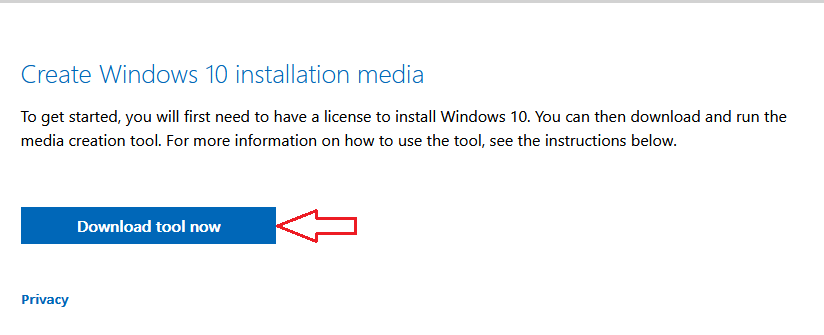
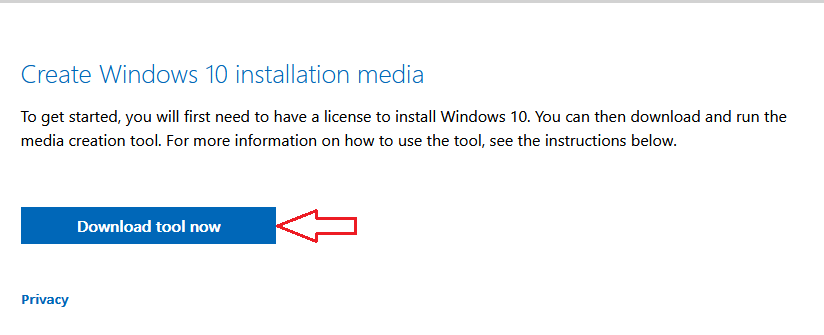
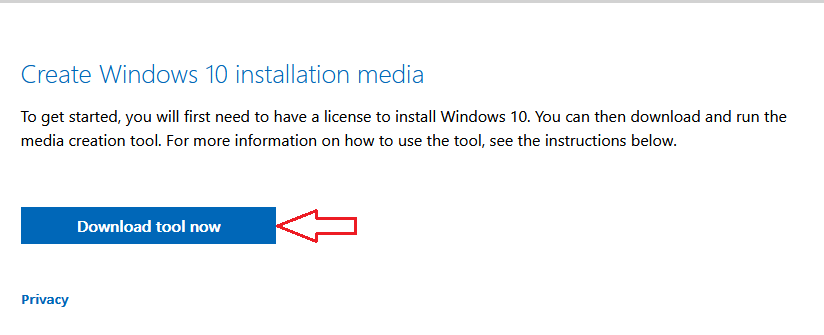
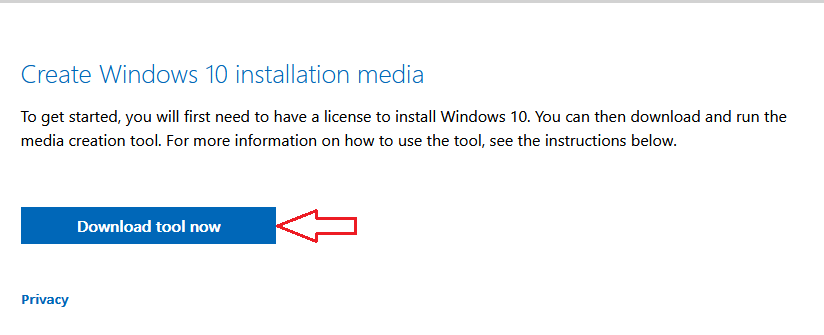
Step 3: You install this tool
Step 4: You select Ceate installation media => Next
Step 5: You select ISO file to download Windows 10 iso
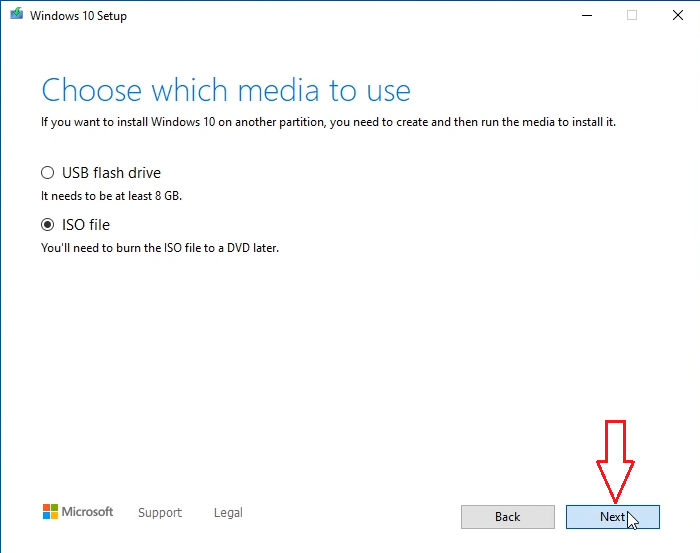
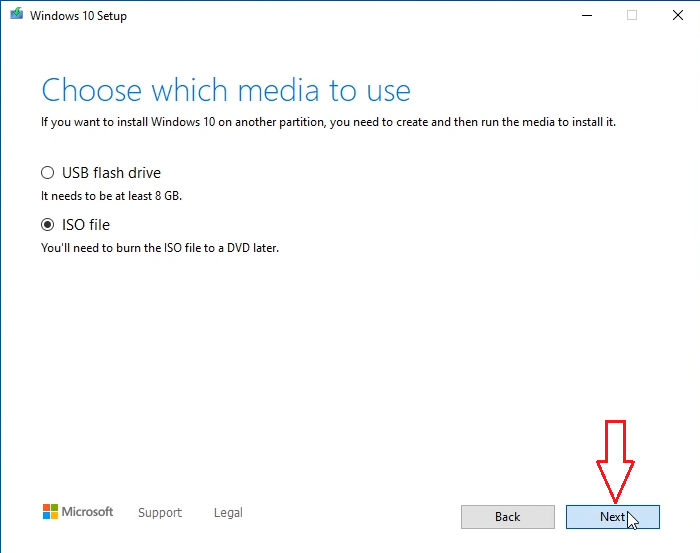
Done. You wait for a moment to download Windows 10 iso.
Tag: windows media creation tool, media creation tool, windows 10 media creation tool, download windows 10 media creation tool, Microsoft media creation tool
Read more: