How to Disable Windows 10 Update Permanently
Today I will guild you How to disable update Windows 10
Method 1: You use Windows Services to disable Windows 10 update permanently
Step 1: You type “Services” and click it
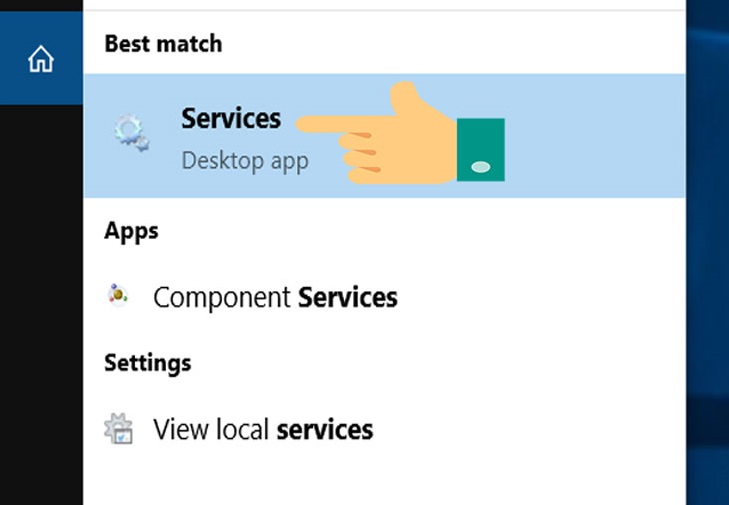
Step 2: You find Windows Update, then you right-click it => select Properties
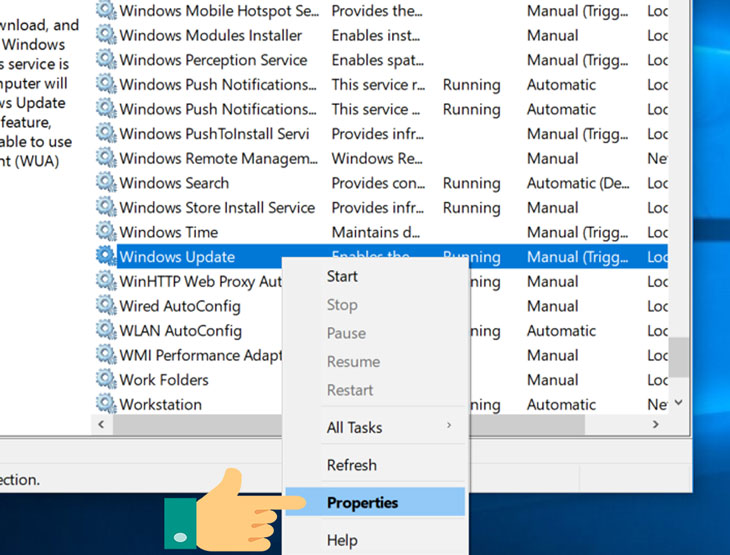
Step 3: on Startup type you select Disable, then you click Stop => Apply
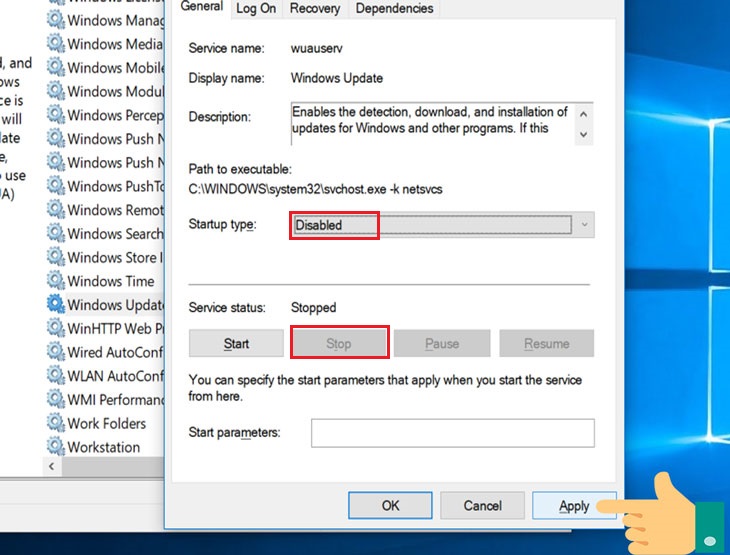
Method 2: You use Group Policy Editor to disable Windows 10 update permanently
Step 1: You open Start. Then you type gpedit.msc => enter
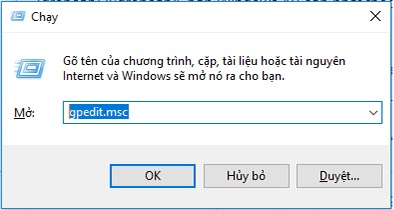
Step 2: You select Computer Configuration => Administrative Templates => Windows Components => Windows Update
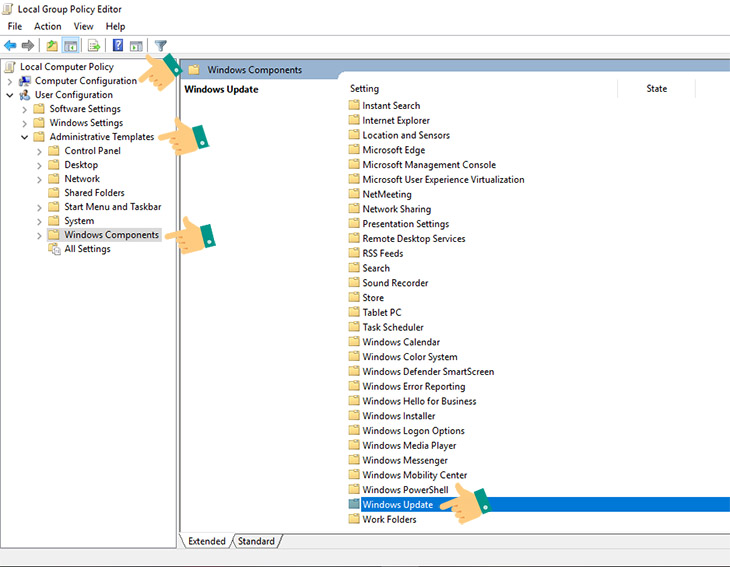
Step 3: You double-click the Configure Automatic Updates policy on the right side
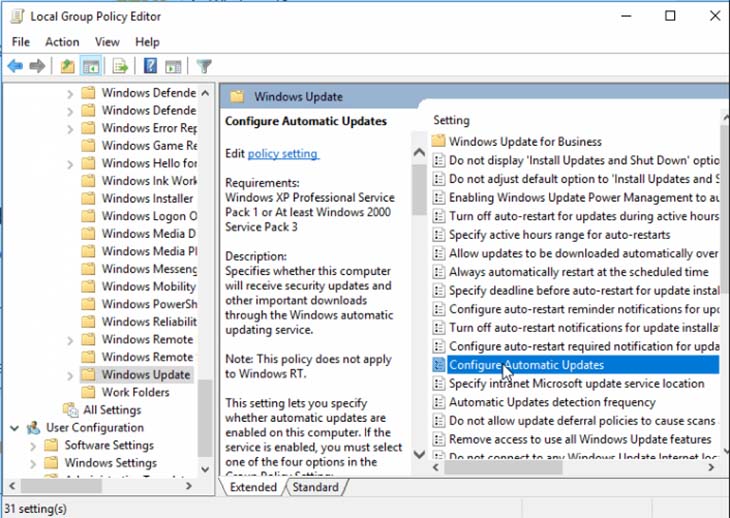
Step 4: You select Disable => OK
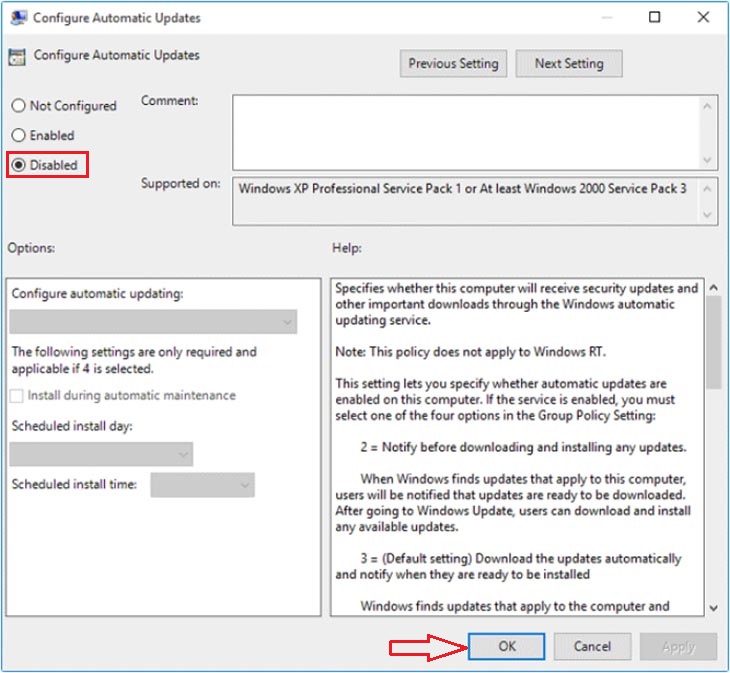
Method 3: You use Windows Setting to disable Windows 10 update (35 days)
Step 1: You open Settings
Step 2: You click on Update & Security
Step 3: You click on Windows Update
Step 4: You click the Advanced options button
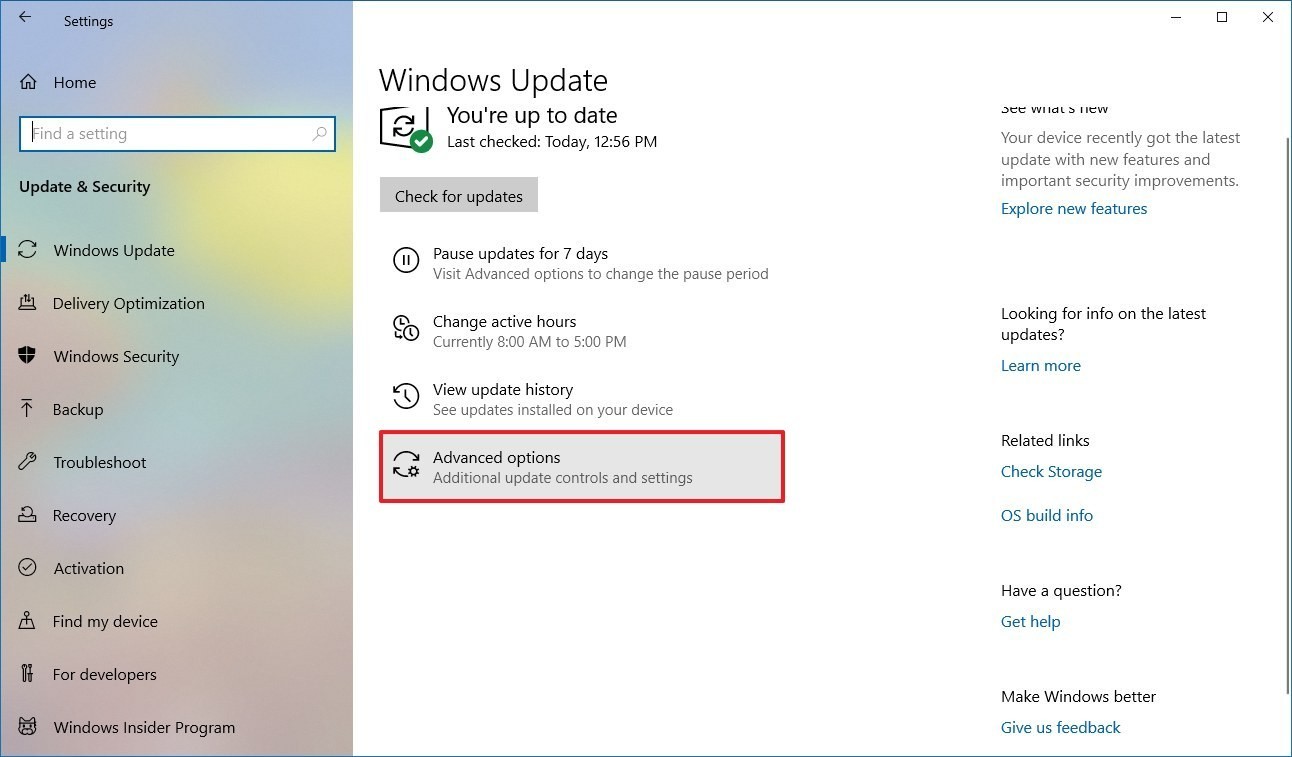
Step 5: Under the “Pause updates” sections, you use the Pause until drop-down menu, and select when to resume automatic updates on Windows 10.
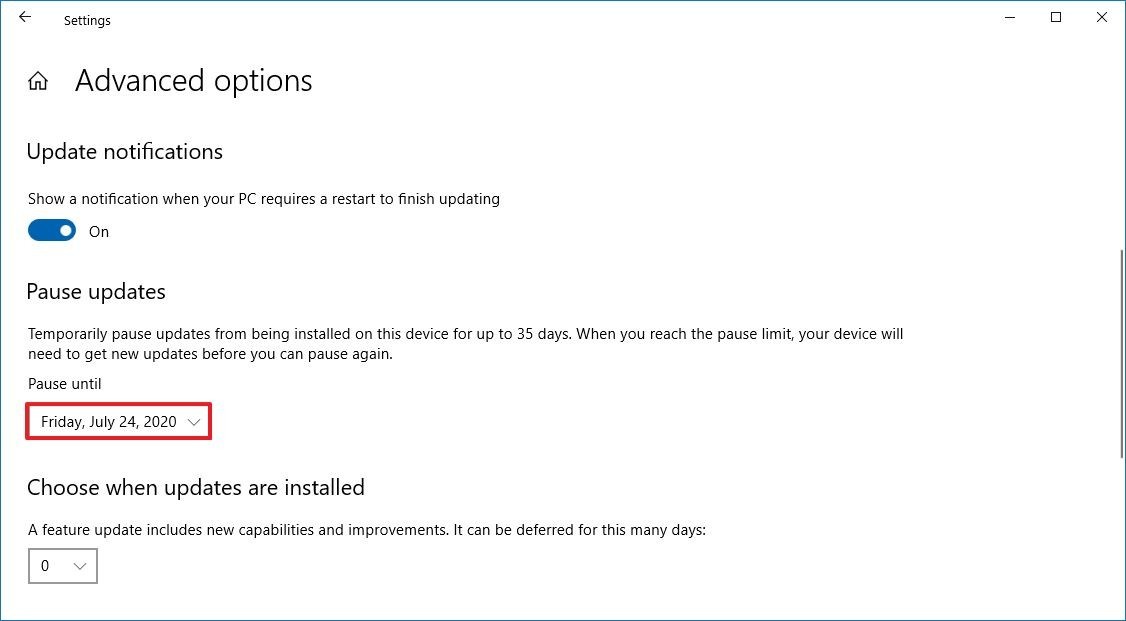
Tag: how to disable windows 10 update permanently, how to disable auto download update windows 10, how to disable windows 10 update in group policy