How to find out which Windows 10 edition you use
Windows 10 is a series of operating systems developed by Microsoft and released as part of its Windows NT family of operating systems. It is the successor to Windows 8.1, released nearly two years earlier, and was released to manufacturing on July 15, 2015, and broadly released for the general public on July 29, 2015. Windows 10 was made available for download via Technet and MSDN, and as a free upgrade for retail copies of Windows 8 and Windows RT users via the Windows Store.
Windows 10 has editions:
- Home
- Pro
- Pro Education
- Pro for Workstations
- Education
- Enterprise
- Enterprise 2015 LTSB
- Enterprise 2019 LTSC
- Windows 10 IoT Core
- Windows 10 IoT Enterprise
- Windows 10 S
- Windows 10 N (for EU)
I also sell cheap Windows 10 Pro key ($25/key) on https://saleproductkey.com/
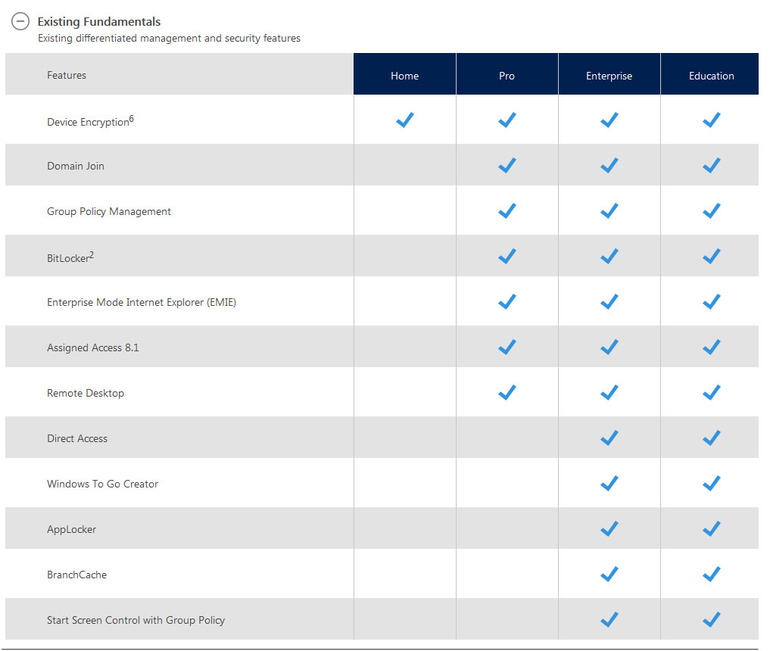
How to find Windows 10 edition you are running
Method 1: You use Activation Setting to find Windows 10 edition you use
Step 1: You go to the taskbar and type Activation
Step 2: You select Activation Setting
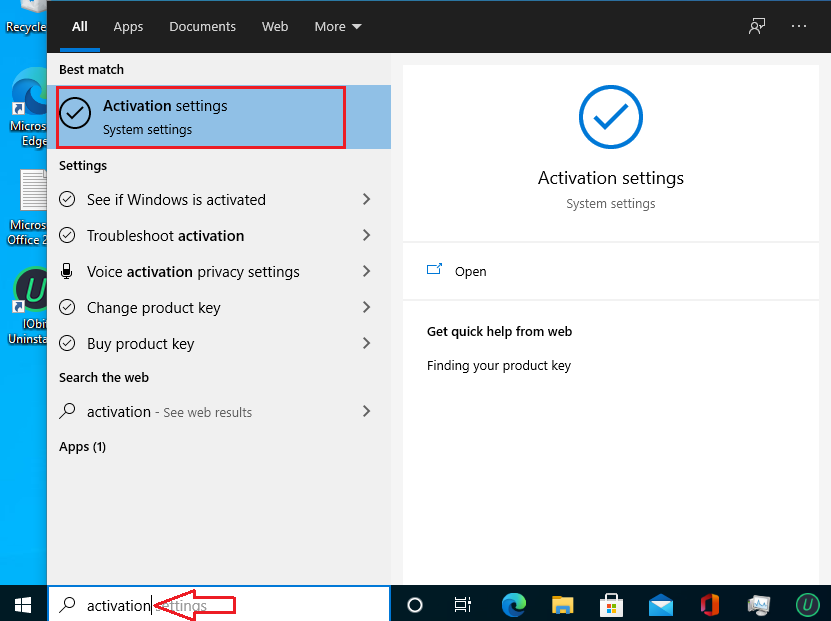
You will see information about your Windows 10.
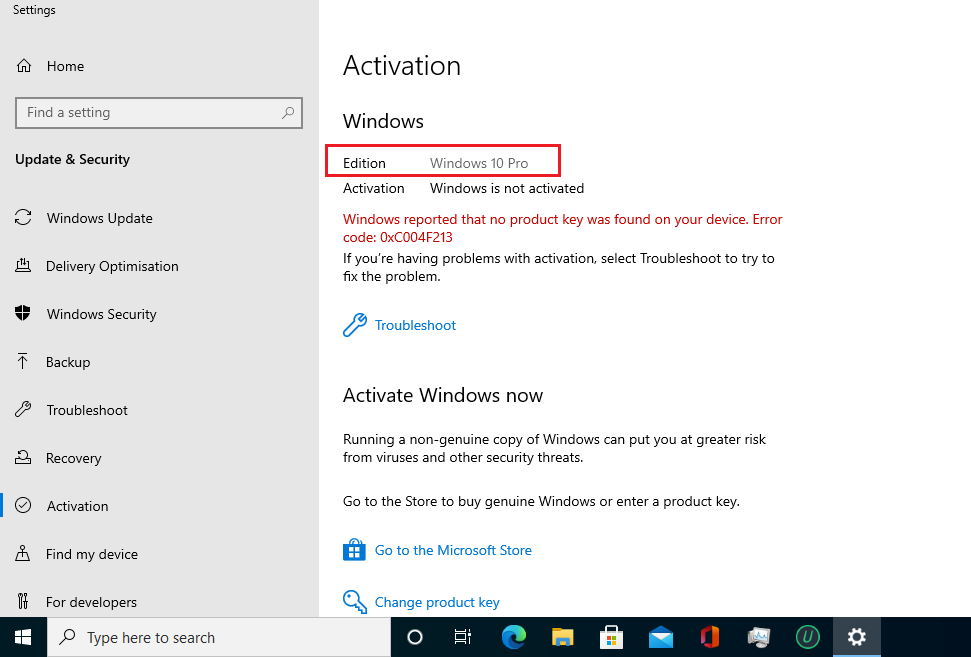
Method 2: You use Windows Setting to find Windows 10 edition you use
To see which edition of Windows 10 is installed on your PC:
Step 1: You select the Start button and then you select Settings
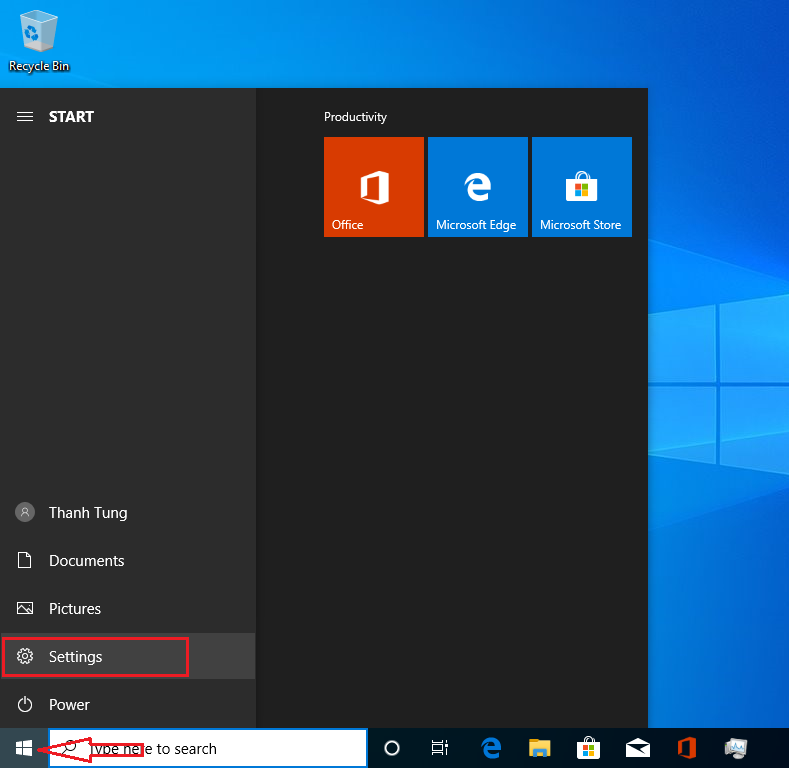
Step 2: In Settings, you select System > About.
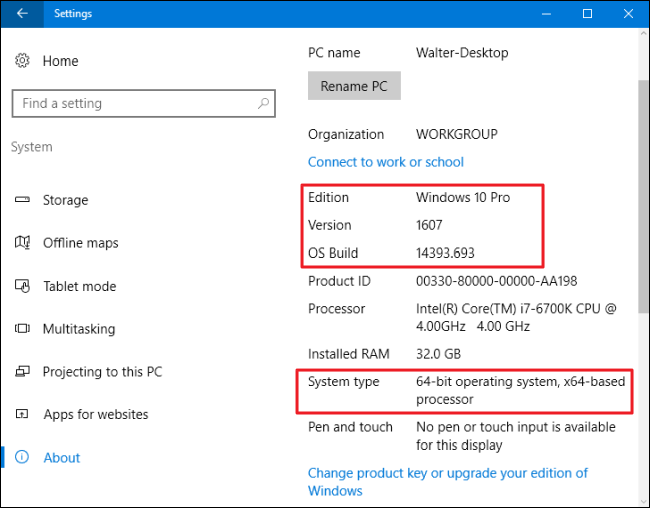
Done.
Method 3: You use the taskbar to find Windows 10 edition you use
Step 1: You go to the taskbar and type dxdiag
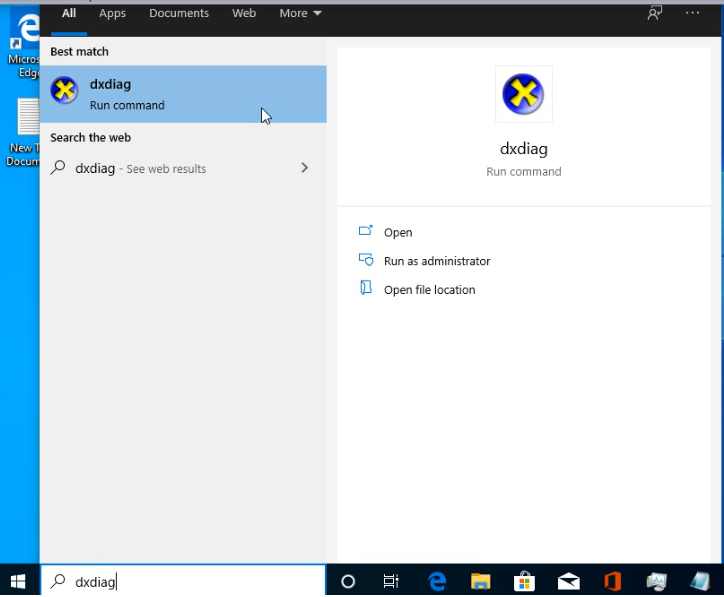
Step 2: You will see Windows 10 information which you use
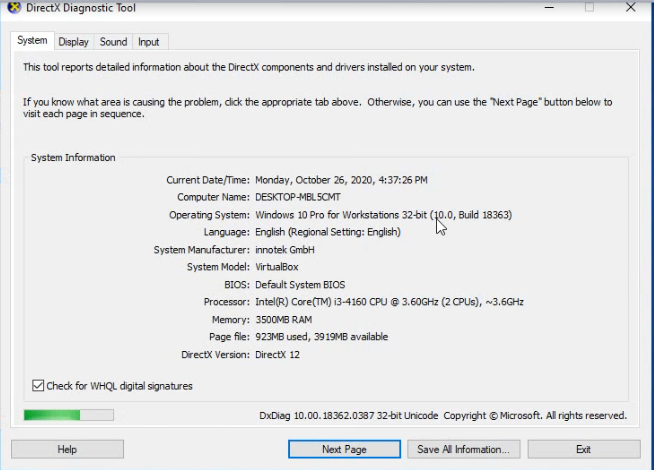
You can watch this video to know how to find out Windows 10 edition you use:
You can also upgrade/downgrade between Windows 10 Pro/Windows 10 Edu/Windows 10 Enterprise easily with Windows 10 upgrade key.
Tag: Windows 10 editions, Windows 10 edition
Read more: