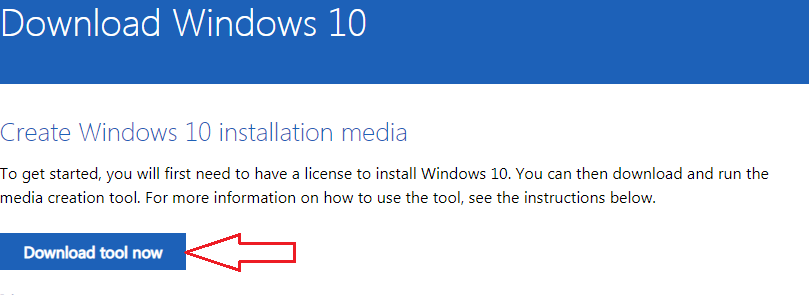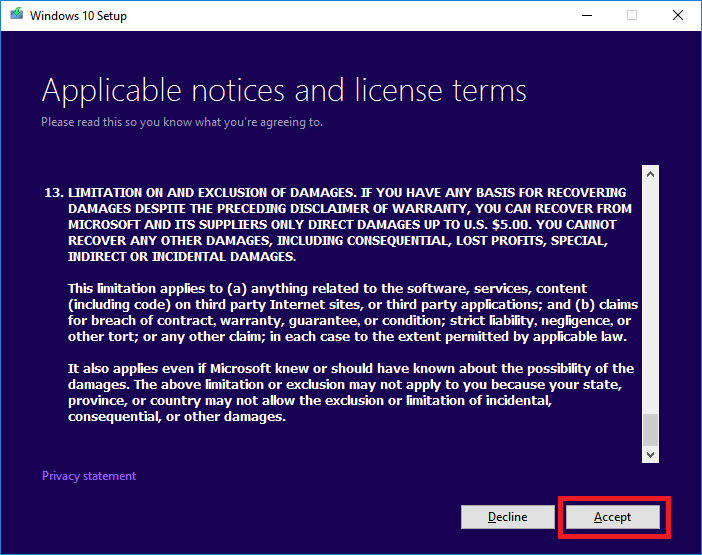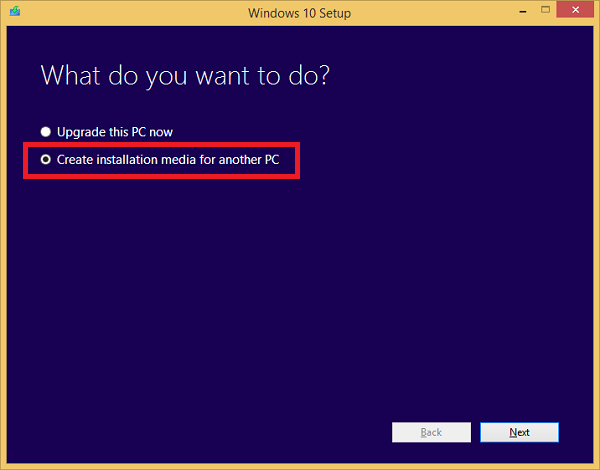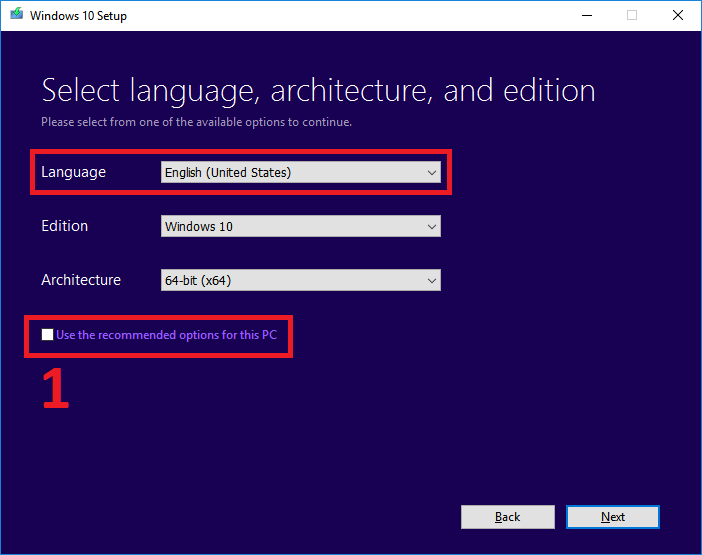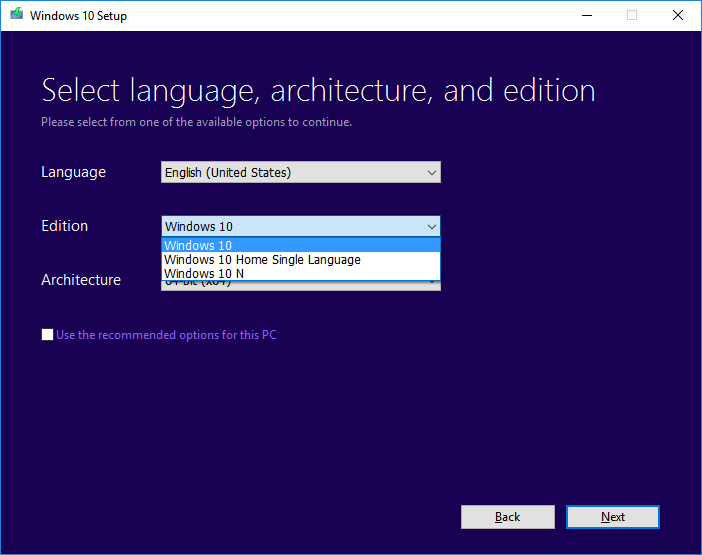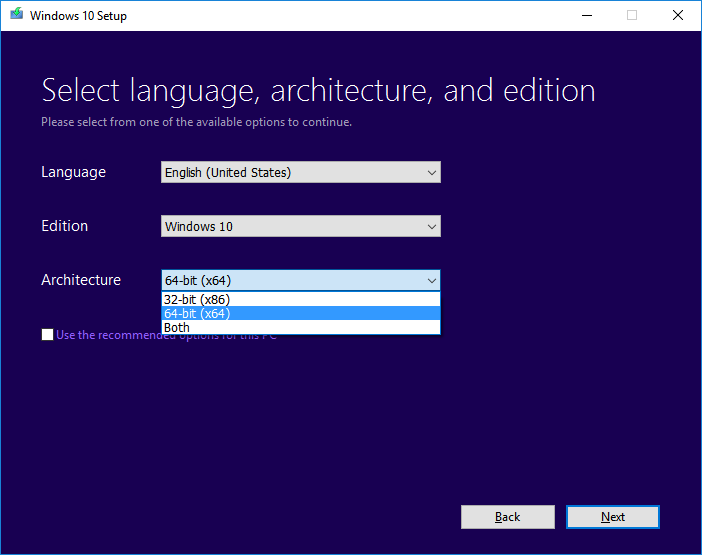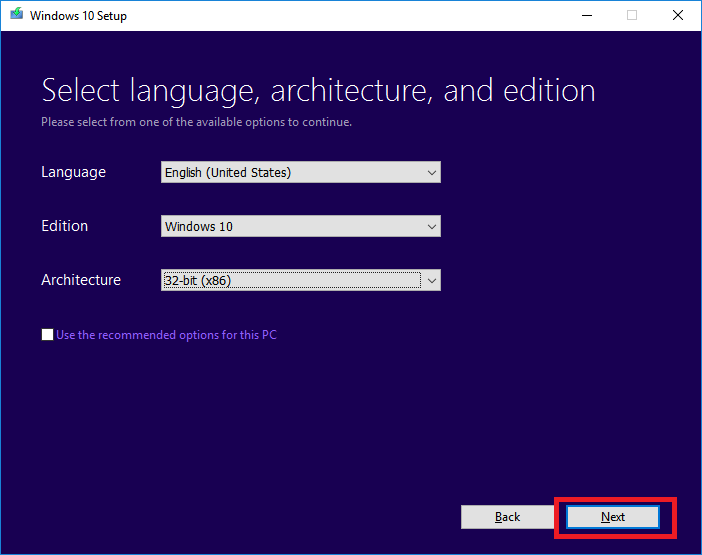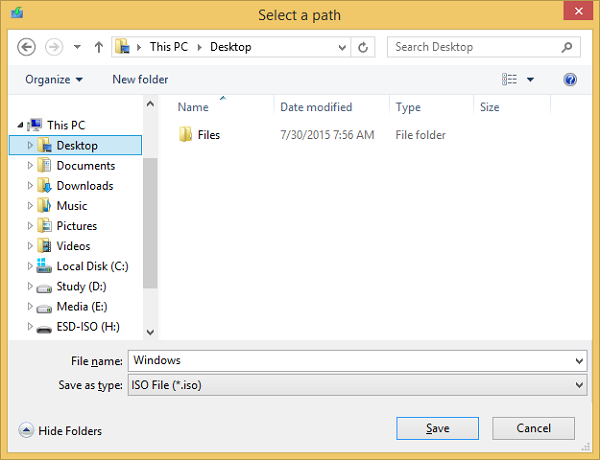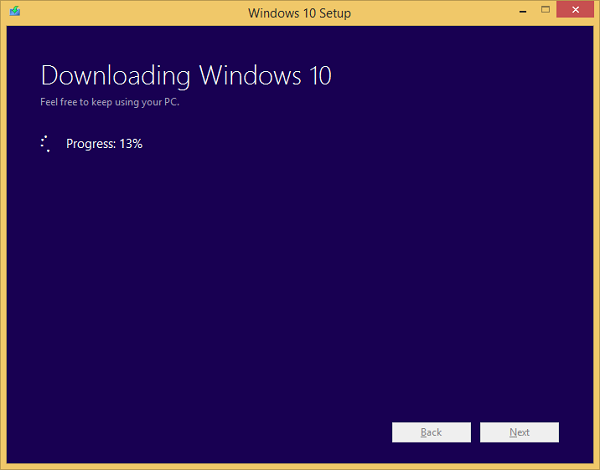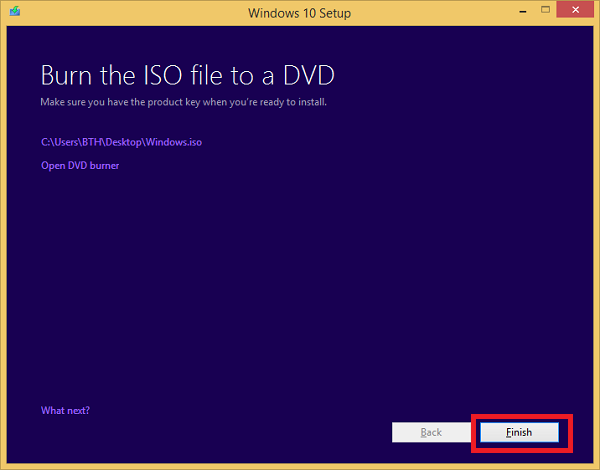Download Windows 10 ISO from Microsoft 2021
Microsoft has released the latest Windows 10 May 2019 Update (version 1903) via Windows Update service for users running earlier versions of Windows 10.
If you want to reinstall Windows 10 for some reason or if you cannot wait to get the latest build of Windows 10, you can download the latest version of Windows 10 from Microsoft.
People who have upgraded to Windows 10 might want to perform a clean install of Windows 10 from the USB drive. If you are one of those users who want to perform a clean reinstall or install of Windows 10, you will be glad to know that you can now easily download Windows 10 ISO for free right from Microsoft.
Method 1: You use the web to download Windows 10 ISO free from Microsoft
Step 1: You visit https://tb.rg-adguard.net/public.php
Step 2: You select Windows 10 which you want to download
I usually select Windows 10 version 1909 – 19H2. You also select the newest Windows 10 version 2009 – 20H2 or Windows 10 21H1.
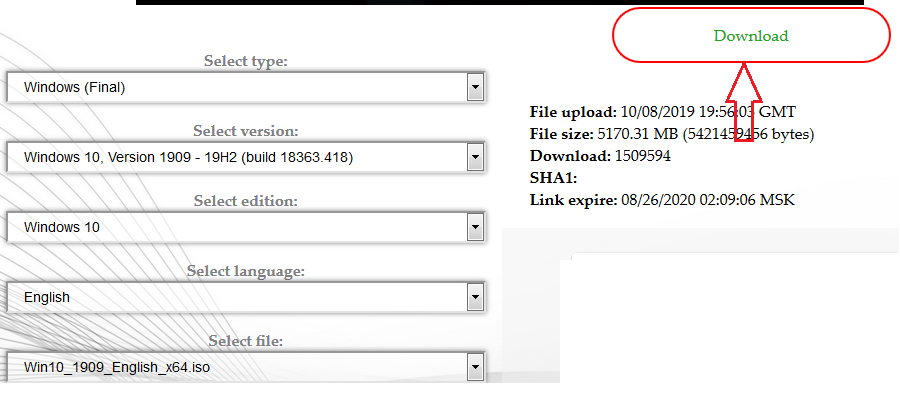
Step 3: You click “Download“
You will see link to download Windows 10 iso free from Microsoft

You should select “Windows 10” edition. It includes:
- Windows 10 Home
- Windows 10 Home N
- Windows 10 Pro
- Windows 10 Pro N
- Windows 10 Education
- Windows 10 Education N
- Windows 10 Pro Education
- Windows 10 Pro Education N
- Windows 10 Pro for Workstations
- Windows 10 Pro for Workstations N
I also sell cheap Windows 10 Pro product key ($25/ key). If you want to buy it you can visit https://saleproductkey.com/. I also sell Windows 10 Home, Windows 10 Enterprise, Windows 10 Education and Windows 10 Pro for Workstations ($25/key) on this website.
You see here hasn’t Windows 10 Enterprise and Windows 10 Enterprise LTSC 2019.
You can install Windows 10 Pro then you upgrade Windows 10 Pro to Windows 10 Enterprise: https://appsforpcfree.net/upgrade-windows-10-pro-enterprise-education/
If you want to download Windows 10 Enterprise LTSC 2019 (trial 90 days) you visit here: https://www.microsoft.com/en-us/evalcenter/evaluate-windows-10-enterprise/
You can watch this video to know how to download Windows 10 iso from Microsoft:
Then you create a bootable USB and install Windows 10.
You can watch this video to know how to install Windows 10 from USB:
Method 2: You get Windows 10 ISO download link from Microsoft without entering the product key
Step 1: You visit this page of Microsoft: https://www.microsoft.com/en-us/software-download/windows10 and download Media Creation Tool. When you do this method if this tool asks you product key, you can do method 2 below.
After you download, you get 1 file as shown below.
Step 2: You open MediaCreationTool file, it may be a bit long time. If you wait for more than 5 minutes but you don’t see the below window displayed, you restart your computer and open it again. After opening the file, you select Accept
Step 3: you select Create installation media for another PC and click Next
Step 4: You will get the window below. If you see the Use the recommended options for this PC, you deselect as the frame 1 below, then in the Language (language) if the default is not English ( United States) you click on it and select it again into English (United States)
In the Edition you have 3 options: Windows 10, Windows 10 Home Single Language and Windows 10 N. You choose Windows 10, because this is the version including Windows 10 Home and Windows 10 Pro, when you use this file to install Windows 10 you can choose to install Home or Pro version.
In Architecture, you choose the version of Windows .ISO file you want to download: 32-bit (x86) or 64-bit (x64) or Both (support installing both versions)
You should choose 32-bit or 64-bit, not Both. For example, I choose 32-bit (x86), then I select Next to go to the next step.
Step 5: On “Choose which media to use” you choose ISO file => Next
Step 6: You choose a location to save the ISO image file then you click the Save button to begin downloading your Windows 10 ISO image file.
Now the computer will start downloading files from Microsoft to your computer. The download time may be 10 to 120 minutes depending on your internet speed.
After the download is complete, you will see the message as shown below, select Finish to complete
You go to the place where you chose to save the file (For example, I choose the Desktop screen) and you will see a Windows file (this file is an iOS file, depending on the computer will have different display icons, you do not need to extract it), you can now rename or move it to any folder you like.
After you download windows 10 ISO and install it, you can activate Windows 10 by using Windows 10 Product Key
You can use Wandriver to install drivers for Windows 10
With this method you can download:
- Windows 10 Pro ISO 32 bit – 64 bit
- Windows 10 Home ISO 32 bit – 64 bit
- Windows 10 Edu ISO 32 bit – 64 bit
- Windows 10 Single Language ISO 32 bit – 64 bit
- Windows 10 Enterprise ISO 32 bit – 64 bit
If you want to run Windows 10 on your PC, here’s what it takes
- Processor: 1 gigahertz (GHz) or faster compatible processor or System on a Chip (SoC)
- RAM: 1 gigabyte (GB) for 32-bit or 2 GB for 64-bit
- Hard drive size: 32GB or larger hard disk
- Graphics card: Compatible with DirectX 9 or later with WDDM 1.0 driver
- Display: 800×600
Tag: free windows 10 iso download, windows 10 download iso, Windows 10 iso download 2020, windows 10 iso direct download, windows 10 iso download 64 bit, Windows 10 iso download 32 bit, Windows 10 enterprise iso, windows 10 home iso, windows 10 pro iso, windows 10 free download, download Windows 10 20H2, download Windows 10 1909, windows 10 trial
Read more: