How to change Microsoft Office 2010 Language
Today I will guide you How to change Microsoft Office 2010 language
Step 1: You go here to download the language package for Microsoft Office 2010: https://support.microsoft.com/en-us/office/language-accessory-pack-for-office-82ee1236-0f9a-45ee-9c72-05b026ee809f?#ID0EAACAAA=Office_2010
Step 2: In Office 2010 table, you click “Which language do you need?“. Then you select which language you want to install for Microsoft Office 2010. For example, I select English.
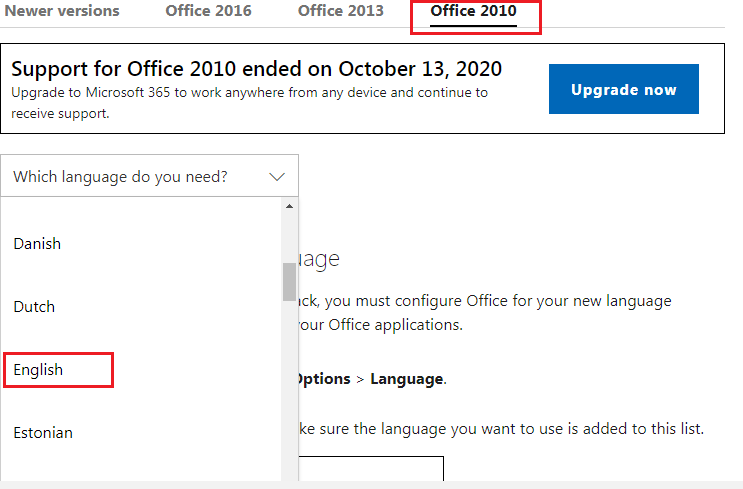
Step 3: You download language which is accordant with your Windows
- If your Windows is 32-bit, you select Download 32-bit
- If your Windows is 64-bit, you select Download 64-bit
If you don’t know your Windows is 32-bit or 64-bit, you can read this article to know: https://appsforpcfree.net/find-windows-32-bit-64-bit/
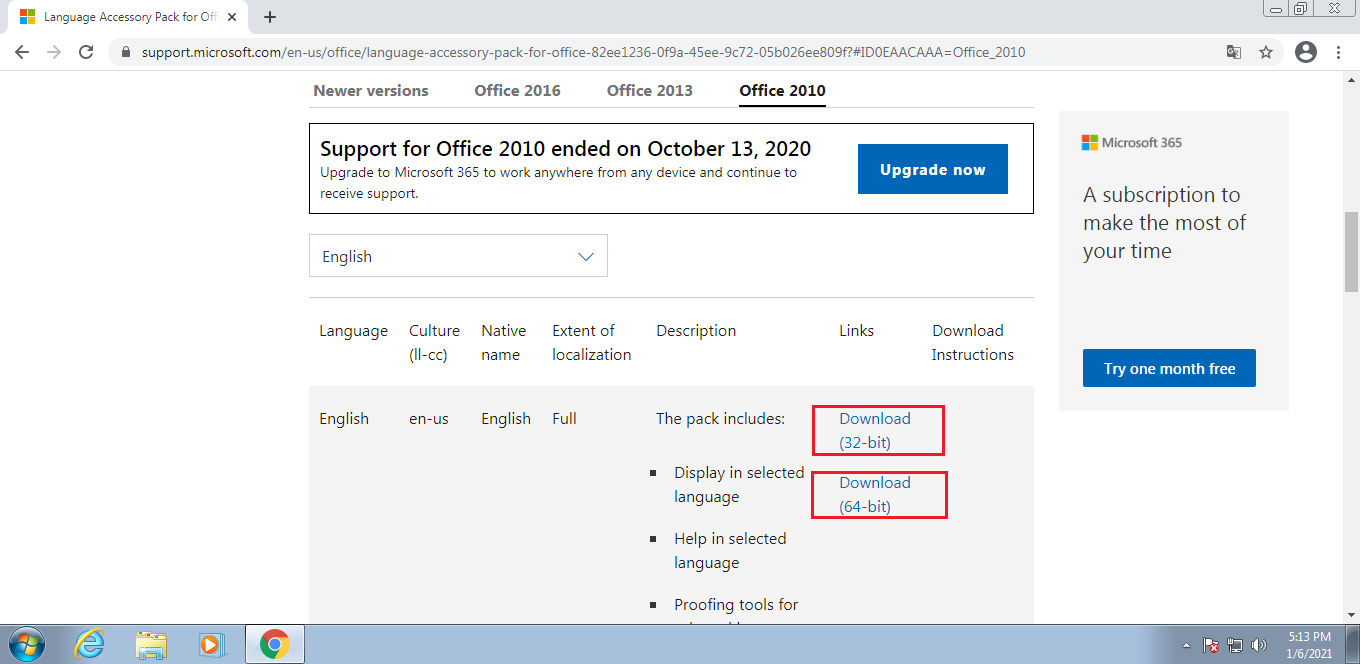
Step 4: After you download, you open the file => Install Now and wait a moment.
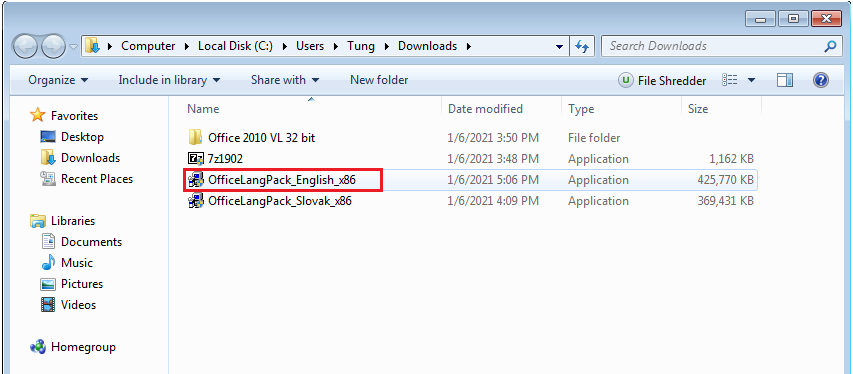
Step 5: You open World 2010 or Excel 2010 => File => Options
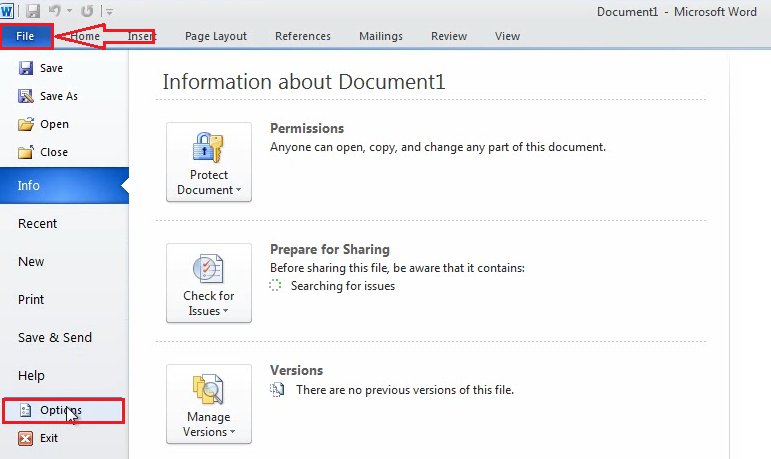
Step 3: In the Options table, you select Language.
- In the Display Language table, you select English or language which you want, then you click “set as default”
- In the Help Language table, you select English or language which you want, then you click “set as default”
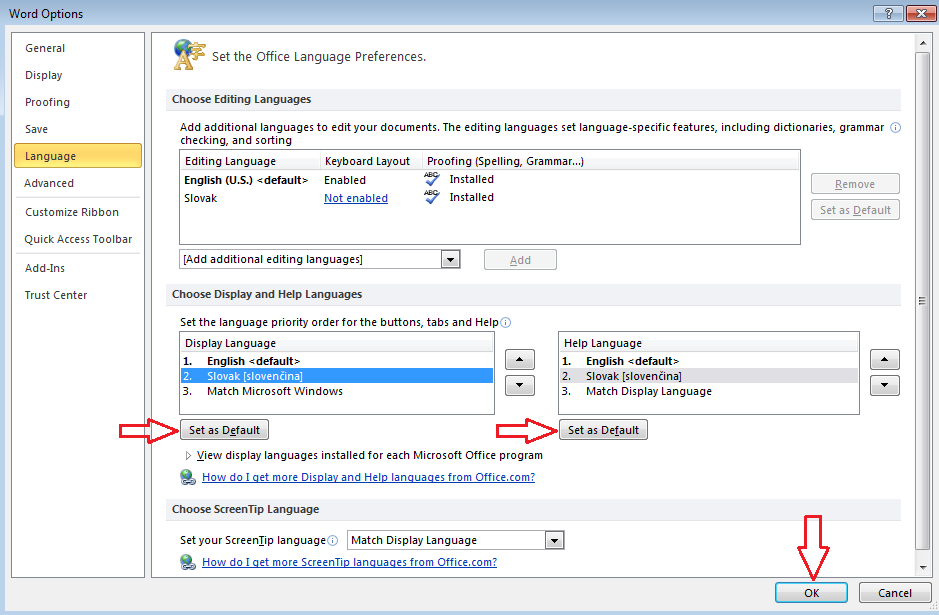
Then you click OK => OK
Done
You can watch this video to know How to change Microsoft Office 2010 Language:
Tag: How to change Microsoft Office 2010 Language, how to change Microsoft office 2010 language to English
I also sell Microsoft Office Professional Plus 2010 product key ($25/key). If you want to buy it you can visit https://saleproductkey.com/
Read more:
- Microsoft Office 2007 Free Download
- Microsoft Office 2013 Free Download
- Microsoft Office 2016 Free Download
- Microsoft Office 2019 Free Download
- Microsoft Office 365 Free Download
- Microsoft Word Free Download
- Microsoft Excel Free Download
- Microsoft Powerpoint Free Download
- Microsoft Access Free Download