How to Convert MP4 to MOV?
Video is an indispensable part of our daily life. We usually watch videos on TV, computer, Android, Apple and other devices to relax ourselves. Not only that, videos can also help us study, work and advertise. Videos usually exist in our folders in multiple formats, the most common are MP4, MPG, MKV, WMV, FLV, etc. Video formats are designed to optimize different video components and make them suitable for certain purposes. On the other hand, the video format is an important container to store video metadata, subtitles, audio, etc. Another term you may need to be familiar with is video encoder, which is a way of encoding and decoding audio and video.
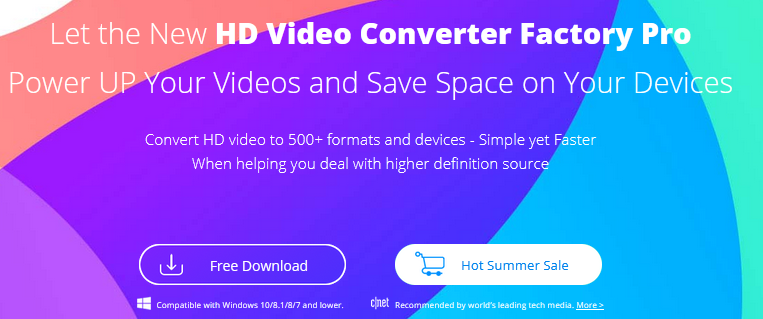
About MP4 & MOV
MP4 is one of the earliest and most powerful digital formats released in 2001. Most digital platforms and devices support this format. The MP4 format can be used to store audio, video, text, images, subtitles, etc. and improve video quality. In addition, it is compatible with a variety of hardware devices.
The MOV designed by Apple can be used in the player. MOV files store timecode, subtitles, audio and video in a single container, and the audio and video quality is usually higher than most formats, so it has become the first choice for sound engineers because they isolate one element at a time for editing. Moreover, MOV files can be played on Apple devices.
Why convert MP4 to MOV?
MP4 is a universal format that you can put videos into, but you may need to convert to MOV to enjoy its obvious advantages. If you use an Apple device and need to play high-quality audio and video, MOV is the best choice. What’s more, MOV files are suitable for professional videos, especially audio files.
Easily convert MP4 to MOV with the best tool
It is easy to convert MP4 to MOV if you find the right method and tool. WonderFox HD Video Converter Factory Pro provides a simple interface to help you convert your MP4 files to MOV in 3 steps. And its features are far more than that, it is also a powerful video downloader, video editor, screen recorder.
Step 1: Download the program and add MP4 videos.
Download the program from the official website and start it on your computer, then enter the “Converter” unit from the main interface and click “Add Files” to add your MP4 video to the program.
Step 2: Select output format – MOV.
Click the output format menu on the right side of the main interface and select “MOV” as the output format under the “Video” tab.
Step 3: Start converting MP4 to mov.
Click the “Run” button at the bottom to start converting MP4 to MOV.
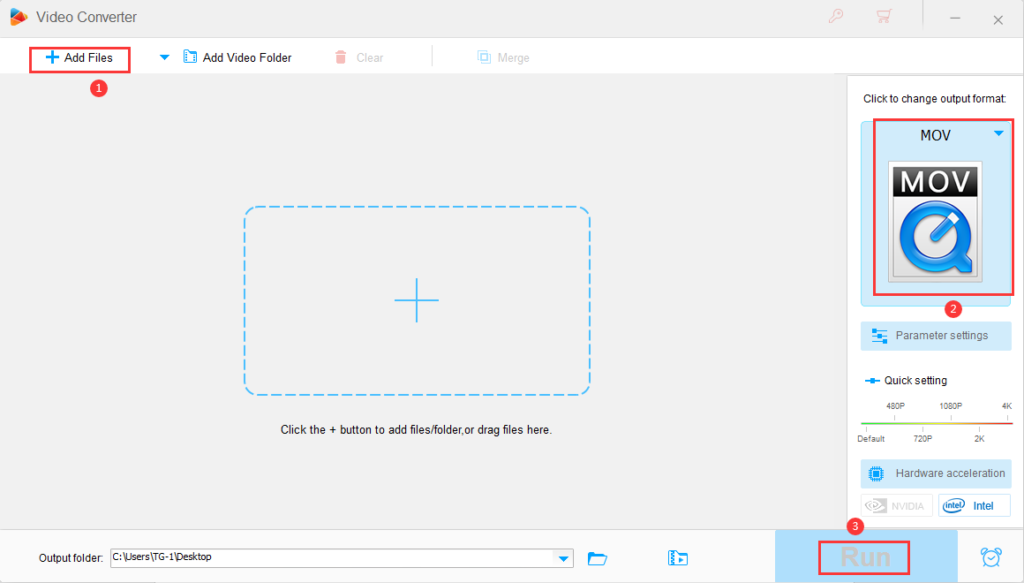
More features of WonderFox HD Video Converter Factory Pro
- Download videos from 300+ video sites, such as Vimeo, Hulu, Facebook, Twitter, Dailymotion, Liveleak, etc.
- Convert SD video to HD video.
- Record the screen with sound.
- Convert videos and pictures into GIF.
- Convert video files to digital devices, phones, desktops, laptops, tablets, TVs and much more.
- Compress MPG video files without any loss.
- Add subtitles to video files.
- Extract audio from video files.
- Edit video files like cropping, clipping, adding effects, merging, trimming, rotating, etc.
Final words
Although MP4 is the most compatible format and the most frequently selected file format, it is still inevitable that there will be cases of converting MP4 to MOV. If you don’t have a good video converter at this time, it will be difficult to convert video formats. WonderFox HD Video Converter Factory Pro is a good choice to provide you with diversified features and output formats to make it easy to convert formats. Try it boldly!