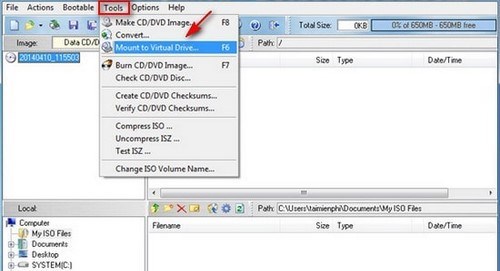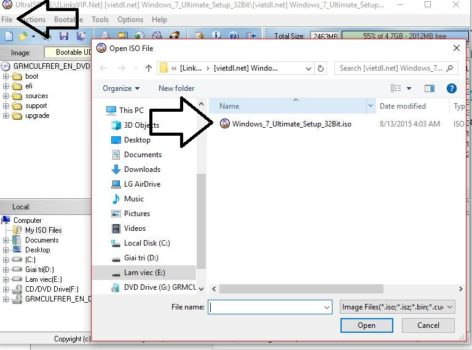How to open iso file windows 10/8/7
ISO is a commonly shared format when downloading software and games such as: setup windows, office, games … Depending on your needs, you can mount to virtual drives to install and record to disk to install or open, extract this file directly to the hard drive and install it using popular software like Winrar, 7Zip.
How to open iso file windows 10/8/7
Method 1: you use 7-Zip to open iso file
Step 1: You download 7-ZIP. After you download, you have 7-Zip.exe file. You click 7-Zip.exe to install it
Step 2: You right-click on the iso file which you want to open and you select 7-Zip => Extract to…
Ex: I have Windows 10 ISO file
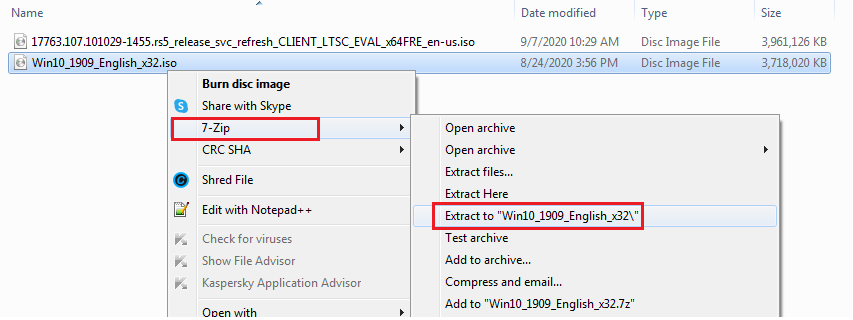
After you extract, you have Windows 10 folder file.
Method 2: you use Winrar to open iso file
Step 1: You download Winrar. After you download, you have Winrar.exe file. You click Winrar.exe to install it
Step 2: You right-click on the iso file which you want to open and you select Extract to…
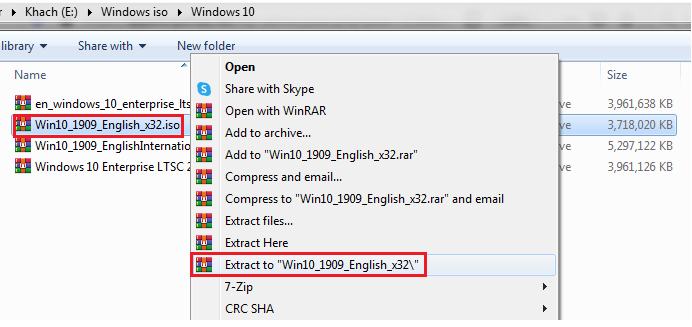
You can watch this video to know How to open iso file by using Winrar
Method 3: You use UltraISO to extract ISO files
Step 1: You download UltraISO software, if not, you can download it here, then the installation is very simple.
Step 2: After the installation is successful, open UltraISO, continue to select the File menu> Open to open the new dialog box, search the downloaded ISO file, click and open to open the file.
Step 3: After successfully mount, you will see the file of the ISO file just downloaded and Setup game or application as usual.
Tag: how to extract iso file, How to open iso file, open iso file windows 10, open iso file windows 7, How to Mount ISO Files, iso extractor