How to remove KMS key (Windows/Office)
If you used the KMS key to activate Windows or Office, it can prevent the product key you buy to activate your Windows/Office. KMS key sends the product key to the KMS servers, not the Microsoft servers.
So when you paste the key you buy from me or Microsoft Stores, it can’t activate your Windows/Office. You will see the notification “Ensure you are connected to your corporate network to enable automatic activation”
(KMS key is key used for organization)
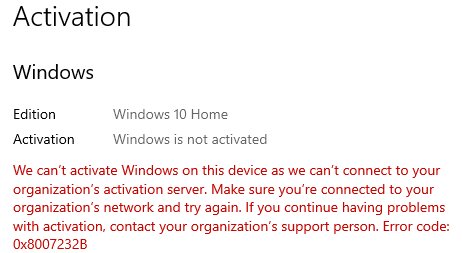
To use Windows keys or Office keys you buy, you must remove the KMS key first.
Today I will guide you how to remove the KMS key (Windows/Office)
How to remove KMS key for Windows
Step 1: You go to taskbar and type “cmd”

Step 2: You right-click on it and choose “Run as administrator”
Step 3: You type “slmgr.vbs /dlv” then you enter
You will see information about your Windows license
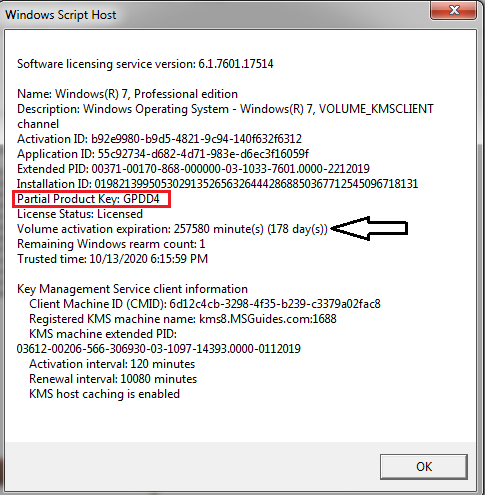
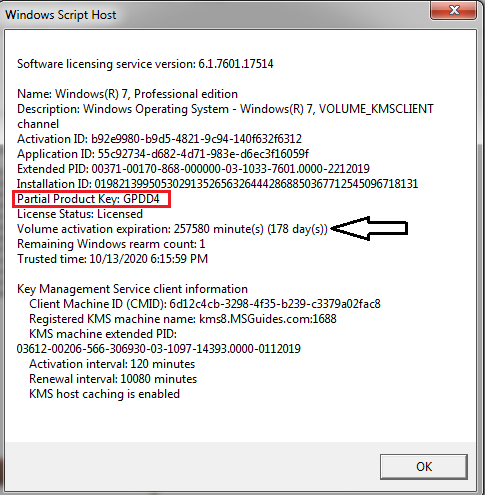
You will see KMS key is GPDD4
Note:
- If you use Windows 10, you can easily copy and paste in cmd.
- If you use Windows 7/8/8.1, you can read this article to know how to copy and paste in cmd
Some codes you can use with slmgr.vbs
- slmgr/xpr (show license)
- slmgr.vbs /dlv (show full license)
- slmgr.vbs /ipk (install product key)
- slmgr.vbs /upk (uninstall product key)
- slmgr.vbs /cpky (uninstall product key from Registry)
Step 4: You use these codes to remove KMS key
- You type “slmgr.vbs /upk” then you enter or you type “slmgr.vbs /upk GPDD4” then you enter
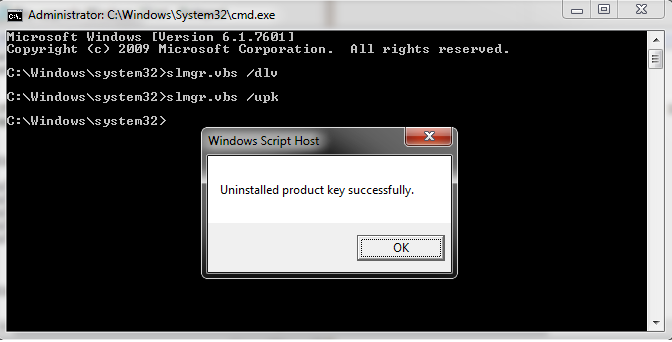
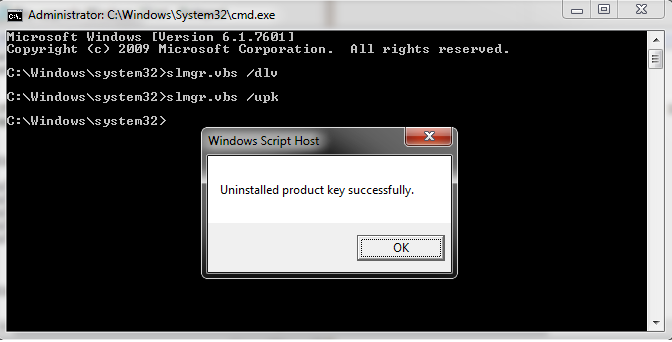
- You type “slmgr.vbs /cpky” then you enter
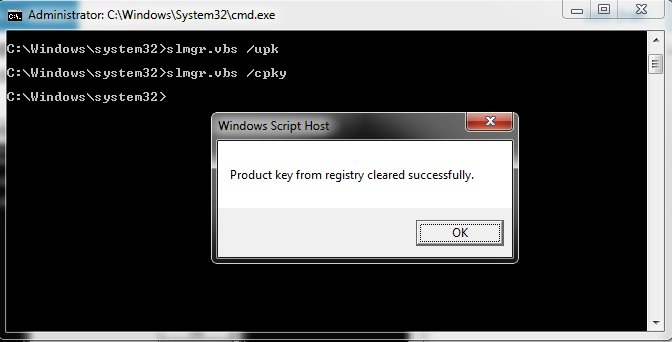
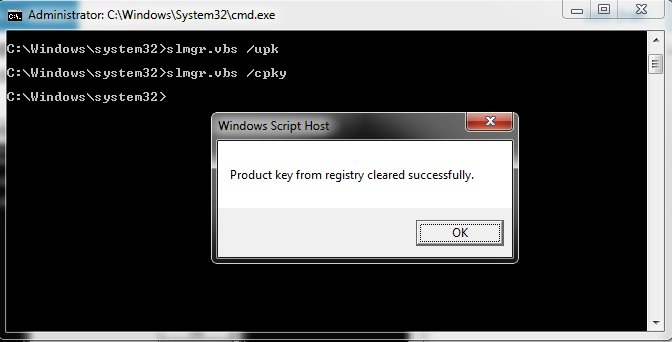
Done. You removed the KMS key.
You can type slmgr.vbs /dlv in cmd to check again
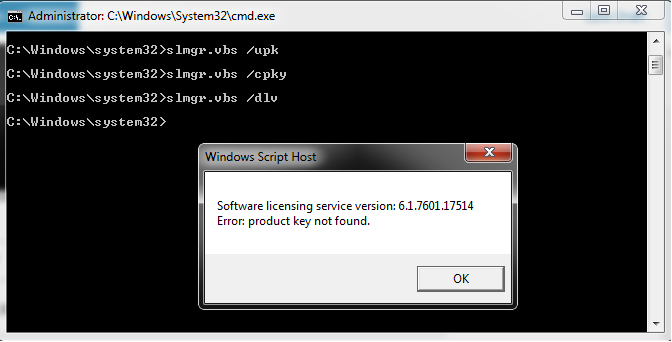
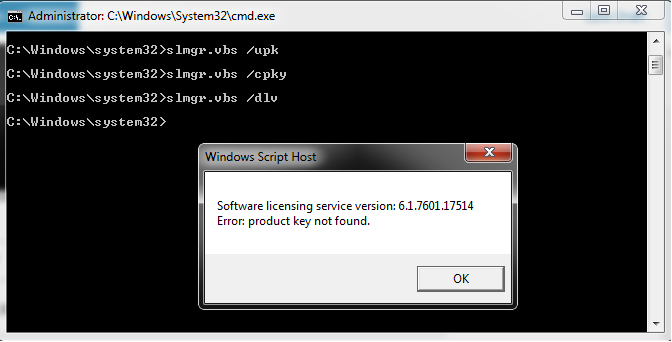
Now you go activation setting and paste the key you buy from me to activate your Windows.
I also sell Windows 10 Pro key $25/key on https:/cheapproductkeys.com
How to remove KMS key for Microsoft Office
Removing KMS key for MS Office is more difficult than removing KMS key for Windows.
To remove KMS key for Office, you need to find ospp.vbs file and type some codes
- /dstatus (show full license)
- /unpkey (uninstall product key)
- /inpkey (install product key)
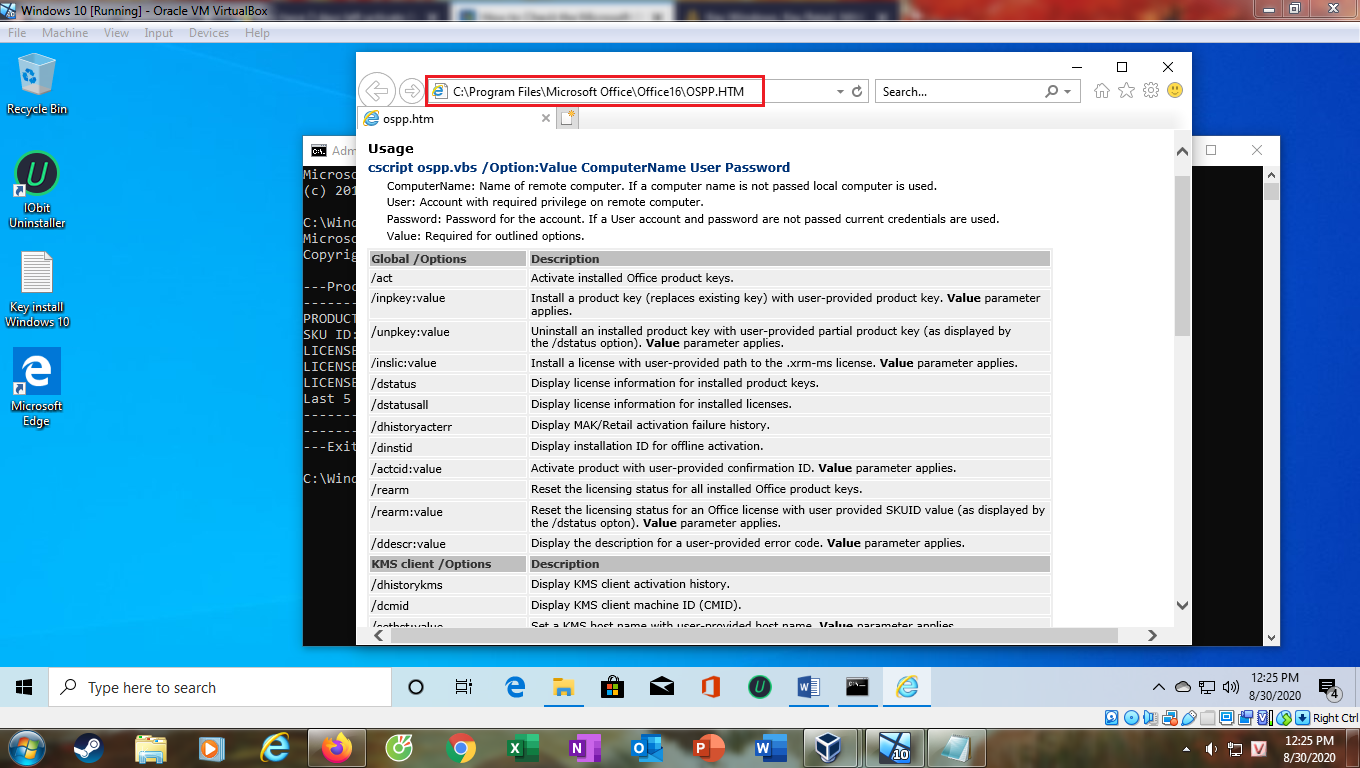
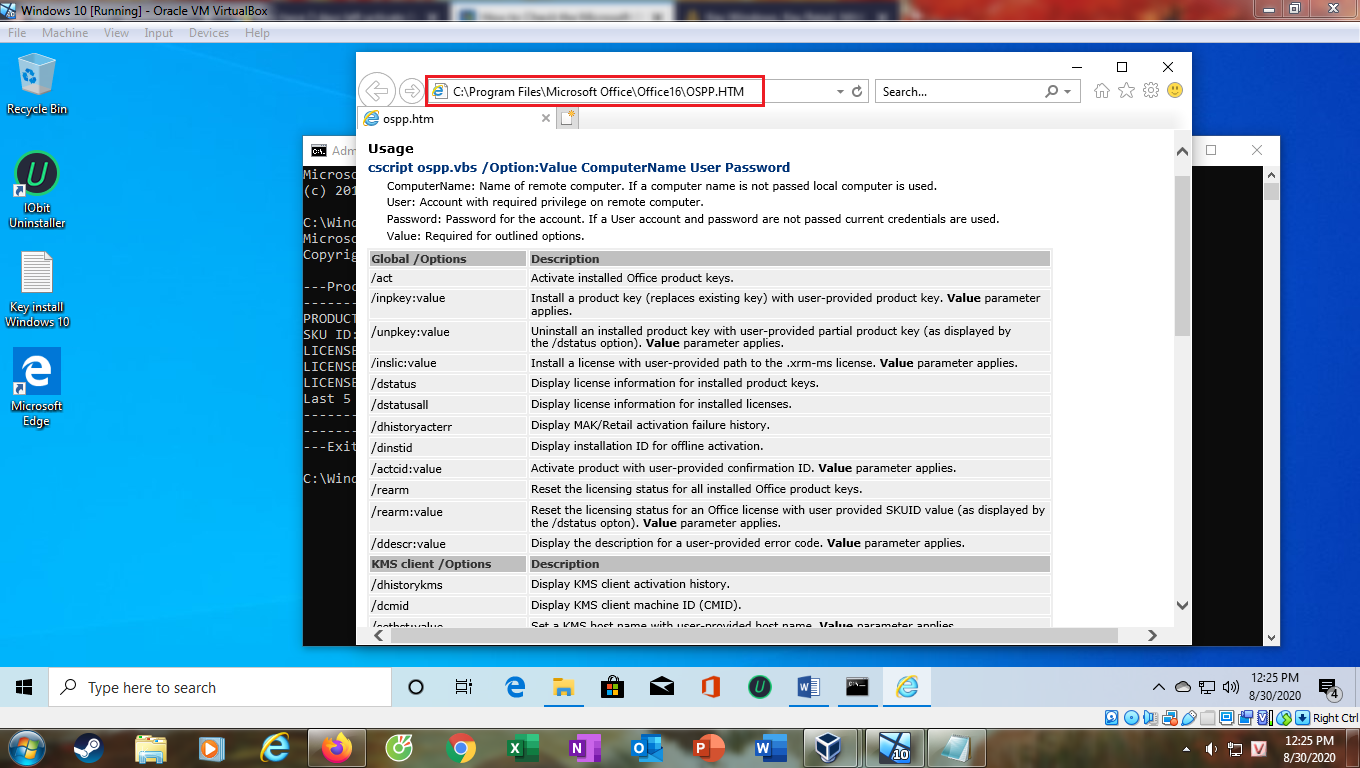
Step 1: You click “Computer” then you open disk C
Step 2: In search toolbar of disk C, you type “ospp.vbs“
You can see the result
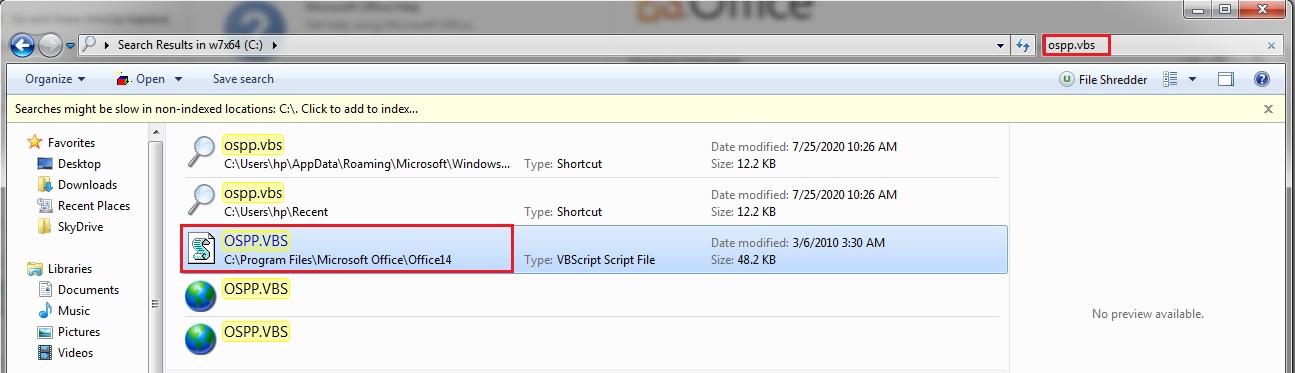
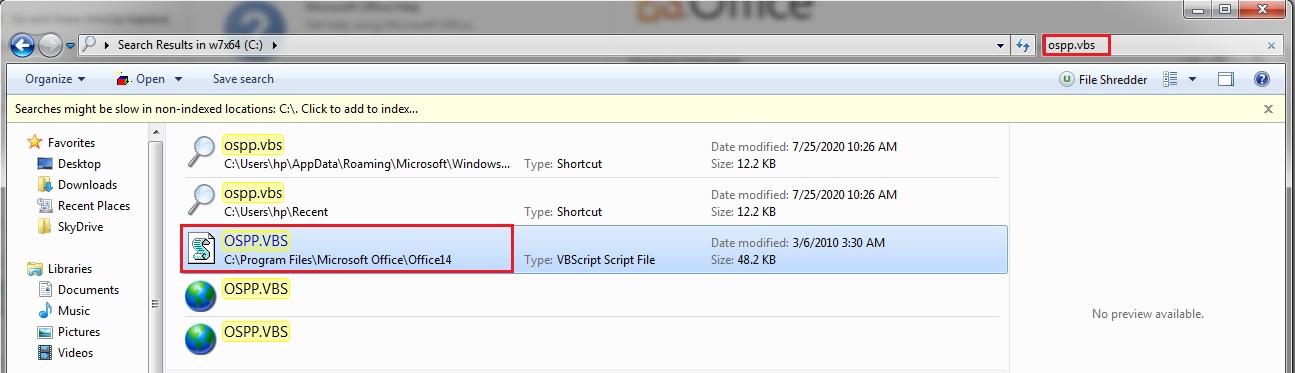
Now you have link of Microsoft Office. For example, my Office 2010 link is
C:\Program Files\Microsoft Office\Office14
If you use Windows 32-bit, your code is C:\Program Files\Microsoft Office (x86)\Office14
Step 3: You go to taskbar and type “cmd”



Step 4: You right-click on it and choose “Run as administrator”
Step 5: You type
cscript "link of Microsoft Office\ospp.vbs" /dstatus
link of Microsoft Office you get from step 2
For example my office 2010:
cscript "C:\Program Files\Microsoft Office\Office14\ospp.vbs" /dstatus
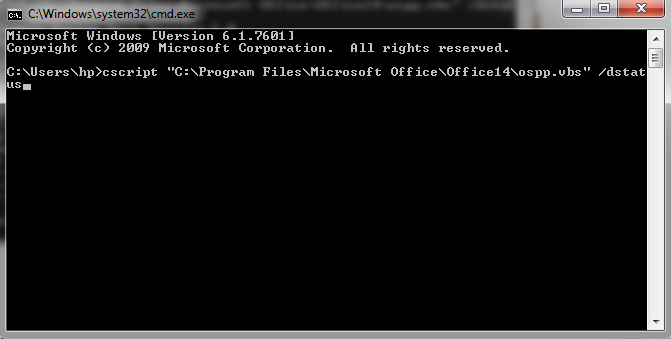
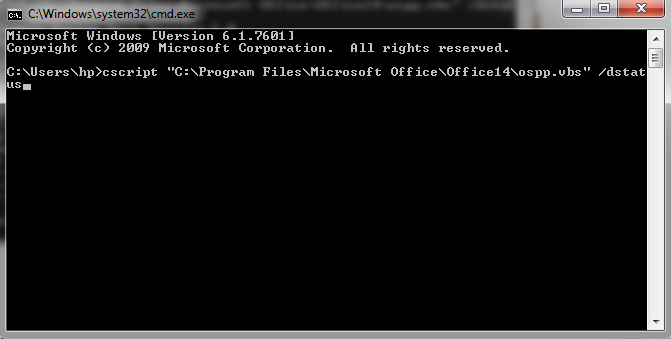
Then you enter.
You can see license information of Office and KMS key you use
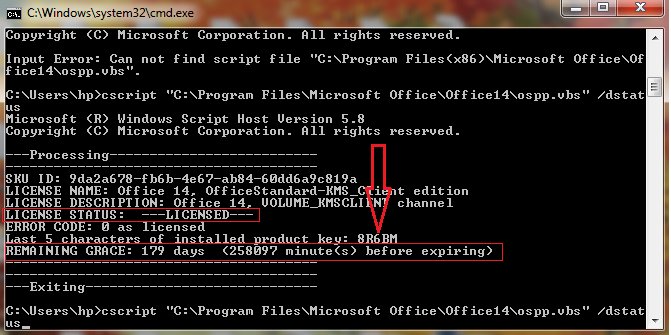
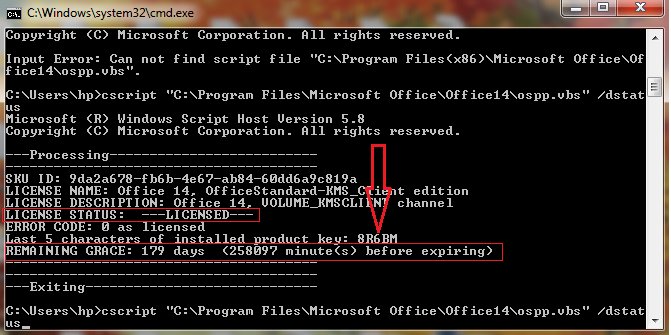
You see KMS key here: 8R6BM
Step 6: You type this code to remove KMS key
cscript "link of Microsoft Office\ospp.vbs" /unpkey:XXXXX
For example my code:
cscript "C:\Program Files\Microsoft Office\Office14\ospp.vbs" /unpkey:8R6BM
You will see notification that KMS key was removed.
Now you can open Office and paste the product key you buy from me to activate your Office.
Note:
- On Windows 10 you can copy and paste these codes easily in cmd (open by admin) :d
- If you use Windows 7/8/8.1, you read this article to know How to Copy and Paste in cmd
Summary
If you use Office 2010, your code is
cscript "%ProgramFiles%\Microsoft Office\Office14\ospp.vbs" /unpkey:8R6BM(for Windows 32 bit)cscript "%ProgramFiles% (x86)\Microsoft Office\Office14\ospp.vbs" /unpkey:8R6BM(for Windows 64 bit)
If you use Office 2013, your code is
cscript "%ProgramFiles% (x86)\Microsoft Office\Office15\ospp.vbs" /unpkey:GVGXT(for Windows 32 bit)cscript "%ProgramFiles%\Microsoft Office\Office15\ospp.vbs" /unpkey:GVGXT(for Windows 64 bit)
If you use Office 2016, your codes are:
cscript "%ProgramFiles% (x86)\Microsoft Office\Office16\ospp.vbs" /unpkey:WFG99(for Windows 32 bit)cscript "%ProgramFiles%\Microsoft Office\Office16\ospp.vbs" /unpkey:WFG99(for Windows 64 bit)
If you use Office 2019, your codes are:
cscript "%ProgramFiles% (x86)\Microsoft Office\Office16\ospp.vbs" /unpkey:6MWKP(for Windows 32 bit)cscript "%ProgramFiles%\Microsoft Office\Office16\ospp.vbs" /unpkey:6MWKP(for Windows 64 bit)
If you use Office 2021, your codes are:
cscript "%ProgramFiles% (x86)\Microsoft Office\Office16\ospp.vbs" /unpkey:6F7TH(for Windows 32 bit)cscript "%ProgramFiles%\Microsoft Office\Office16\ospp.vbs" /unpkey:6F7TH(for Windows 64 bit)
If you don’t know your Windows is 32-bit or 64-bit, you type both codes.
I also sell Microsoft Office product key here:
- Microsoft Office Professional Plus 2013 product key $30/key
- Microsoft Office Professional Plus 2016 product key $40/key
- Microsoft Office Professional Plus 2019 product key $55/key
Tag: how to remove kms activation from windows 10, remove kms server, remove kms activator, how to remove KMS key