DesignEvo: How to make your logo online in minutes
When you start to blog or start a website, the logo will be part of your to-do list on your job. There are many ways to create a cool logo if you are spending money. Hire a designer, consult a design studio, you could communicate to share your requests so that they can create a unique logo for you, but it may depend on your budget. So it wouldn’t be as user-friendly for bloggers or website owners. Thanks to the developers, there are vast stocks of graphics tools.
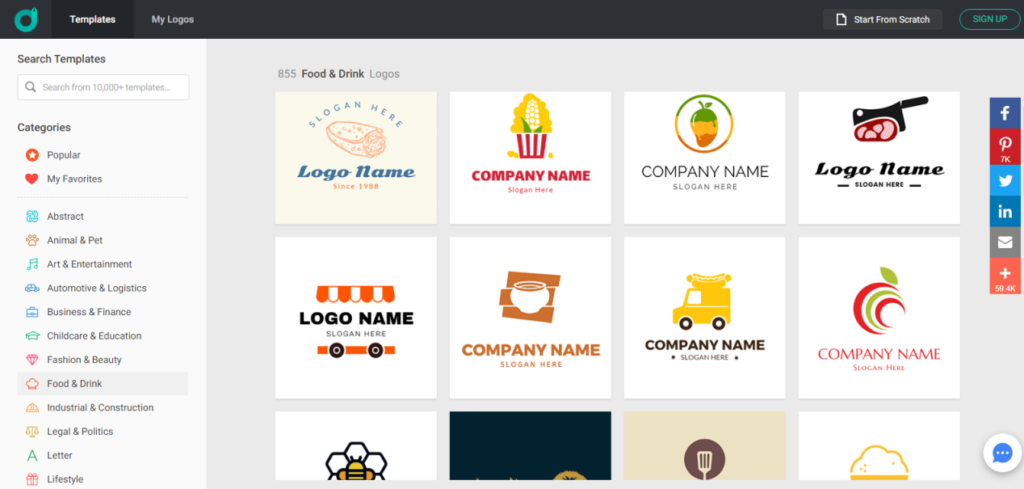
Logo makers are available for non-designers and startups to create logos quickly. Among these excellent logo designers, DesignEvo is also a reasonable choice for working on your projects. Therefore, this article will tell you how to create your logos on this platform. Let’s see how to use DesignEvo to make a blog logo for free.
What is DesignEvo Logo Maker?
As the introductory part of this article said, you can create cool logos by spending money. There are a lot of tools to make a cool logo, even though it’s free. This time it’s the DesignEvo logo maker, which is free. DesignEvo is a professional logo maker. No technical skills are required because the tool has an easy-to-use editor, accessible to all levels.
With DesignEvo Logo Maker, you can customize thousands of online templates, icons, and fonts to create great-looking logos online. As said, you can make free logos on this tool because it offers a free package for everyone. Besides, it also offers two premium plans with more features.
How to create a logo with DesignEvo?
- First, let’s open the DesignEvo homepage, click Create Free Logo, enter the logo template choice page. And then, it’s time to select a template to customize. Choose a logo template that’s right for your business. The platform offers hundreds of models classified by theme: arts and entertainment, business and finance, lifestyle, nature, technology and communication, travel, etc.
- If you like a logo, you can click on the Similar button: the tool then offers you a list of logos in the same style as the one you are interested in.
- After selecting the logo layout, the app will ask you to enter the company name or slogan. If you do, your logo template will automatically generate your logo information. But if you want to do it later, you can skip this step.
- Once the template is chosen, you have access to the editor to customize it. DesignEvo has libraries with many fonts, shapes, and icons that you can use to create your logo. Now it is your turn to make your logo unique.
- The editor is well designed and allows you to move the contents of your logo, change the background color and the opacity of the elements simply and efficiently. You have the possibility to duplicate all the elements of your logo with one click.
- You can resize the canvas if you think it is necessary. First of all, you can reset the icons or shapes. If you don’t like the template, you can change the icon as you can search for various items by clicking the icon tab on the top left.
- Then change the font of the text. Choose from the many fonts you like! There is too much. But choosing a composed and classic font wouldn’t be a bad idea. Please don’t use too many fonts on your logo, although DesignEvo offers hundreds of fonts.
- Once done, you can check the preview on different media to see what it looks like. If you are happy with your works, download it or save it to your account.
The free version allows you to download your logo for free in .jpg or .png but with a size limited to 300 pixels. If you want your logo in high resolution, DesignEvo offers a $ 24.99 bundle that includes uploading your logo in .jpg and .png in high resolution (up to 5000 pixels). The complete pack with the extra vector files is priced at $ 49.99.
Conclusion
What do you think of this tool? It is also intuitive to manage, so you can easily create a free logo. If you need to create a logo, DesignEvo is worth it. Finally, I hope you find something helpful in this post.