How to Convert MP4 to WAV Quickly?
Are you looking for an easy to use MP4 to WAV converter? MP4 is currently the most commonly used file format, so most people will choose to save audio and video as MP4. However, what should you do if you want to convert MP4 to WAV to get better audio quality? You are lucky to read this article, because we will cover the easiest way to convert MP4 to WAV in this article.
About MP4
It is also called MPEG-4, which is a multimedia container format. As the most popular file format, it is often used to save videos, audios, subtitles, images, etc. Most players and devices support this file format, and it is easy to share with friends and upload to social media.
About WAV
Its full name is Wave Audio File, also known as WAVE, which is a common audio format designed and developed by IBM and Microsoft. Why convert MP4 to WAV? WAV files can retain audio quality to the utmost extent and have good compatibility with devices and players. In addition, this will also help you burn your favorite audio to CD.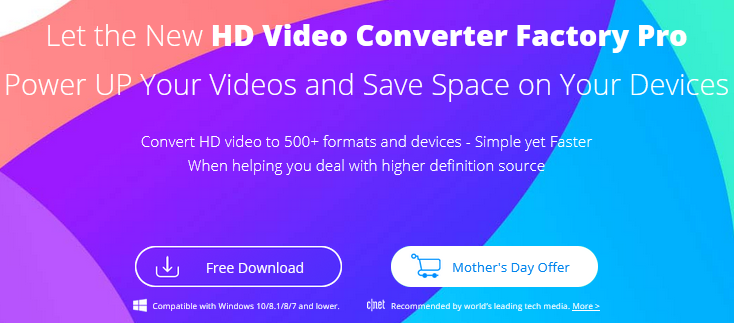
Use a professional program to quickly convert MP4 to WAV
If you want to convert MP4 to WAV quickly and easily, you must find a reliable software. Here, we will recommend a professional and trustworthy tool to help you convert MP4 to WAV. It is WonderFox HD Video Converter Factory Pro, which provides users with one of the fastest and easiest conversion methods to help users convert audio and video files to hundreds of formats. One of its core advantages is to convert audio and video files to different formats without any quality loss and even basic editing of audio and video files. In addition, you can also convert files in batches to save waiting time instead of manually converting files one by one. Keep reading the following guide to learn how to convert MP4 to WAV.
Step 1: Install WonderFox HD Video Converter Factory Pro and add files.
Find the download address on the official website and download the software, then double-click the installation file to install it on your computer according to the prompts. Next, go to “Converter” and click “Add Files” to select your MP4 file into the program.
Step 2: Pick “WAV” under the “Audio” tab as the output format.
Click “Output Format” to enter the format list and find “WAV” as the output format under the “Audio” tab.
Step 3: Start to convert MP4 to WAV.
Click the “Run” button to start converting MP4 files to WAV.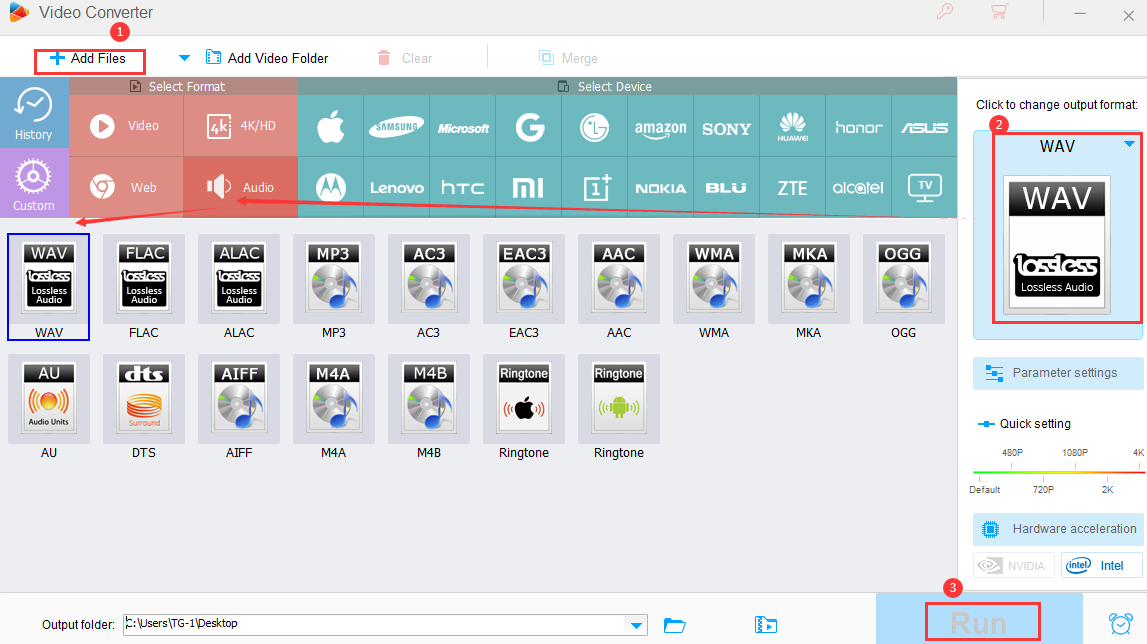
Other features of WonderFox HD Video Converter Factory Pro
- Download videos and movies from PeekVids, YouTube, Liveleak, Dailymotion, Facebook, Twitter and much more.
- Convert video files to 500+ output formats, including MKV, MOV, VOB, WMV, AVI, MPG, MP4, MTS, 3GP, etc.
- Convert SD video to HD video.
- Convert videos to digital devices such as phones, TVs, desktops, laptops, tablets, handsets, etc.
- Add subtitles to video files.
- Extract audio from video files.
- Edit video files as you like, rotate, trim, add effects, merge, cut, clip, crop, watermark, etc.
- Record the screen with sound.
- Convert video and picture into GIF.
Final words
In this article, we discuss MP4 and WAV, and cover a simple method to convert MP4 to WAV as well as more formats and devices. We hope this will be helpful for users in need. You can try the above tools and methods, it is clean and safe, even if one day you are tired of it, you can easily take it from your computer, and there will be no advertising left on your device.