FlexClip: Great online video maker with music and photos
Nowadays, your marketing efforts may not complete without a video. It is a must-have tool now, especially for those who run business or marketing activities online, also if you want to be successful on the Internet, get the audience’s attention and keep their attention, you will use video in your business, marketing, or personal branding. Video creation and editing tools are on hand to present and store your precious memories in the best possible way. Fortunately, producing great-looking and engaging videos is no longer expensive or difficult. In this article, we take a closer look at FlexClip, a low-cost service that anyone – yes, anyone – can use and take advantage of its premium services. And for your information, it has a free version but with limited functions and resources of course.
What is FlexClip?
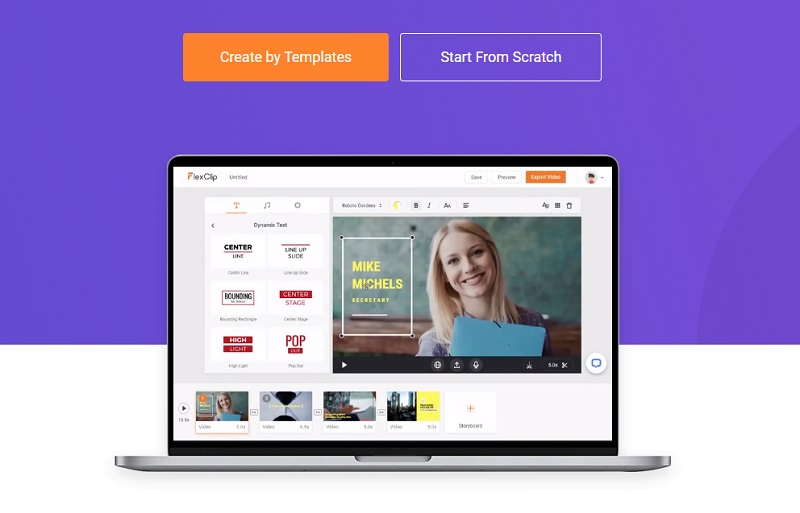
FlexClip is an easy-to-use online video creator that lets you create stunning videos effortlessly. It is basically a browser based video creator with drag and drop functions that helps even the most novice user to create beautiful and professional (commercial or personal) videos in just a few minutes. The basic account is free, and there is no need to download any additional software or plugins, so you can get started right away, without having a huge budget.
Need something to market your services? FlexClip is perfect for that. Even the free version comes with great templates that allow you to easily customize your message using either your own media or the available storage media. Do you want a personal video? Yes, you can do that too – it’s easy to create anything from vlogs to slideshows with FlexClip.
So we will briefly discuss one of these tools for you; FlexClip, your online video maker.
In this FlexClip review, you will see how it allows you to work on your videos online directly from your internet browser. Hence, many will find FlexClip to be convenient instead of having to go through all the huge installs of video editing apps.
Features of FlexClip
Besides the intuitive WYSIWYG interface (what you see is what you get), FlexClip has some other great features that are worth highlighting (some of them are subscription-based, for example exporting high-quality video, but it’s good to know exactly what can be done):
- Support for the most popular formats, for example MOV, WEBM, M4V, MP4, AAC, FLAC, M4A, MP3, etc.
- Cut, split, enlarge or rotate any videos directly in browser.
- Import your own voiceover track.
- Record and add your video camera shots.
- Add captions, filters, and transition effects.
- Add a business logo (to your brand logo).
- Customize and edit your own musical track.
- Export in 480p, 720p or 1080p.
- Add or remove watermark.
Quick Tutorial: How to Use FlexClip:
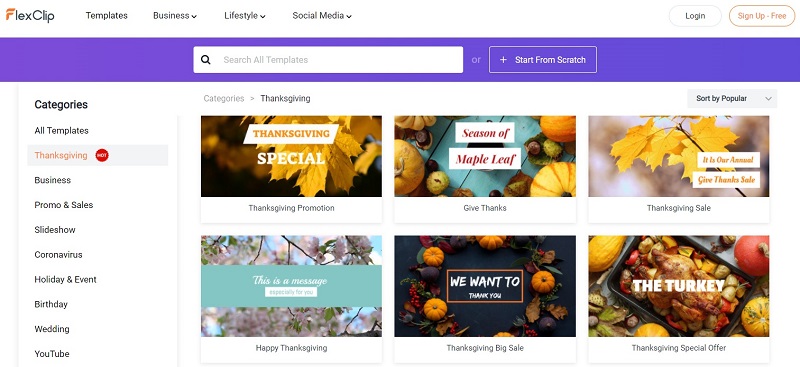
FlexClip is really easy to use, so we don’t really need an extensive tutorial about it, but here are the simple steps to take to create a new video.
The registration process is simple enough: go to flexclip.com, log in with Facebook or Google, or create an account with an email and password. Then verify your account by clicking on the link in the email you registered with to confirm, and log in. Once signed in, you are ready to create your first video.
Then you go directly to the dashboard where you can create your first project.
Once you are on the project view, you can add clips (called on-site storyboards) with videos, images, or backgrounds. You are presented with help cards that help you become familiar with the workspace and options along the way, so you don’t feel lost.
Select A Template
If you want to get something nice done quickly, I recommend starting with one of the templates available and modifying it from there. They have a lot of options in a variety of categories for both commercial and non-commercial purposes, such as social media, education, reviews, etc., however, if you want to make something creative yourself, you can also start from scratch.
Edit Video Contents
Once you’ve selected your template, you’ll see the media in the storyboard layout, which you can rearrange by dragging and dropping things onto others that you want them to appear. You can also copy content, and of course change fonts, colors, texts, logos, music, and a lot more.
Video Preview
When you are satisfied with all your edits, click the play button to preview your video. The video opens in a popup, so if you want to make additional edits, just close it and continue editing, if it looks good, save it, and proceed to the export stage.
Export the Video
You have three quality options when exporting: 480p, 720p, or 1080p. The basic version (480p) is included in the free account. To be able to export 720p or higher you must be subscribed.
Once you select your download option, the video is displayed and exported. It tells you how long it will take, but is very fast for a short video.
Summary
FlexClip is the ultimate tool for creating video content without an editing experience. This platform, which can be accessed via any browser, gives you access to millions of royalty-free photos, videos and music clips.
When you find something you like, you can easily add content to your video and make edits. FlexClip also allows you to play with dynamic text, overlays, tools, logos, and other animated elements.
Finally, what do you think of FlexClip’s video creation service? I would be happy with your comment.