How to Backup iPhone Photos to Computer?
In the past, people only thought the data stored on PC is worth being backed up and the mobile phone data was not so important. The concept led to the loss of memory and fortune.
Indeed, mobile phone was just used to make or answer the calls, so the most important data on your iPhone could the contacts. As iPhone become smarter and smarter, more and more features have been added into it. The most important data on iPhone seems to be the photos now.
People love taking pictures with iPhone and Apple has also upgraded the camera on every generation of iPhone in recent years. Users could have thousands of pictures and videos on iPhone now. They take most of the iPhone storage and leave little space for other apps.
You might want to use iCloud to save photos, but iCloud is so weird because it makes the photos takes both the storage of iCloud and iPhone. iTunes saved full backup of iPhone but it won’t save iCloud photos. Besides, it doesn’t allow you to view photos until you restore iPhone from that backup.
If you would like a user-friendly way to take care of your iPhone photos, you can use a new iPhone backup software to save iPhone photos.
About mBackupper
It is a free professional iPhone photo transfer, coming from a team of 10 years’ experience of data insurance. You can use it to backup all the photos on iPhone to computer or transfer those photos to any other iOS devices. It is very simple to use and makes you easily manage iPhone backup on PC.
How to use mBackupper to backup iPhone photos to computer?
You can download mBackupper from the web and then save iPhone photos with the steps:
Step 1. Open mBackupper and connect iPhone to PC with a USB cable.
Step 2. Select Photos Backup to quickly save photos and videos.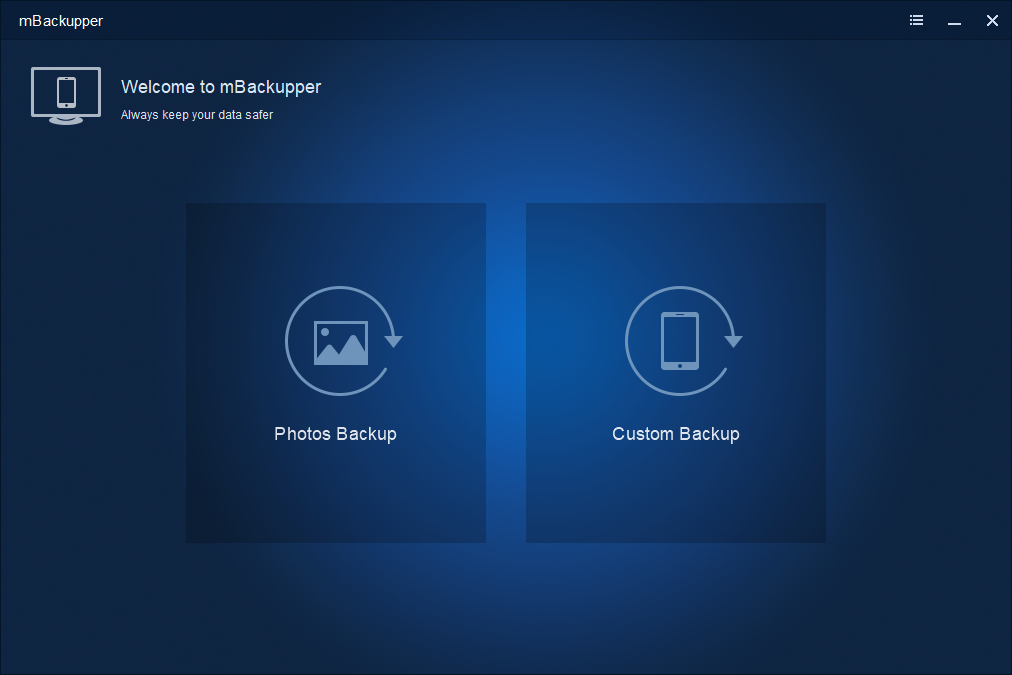
Step 3. View and select iPhone photos. Click OK.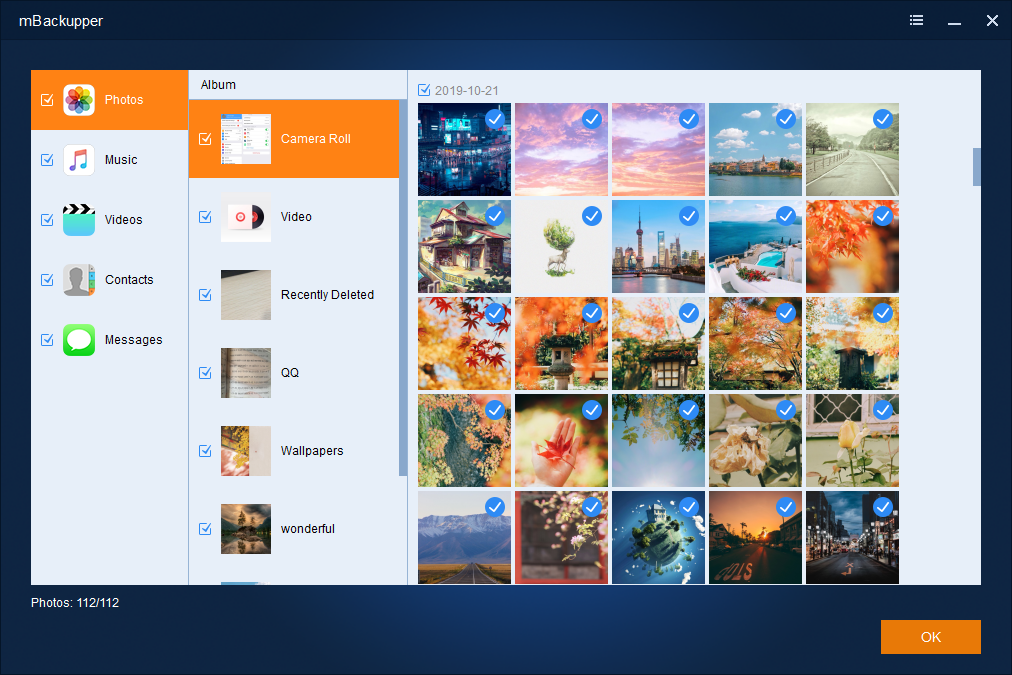
Step 4. Select the storage path and click Start Backup.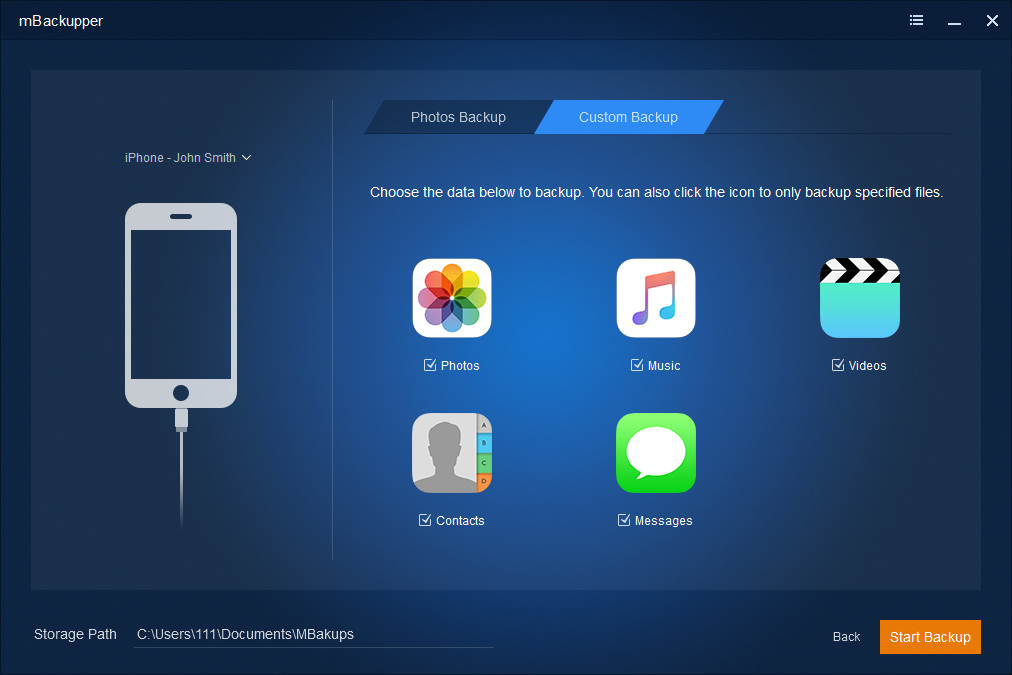
More features for you
mBackupper can not only be used to save iPhone photos. There are more free features for you to take care of iPhone data.
Export large media files
Your songs and movies could consume much storage on iPhone and neither iCloud nor iTunes can save or transfer these types of file, but you could use mBackupper to export them to computer. It would be also very convenient to transfer them back to this or another device.
Save contacts and messages
All the details of contacts will be saved, not only the phone numbers, but also the avatars, emails, websites, etc. The contacts and messages could be saved or transferred to new iPhone.
Select iPhone data
You just need to save or transfer the necessary data. mBackupper allows you to preview and select iPhone data to make sure all the things are what you want.
Incremental Backup
Using mBackupper will be more and more convenient. After the first backup, you don’t have to create another full backup or pick out the new items. You could create an incremental backup which just contains the new items by one click.
Sum Up
You might have a lot of photos and other large media files on iPhone and they have taken much iPhone storage. To leave a copy of the important data or export the large file, you can use the flexible iPhone data transfer to save everything you like to computer and then safely remove the data on iPhone. It will be the best tool you’ve ever used.